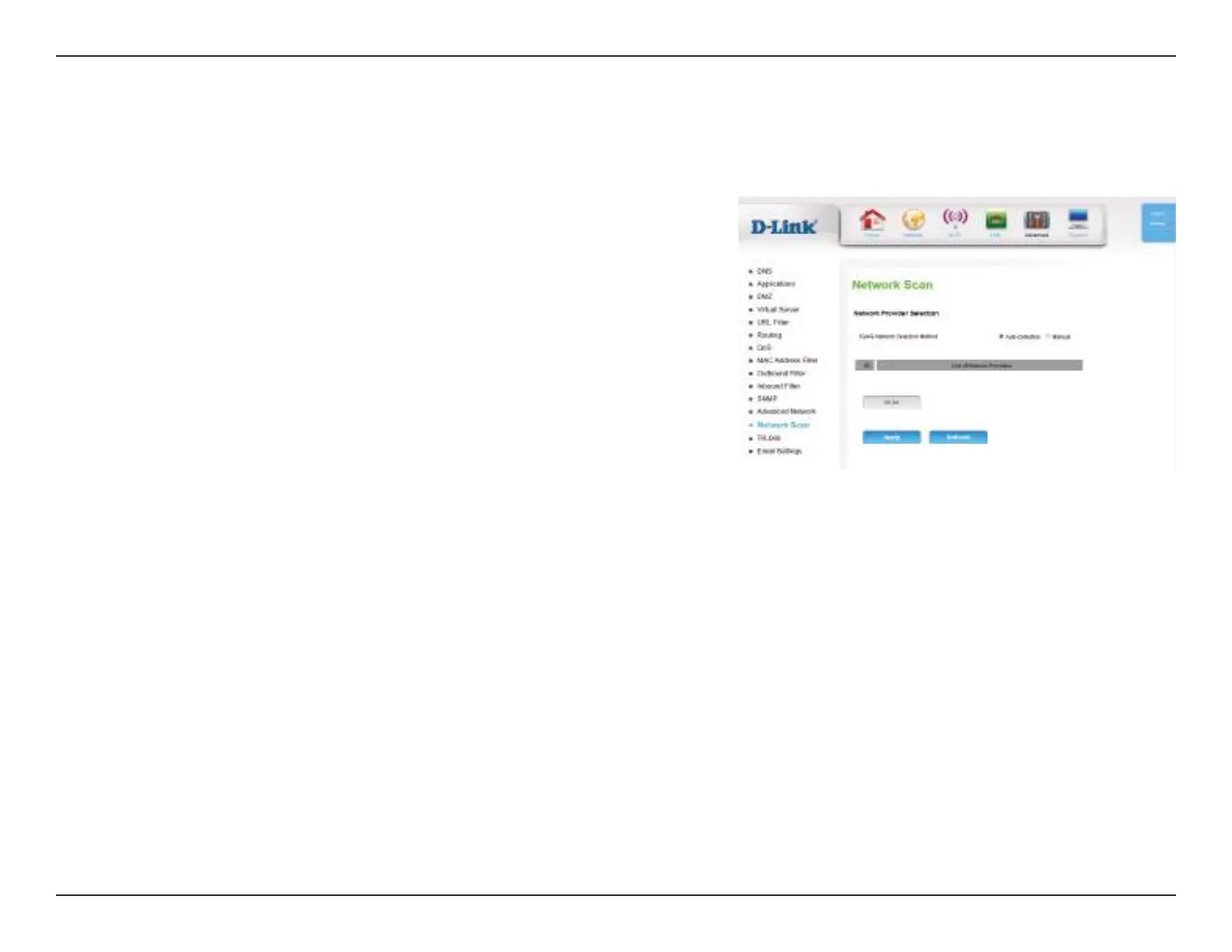48D-Link DWR-922 User Manual
Section 4 - Conguration
Leave this setting on Auto to allow the DWR-922 to automatically
select a cellular network to connect to. If you need to select a
network manually, select Manual, click the Scan button, then
select an available network to connect to.
Note: You will only be able to scan for networks if the DWR-921 is
not currently connected to a 3G/4G network.
Click Apply to save your settings, or Refresh to revert to your
previous settings.
This page lets you set whether to allow the DWR-922 to automatically select a 3G/4G network based on the inserted SIM card, and allows you to
manually scan for networks and select one to connect to.
3G/4G Network
Selection
Method:
Network Scan
