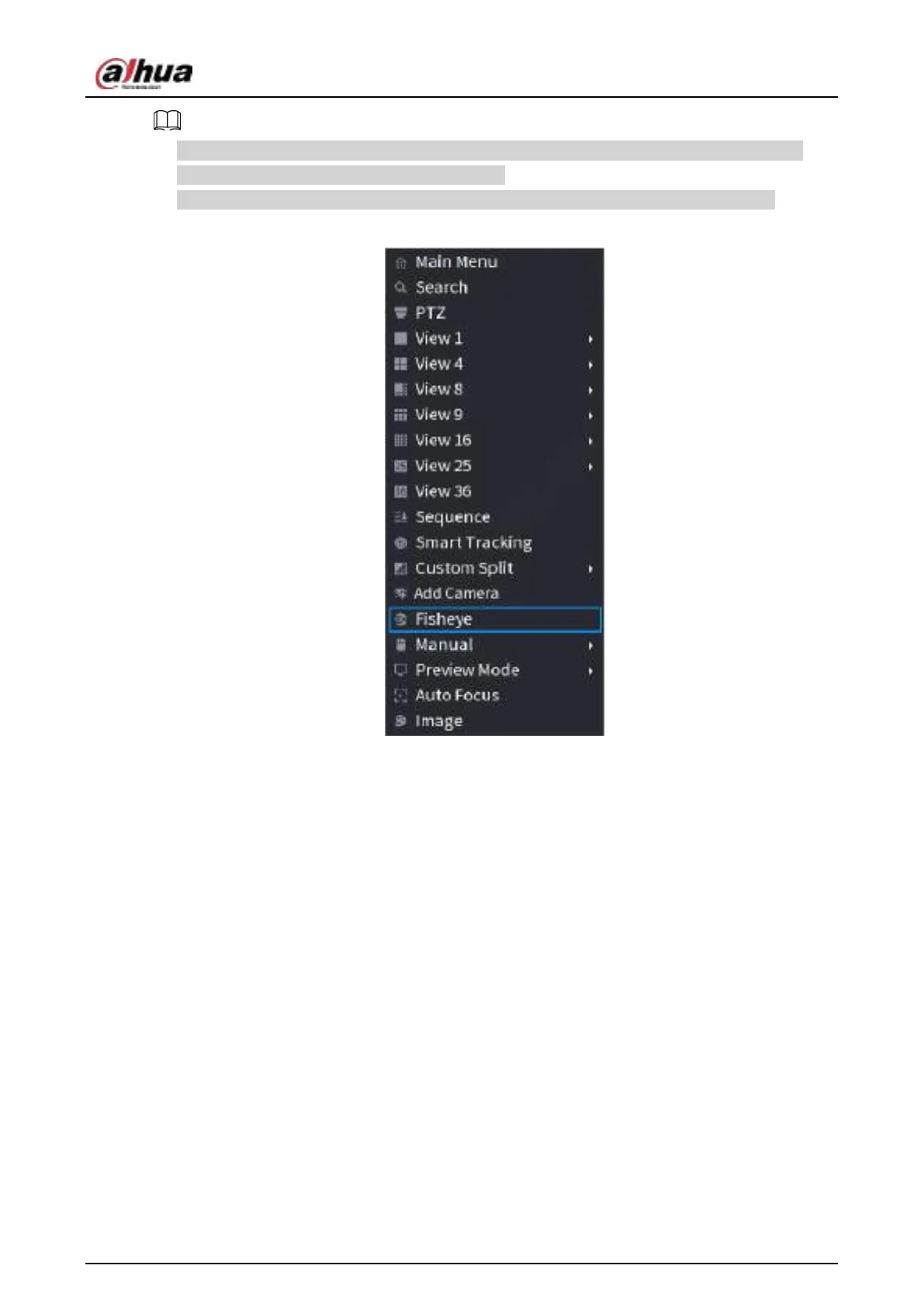User's Manual
179
●
For the non-fish eye channel, system pops up dialogue box to remind you it is not a fish eye
channel and does not support de-warp function.
●
If system resources are insufficient, system pops up the corresponding dialogue box too.
Figure 4-74
Now you can see an interface shown as in Figure 4-75. You can set fish eye installation mode and
display mode. There are three installation modes: ceiling mount/wall mount/ground mount.
