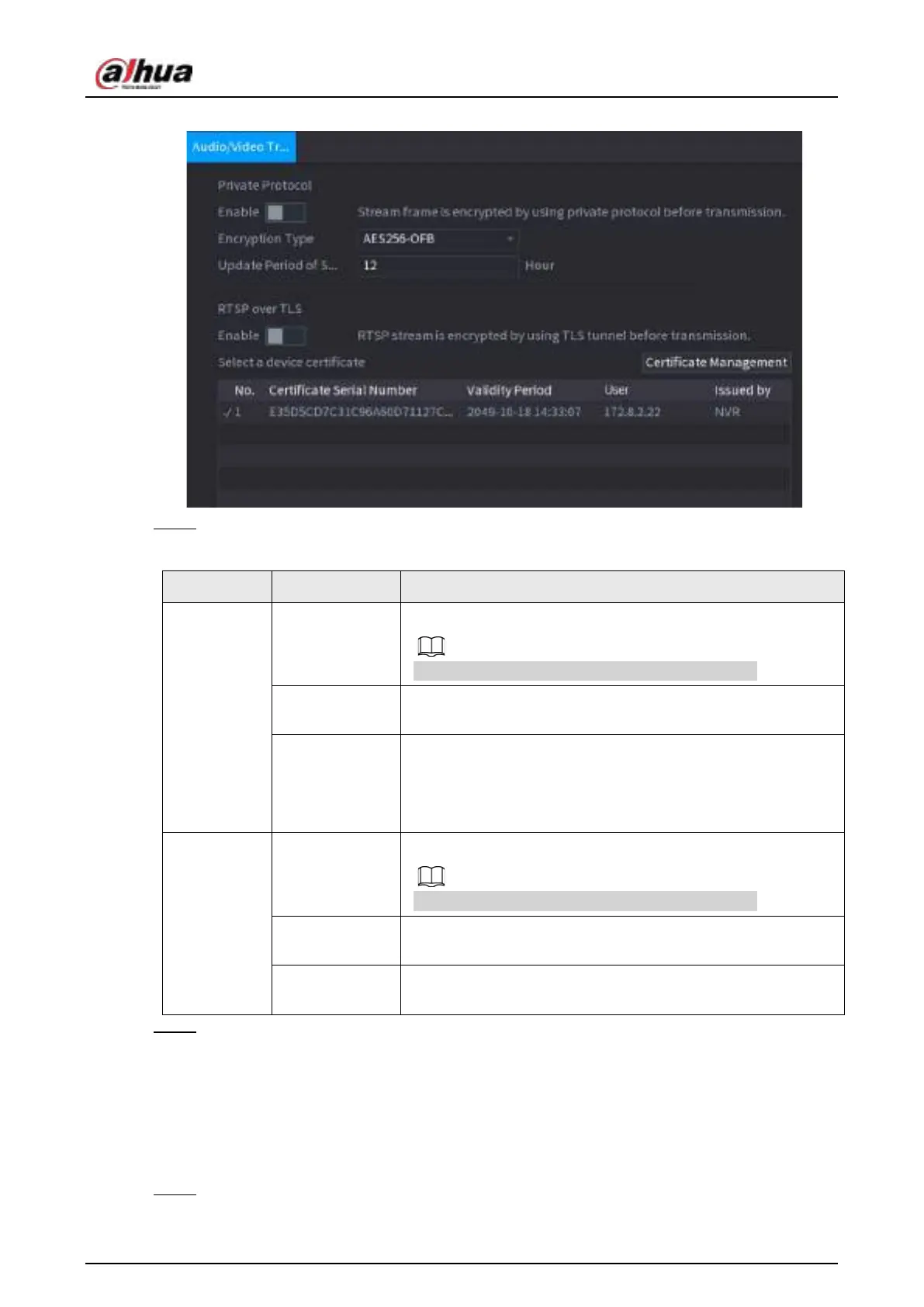User's Manual
386
Figure 4-273 Audio and video transmission
Step 2 Configure parameters. See Table 4-92.
Table 4-92 Audio and video transmission parameters
Area Parameter Description
Private
Protocol
Enable
Enables stream frame encryption by using private protocol.
There might be safety risk if this service is disabled.
Encryption
Type
Use the default setting.
Update Period
of Secret Key
Secret key update period.
Value range: 0–720 hours. 0 means never update the secret
key.
Default value: 12.
RTSP over
TLS
Enable
Enables RTSP stream encryption by using TLS.
There might be safety risk if this service is disabled.
Select a device
certificate
Select a device certificate for RTSP over TLS.
Certificate
Management
For details about certificate management, see "4.14.4.1 Device
Certificate".
Step 3 Click
Apply
to complete the settings.
4.14.6 Security Warning
4.14.6.1 Security Exception
Step 1 Select
Main Menu
>
SECURITY
>
Security Warning
>
Security Exception
.
