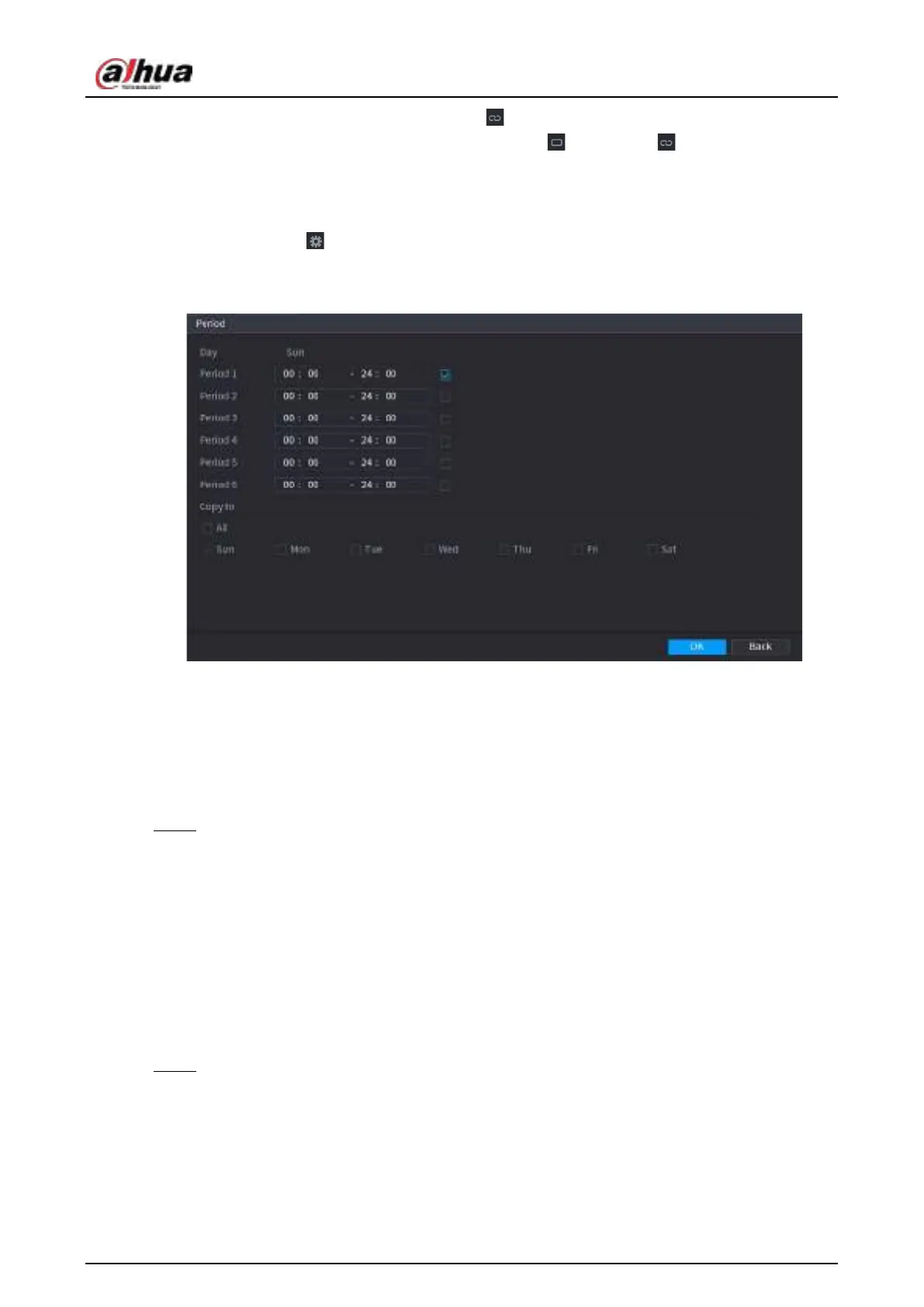User's Manual
293
active periods, all the days with will take the same settings.
◇
Define for all days of a week: Click
All
, all switches to . On the timeline of any
day, click the half-hour blocks to select the active periods, all the days will take the
same settings.
●
Define the period by editing. Take Sunday as an example.
1. Click .
The
Period
interface is displayed. See Figure 4-184.
Figure 4-184
2. Enter the time frame for the period, and then select the check box to enable the
settings.
◇
There are six periods for you to set for each day.
◇
Under
Copy to
, select
All
to apply the settings to all the days of a week, or select
specific day(s) that you want to apply the settings to.
3. Click
OK
to save the settings.
Step 3 On the
Motion Detection
interface, click
Apply
to complete the settings.
4.8.5.2 Video Tampering
Background Information
When the camera lens is covered, or the video is displayed in a single color because of sunlight
status, the monitoring cannot be continued normally. To avoid such situations, you can configure
the tampering alarm settings.
Procedure
Step 1 Select
Main Menu
>
ALARM
>
Video Detection
>
Video Tampering
.
The
Video Tampering
interface is displayed. See Figure 4-185.
