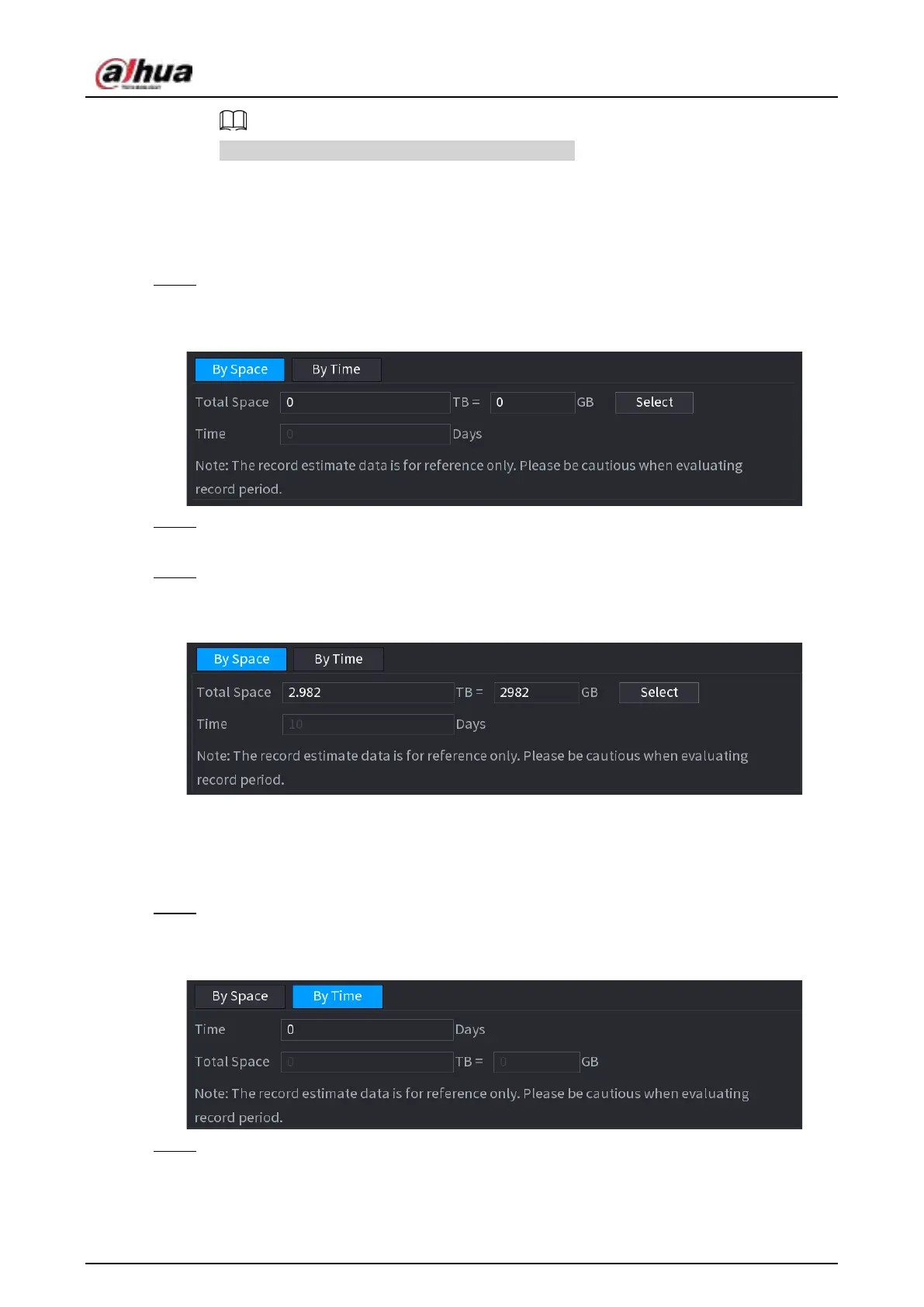User's Manual
368
Click
Copy to
to copy the settings to other channels.
4.12.9.1 Calculating Recording Time
Procedure
Step 1 On the
Rec Estimate
interface, click the
By Space
tab.
The
By Space
interface is displayed. See Figure 4-254.
Figure 4-254
Step 2 Click
Select
.
The
Select HDD(s)
interface is displayed.
Step 3 Select the check box of the HDD that you want to calculate.
In the Known Space tab, in the Time box, the recording time is displayed. See Figure 4-255.
Figure 4-255
4.12.9.2 Calculating HDD Capacity for Storage
Procedure
Step 1 On the
Rec Estimate
interface, click the
By Time
tab.
The
By Time
interface is displayed. See Figure 4-256.
Figure 4-256
Step 2 In the
Time
box, enter the time period that you want to record.
In the
Total Space
box, the required HDD capacity is displayed.
