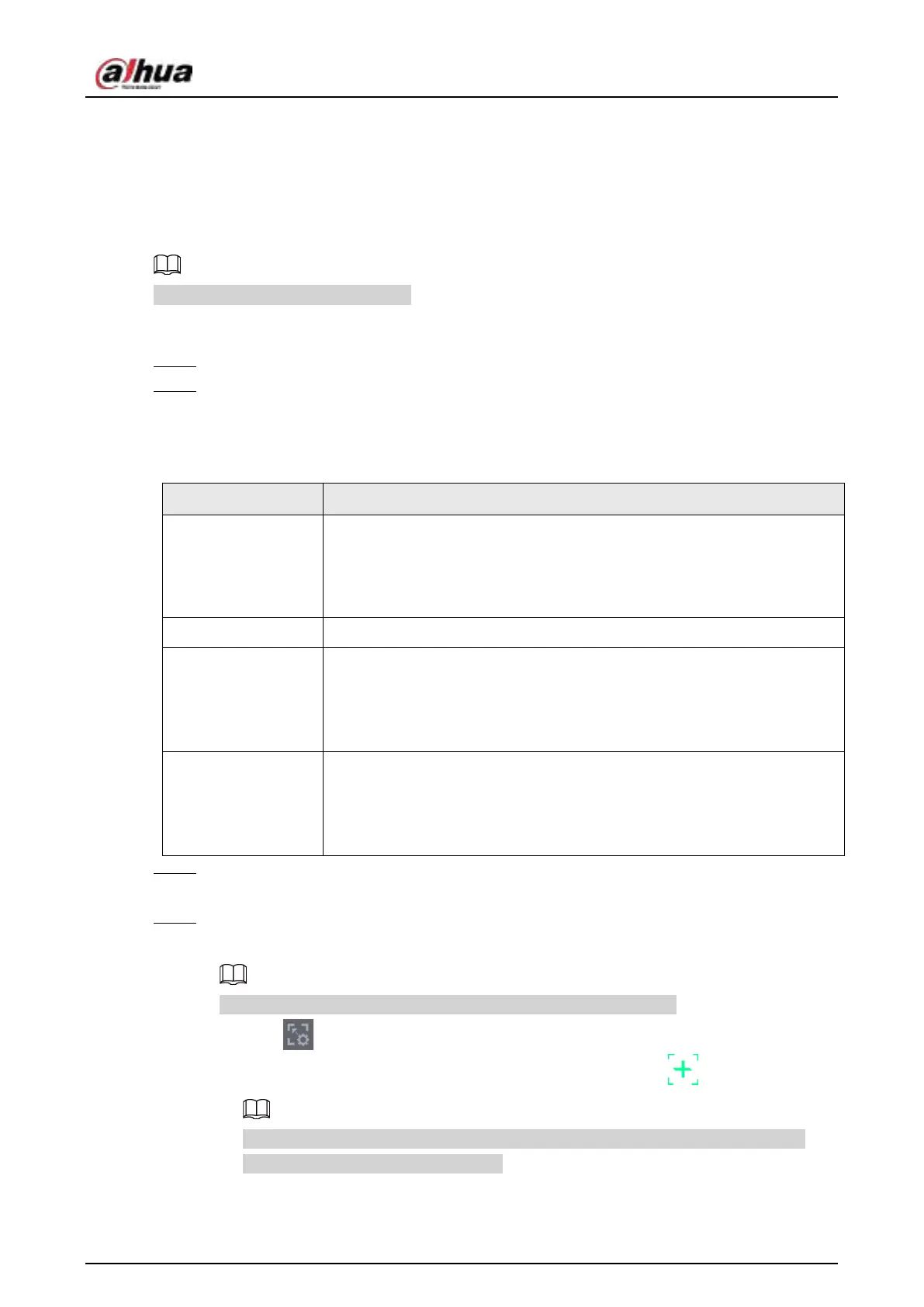User's Manual
270
serve as the main camera and captures panoramic videos; and the speed dome serves as the sub
camera and captures details of the video.
Prerequisites
●
The monitoring areas of fisheye camera and speed dome should be the same area.
●
Fisheye camera and speed dome should be added through private protocol.
This function is for select models only.
Procedure
Step 1 Select
Main Menu
>
AI
>
Parameters
>
Main-Sub Tracking
.
Step 2 Add monitoring area.
1) Click
Add
.
2) Configure parameters.
Table 4-52
Parameter Description
Type
Fisheye + PTZ:
●
1 Fisheye + 1 PTZ
●
1 Fisheye + 2 PTZ
●
1 Fisheye + 3 PTZ
Scene Name This parameter is user defined.
Main Camera
Select a fisheye camera as needed.
1. Click
Select
in
Main Camera
line.
2. Select a fisheye camera in the prompted dialog box.
3. Click
Apply
.
Sub Camera
Select speed domes as needed.
1. Click
Select
in
Main Camera
line.
2. Select speed domes in the prompted dialog box.
3. Click
Apply
.
Step 3 Click
Apply
.
The monitoring area is successfully added.
Step 4 Configure calibration points to set the binding relationship of fisheye camera and speed
dome.
Set a distant place as the first calibration point to improve accuracy.
1) Click or double-click the target scene.
2) Click the target place on the video of fisheye camera, or move to the target place.
The video at upper-left corner is the fisheye camera screen, and the video at upper-
right corner is the speed dome screen.
3) Adjust position through the icons below the speed dome screen to make the center of
