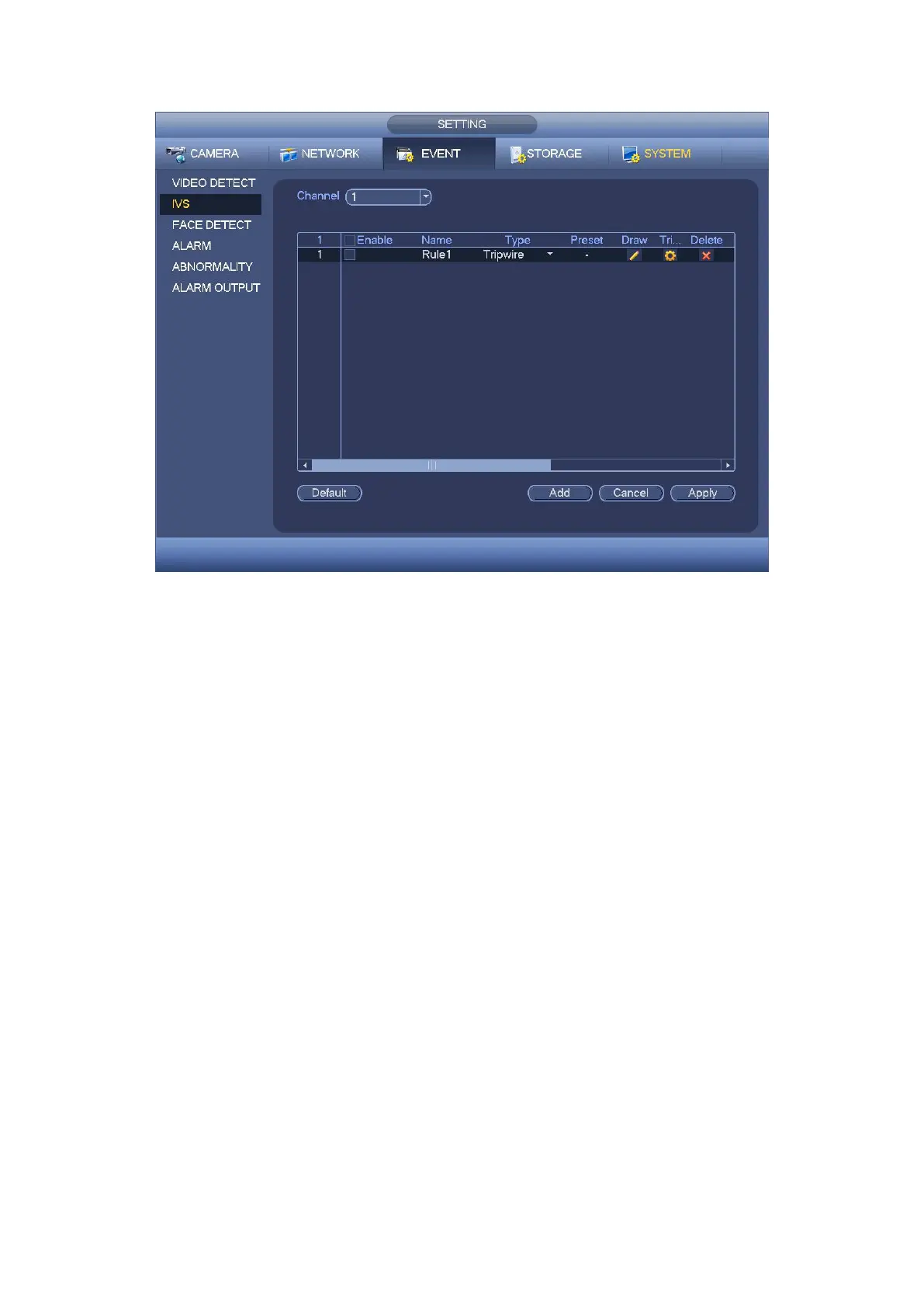Figure 4- 144
Step 2 Select a channel from the dropdown list.
Step 3 Click Add button to add a rule and then select a rule type from the dropdown list.
Step 4 Set corresponding parameters.
Step 5 Check the box to enable current rule.
Step 6 Click Apply or Save to complete setup.
4.9.3.3 Tripwire (Optional)
System generates an alarm once there is any object crossing the tripwire in the specified
direction.
The tripwire supports customized setup. It can be a straight line or a curve.
Support one-direction or dual-direction detection.
Support several tripwires at the same scene suitable for complicated environment.
Support object size filter.
Step 1 From main menu->Setting->Event->IVS, click Add button to add a rule and select
the rule type as tripwire.
The interface is shown as below. See Figure 4- 145.
