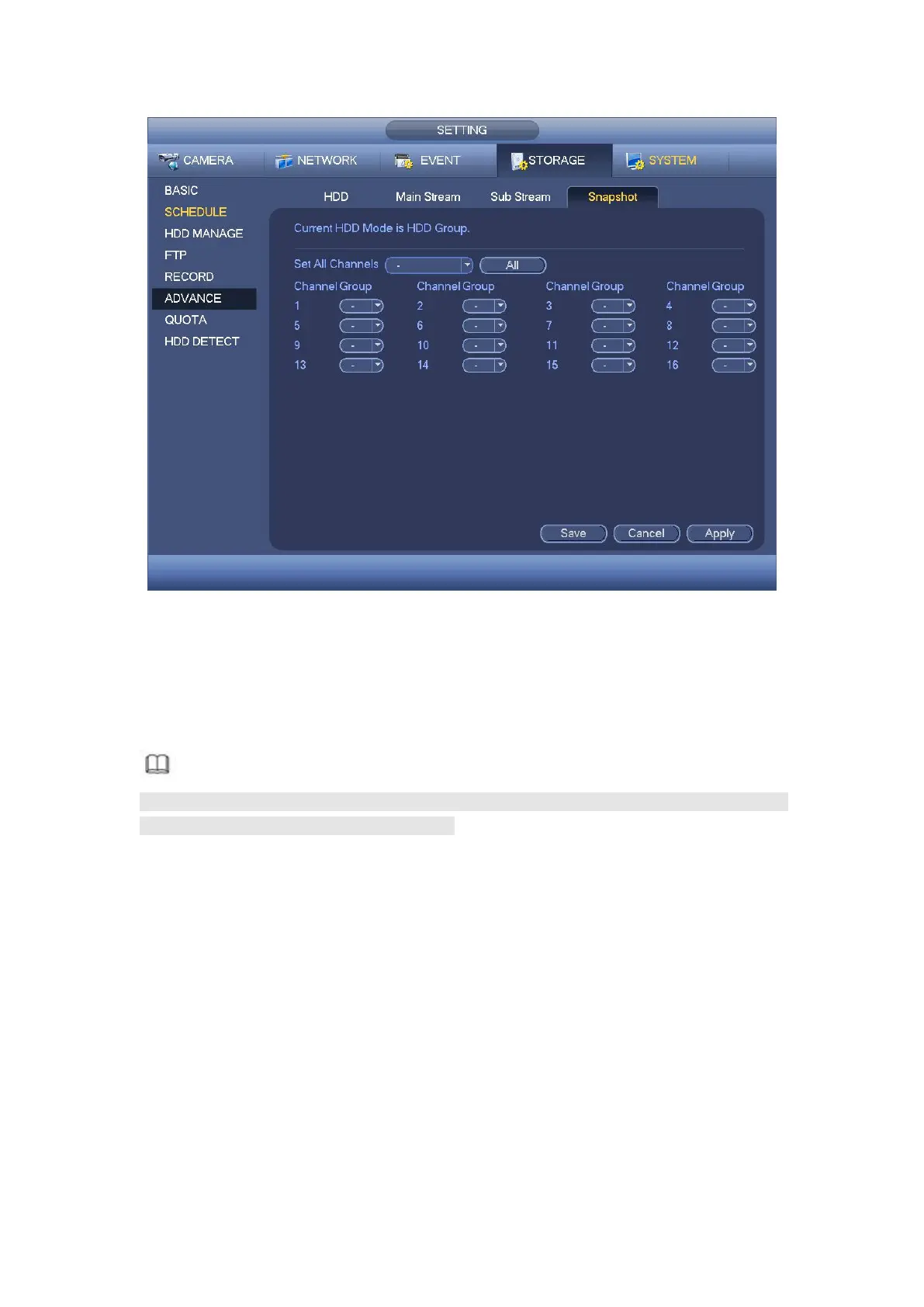Figure 4- 188
Step 5 Click Apply or Save to complete setup.
Note
You need to have proper rights to implement the following operations. Please make
sure the HDD has been properly installed.
There are three ways for you to go to manual record menu.
Right click mouse and then select Manual->Record.
In the main menu, from Setting->Storage->Record.
In live viewing mode, click record button in the front panel or record button in the
remote control.
System supports main stream and sub stream. There are three statuses:
schedule/manual/stop. See Figure 4- 189. Please highlight icon “ ○ ” to select
corresponding channel.
Manual: The highest priority. After manual setup, all selected channels will begin
ordinary recording.
Schedule: Channel records as you have set in recording setup (Main
Menu->Setting->System->>Schedule)
Stop: Current channel stops recording.
