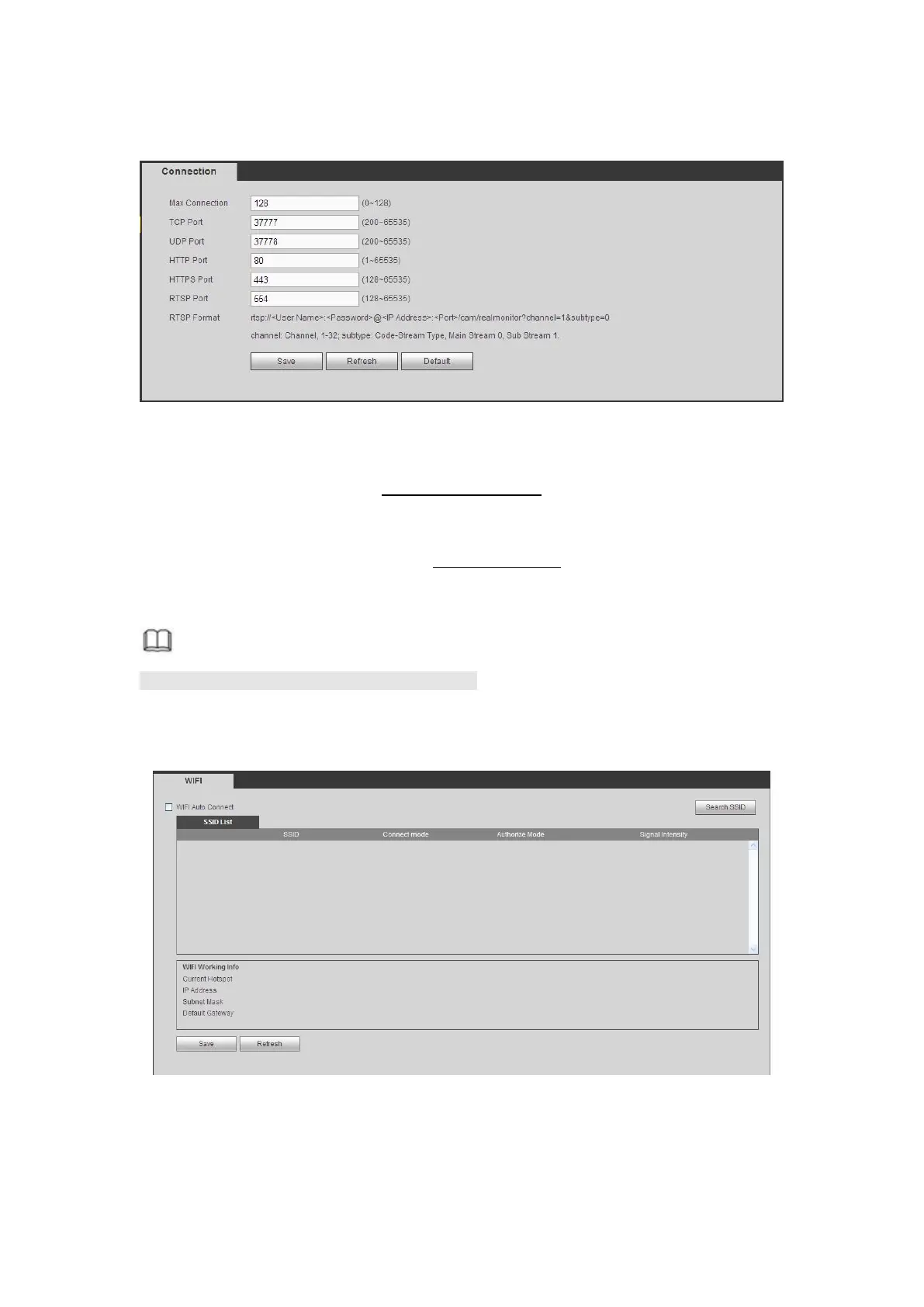5- 53.
You can see HTTPS default value is 443.
Figure 5- 53
Open the browser and then input https://xx.xx.xx.xx:port.
xx.xx.xx.xx: is your device IP or domain mane.
Port is your HTTPS port. If you are using default HTTPS value 443, you do not need to
add port information here. You can input https://xx.xx.xx.xx to access.
Now you can see the login interface if your setup is right.
Note
This function is for some series products only.
This function allows you to connect the DVR to the network via the WIFI.
Step 1 From main window->Setup->Network->WIFI.
Enter WIFI interface. See Figure 5- 54.
Figure 5- 54
Step 2 Check the box to enable WIFI function and then click the Search SSID button. It
is to view all the wireless network information in the following list.
