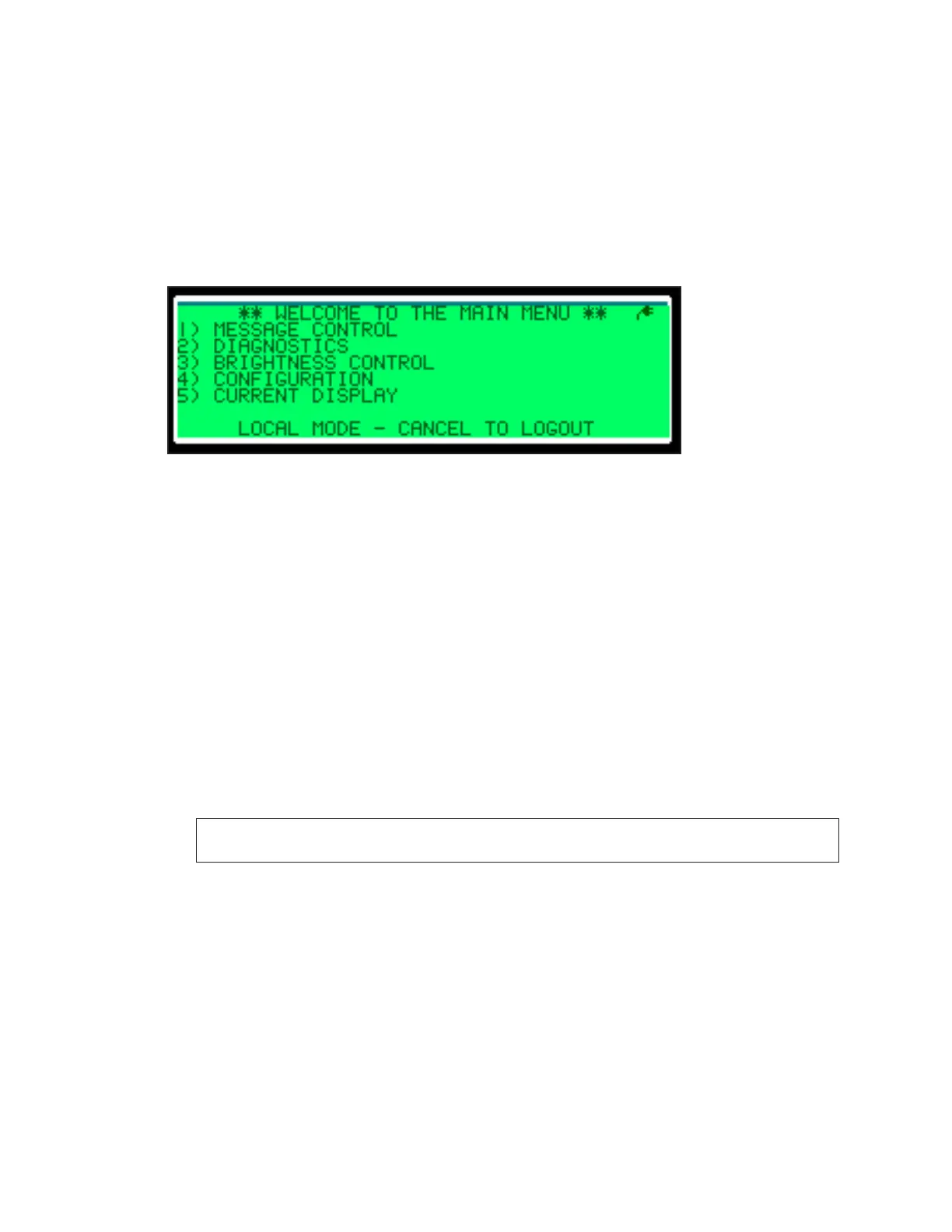– 10 –
3. Press Enter. The Main Menu opens.
To change the controller’s password, use the central control software.
Logging Out
To log out, push the Local/Remote toggle switch to return to remote mode, or press
Cancel while in the Main Menu.
Main Menu
Figure 7 illustrates the Main Menu. The Main Menu is split by functions.
1. Message Control: Creates, manages, and deletes messages and starts and stops
schedules for the display. Refer to Message Control Menu.
2. Diagnostics: Runs test patterns, pixel tests, and lists version and status information.
Refer to Diagnostics Menu.
3. Brightness Control: Sets dimming type and dimming level. Refer to Brightness Control
Menu.
4. Conguration: Sets up system, communication, and peripheral options. Refer to
CongurationMenu.
5. Current Display: Shows what is currently running on the display. Refer to
Current Display Menu.
6. System Errors: Lists any system errors, such as incorrectly congured peripherals. This
menu is only visible when errors occur.
7. Change Password: Allows administrators to change the password.
Note: Depending on user rights, not all menus may be available. Contact your
system administrator with questions about user rights.
To select a menu, press the number key that corresponds with the menu. To return to the
Main Menu, press Cancel.
While in the Main Menu, press Cancel to log out of the VFC-3000 controller.
Figure 7: Main Menu
