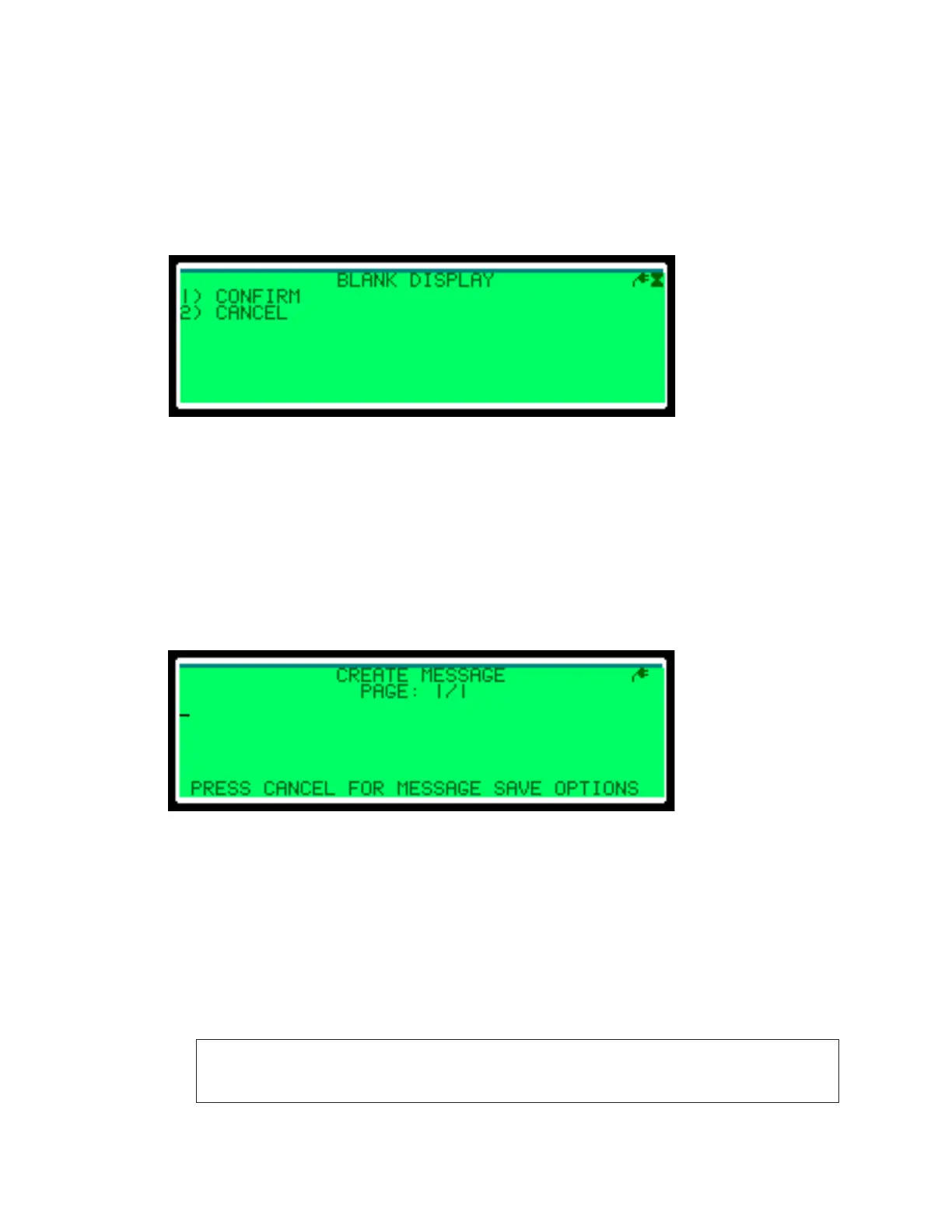– 13 –
2. Press the up and down arrow keys to view other frames within the message, if
applicable.
3. Press Cancel to return to the Preview a Message menu.
Blank Display
The Blank Display menu stops all messages and schedules running and blanks the display
until another message or schedule is played. Refer to Figure 15.
• Press 1 to conrm you want to blank the display.
• Press 2 to abort blanking the display.
The controller returns to the Message Control menu.
Create Message
Figure 15 shows the Create Message menu. Each message can have up to 6 pages, and
each page can have 3 lines of text.
• To enter a character, press the number key associated with the number or letter you
wish to type. Press the number key repeatedly until the desired character appears in
the message.
• Number keys 2–9 can enter the numeral on the key, the capital letters on the key,
or the lowercase letters.
• The 1 key enters the numeral 1 or a punctuation mark.
• To enter the next number or letter, press the number key for that character.
Note: If the next number or letter requires you to press the number key used for the
previous character, press the right arrow key before pressing the number key
for the next character.
• To insert a space, press the 0 (zero) key twice.
Figure 14: Blank Display
Figure 15: Create Message