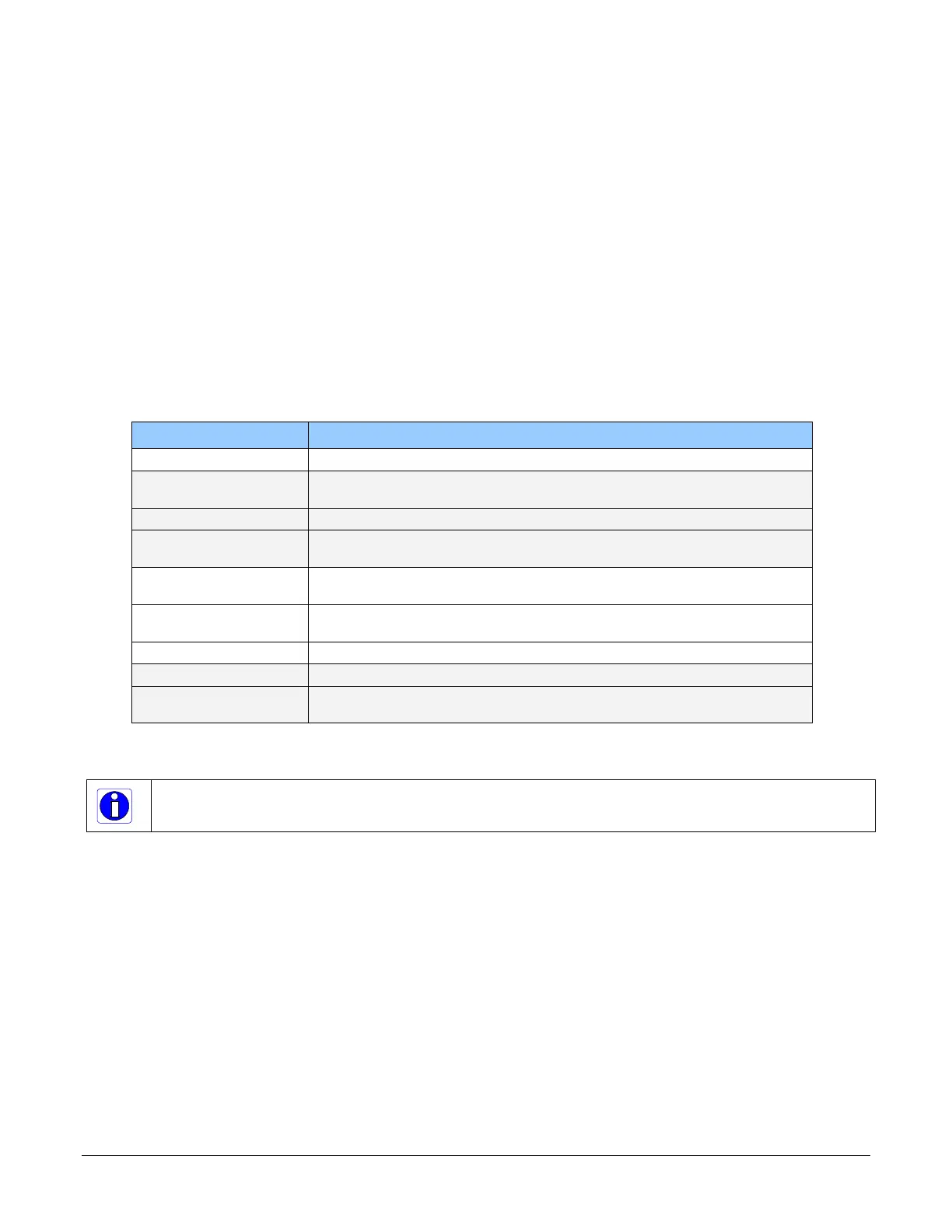16
Connecting the Linea SWIR GigE Camera Linea SWIR GigE Series Camera
LED Indicators
The camera has a multicolor LED to provide visible camera state as described below. The Ethernet
connector does not have indicator LEDs. The user should use the LED status on the Ethernet switch
or computer NIC to observe networking status.
Camera Status LED Indicator
The camera is equipped with a LED to display the operational status of the camera. When more
than one condition is active, the LED color indicates the condition with the highest priority (i.e.
Acquisition in progress has higher priority than a valid IP address assignment).
Once the camera is connected to a network, the Status LED will turn to steady blue when the IP
address is assigned. Now the GigE Server or application will be able to communicate with the
camera. The following table summarizes the LED states and corresponding camera status.
LED State Definition
LED is off No power to the camera.
Steady Red Initial state on power up before flashing.
Remains as steady Red only if there is a fatal error.
Flashing Red Wait a few minutes for the camera to reboot itself.
Steady Red + Flashing
Blue
Fatal Error. If the camera does not reboot itself contact Technical Support.
Slow Flashing Blue Ethernet cable disconnected. The camera continuously attempts to assign
itself an IP address.
Fast Flashing Blue File Access Feature is transferring data such as a firmware update or FCC
transfer, etc.
Steady Blue IP address assigned. No application is connected to the camera.
Steady Green Application connected.
Flashing Green Acquisition in progress — flashing occurs on frame acquisition but does not
exceed a rate of 100ms for faster frame rates.
Figure 6: Status LED Colors
Note: The Linea SWIR GigE has obtained an IP address but it might be on a different subnet than the attached
NIC. If the Linea SWIR GigE LED is blue but an application cannot see the camera, this indicates a network
configuration problem. See the troubleshooting section in this manual.
