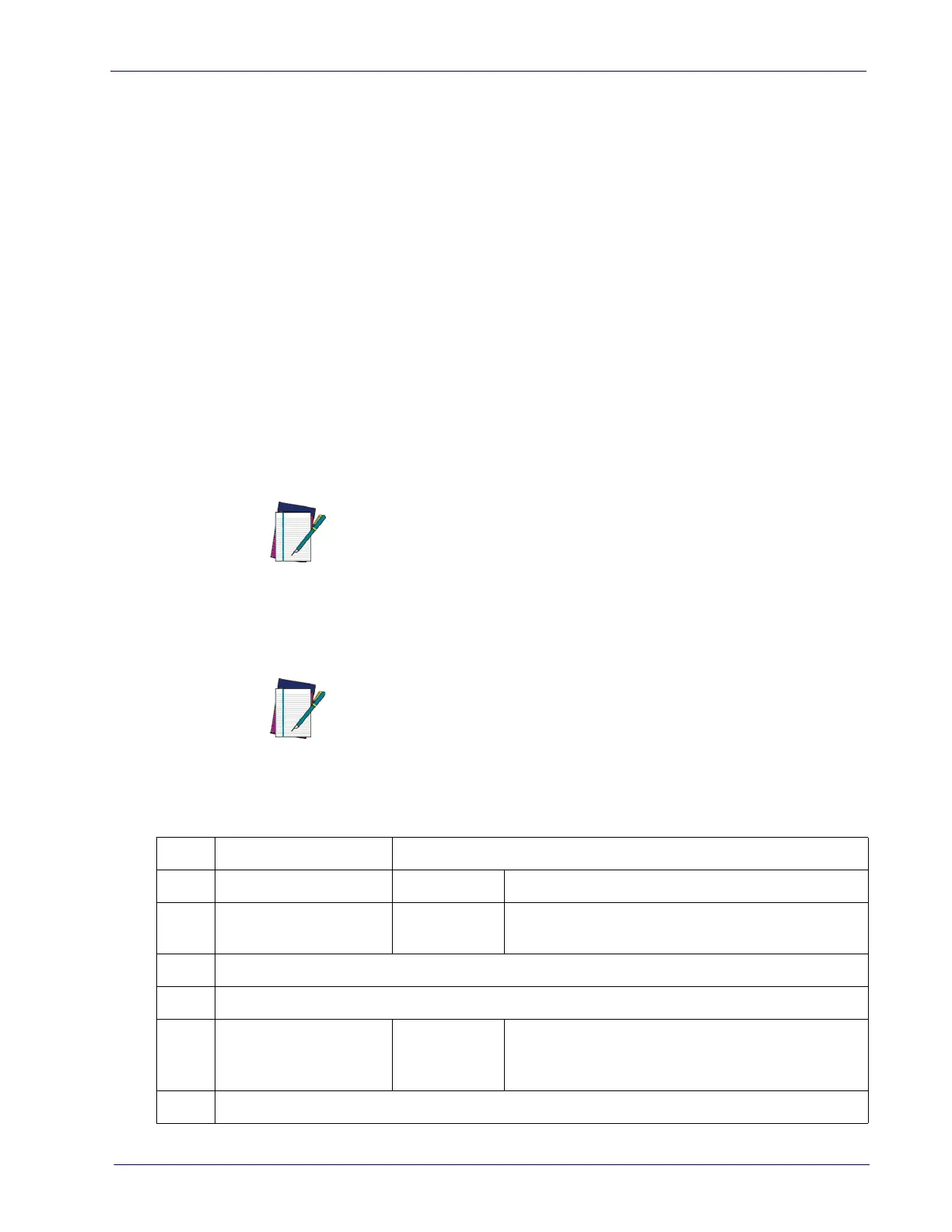RF Features
Product Reference Guide 301
BT-Only Features
BT Pin Code
This option specifies the 4-character or 16-character pin code to be used for
authentication of the BT
link. To set the pin code:
1. Scan the E
NTER/EXIT PROGRAMMING MODE bar code to enter Program-
ming Mode, then enable
"BT Security Mode" on
page 251
.
2. Specify the
desired pin code length (4 or 16) by scanning the appropriate
bar code in
"Select PIN Code Length" on
page 252.
3. Determine the desired characters. For example, D254 or STOR12345678135M
4. Convert the characters to hexadecimal using the
ASCII Chart
on the inside
back cover of this manual.
5. Go to
page 252 and Scan the bar code: SET 4 CHAR
PIN CODE or SET 16-
CHAR PIN CODE.
6. Scan the appropriate alphanumeric characters from the keypad in
Appen-
dix D, Keypad
, representing the hexadecimal entries determined in the
steps above. You will hear a two-beep indication after the last character.
NOTE
If you make a mistake before the last character, scan the CANCEL bar code
t
o abort and not save the entry string. You can then start again at the
beginning.
7. Scan the ENTER/EXIT PROGRAMMING MODE bar code to exit Programming
Mode.
NOTE
Changing the pin code setting will unlink the devices. If the Automatic Con-
figuration Update is set to the defaul
t enabled setting, the devices must
only be relinked. If the Automatic Configuration Update is set to the dis-
abled setting, the Pin Code setting must al
so be updated in the Base Sta-
tion using Aladdin. After the Base Station has
been updated, the devices
must be relinked.
Table 24. BT Pin Code Setting Examples
STEP ACTION EXAMPLES
1 Desired Setting
D254 STOR12345678135M
2
Convert the characters to
hexadecimal
44 32 35 34 53 54 4F 52 31 32 33 34 35 36 37 38 31 33 35 4D
3 Scan ENTER/EXIT PROGRAMMING MODE
4 Scan SET BT PIN CODE
5
Scan 8 or 32
Alphanumeric Characters
From
Appendix D, Keypad
44323534 53544F5231323334353637383133354D
6 Scan ENTER/EXIT PROGRAMMING MODE
