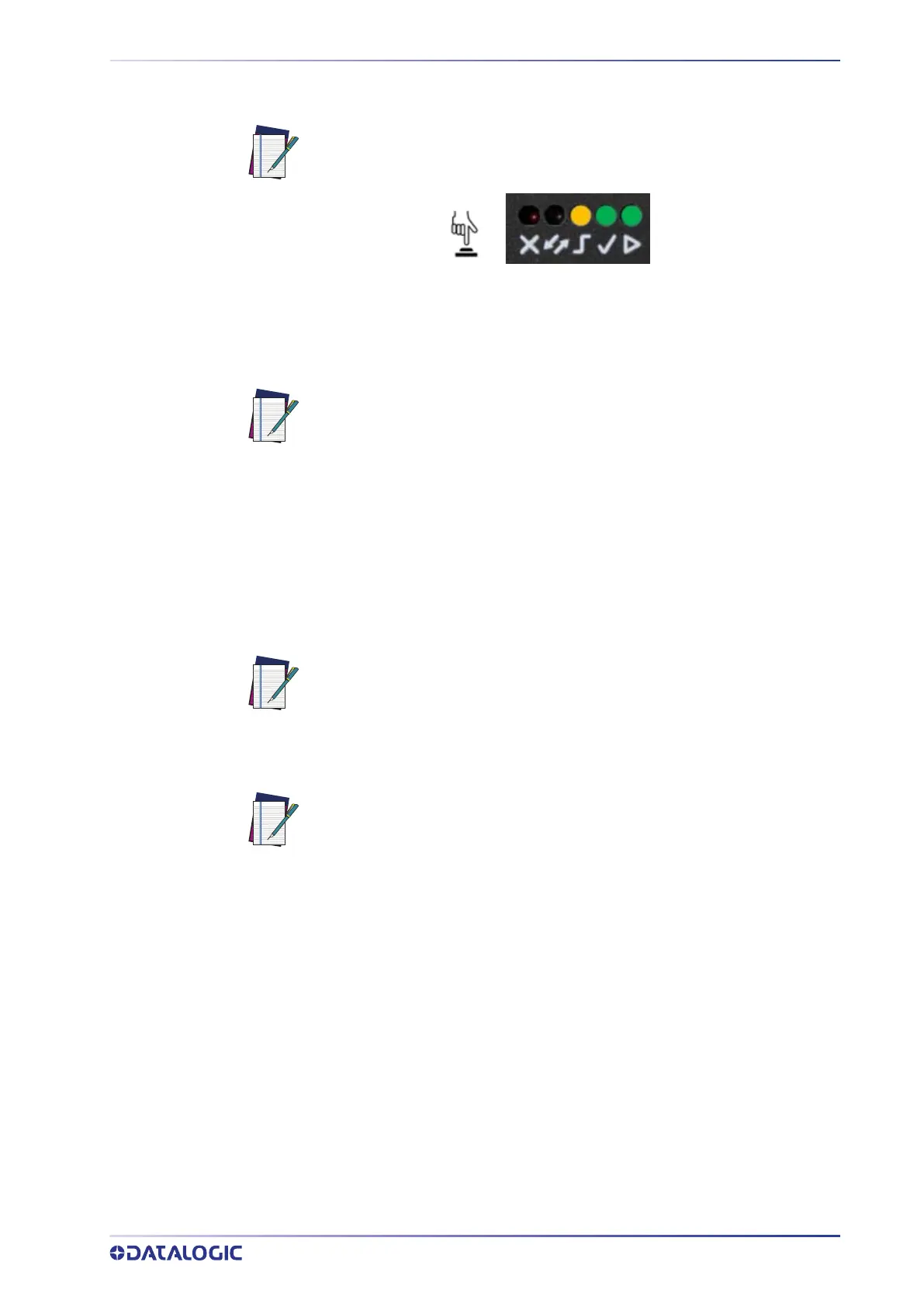HMI BUTTON CONFIGURATION
PRODUCT REFERENCE GUIDE 6
If errors occur and the new Teaching is not finalized, the current job will not be over-
written.
Firmware Rollback and Reset Configurations (optional)
It is possible to perform a firmware Rollback to the second to last software version
installed or a complete Reset Configurations.
In order to perform the Rollback or Reset procedure, follow the next steps:
1. Disconnect the device power supply.
2. Press and hold down the HMI button.
3. Power up the device keeping the HMI button pressed until:
• for firmware Rollback, hold down until all LEDs blink simultaneously, then release
it when they are steady on (within 4 seconds max).
• for the Reset configurations procedure, hold down until all LEDs blink simulta-
neously, then release and press it again (within 1 second).
NOTE: In case of mistakes, the procedure can be aborted before entering
the learning procedure by pressing the HMI Button for approx. 2 seconds
until the HMI yellow LED turns on.
NOTE: It is suggested to close the Smart-VS WebApp before performing the
procedures above. Connect to or refresh the WebApp to check the device
software version (see "
" on page 19).
NOTE: All saved jobs are kept with a Firmware Rollback. Two consecutive
Firmware Rollback procedures lead to the factory software version keep-
ing all the saved jobs.
NOTE: The Reset Configurations procedure restores the factory default
configurations (global settings and IP address 192.168.3.100) and erases
all saved jobs, while keeping the last software version installed on your
device.