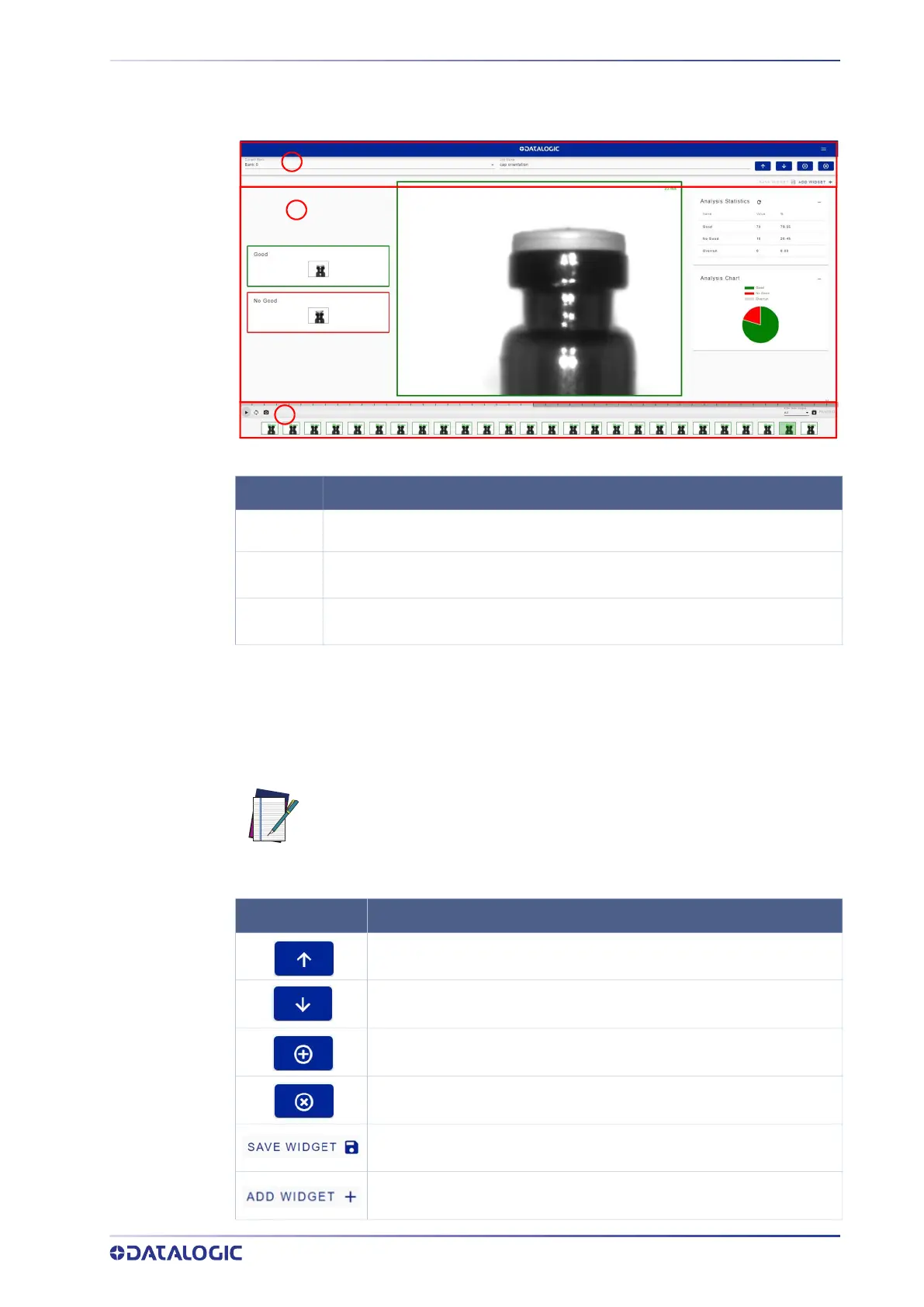MONITORING
PRODUCT REFERENCE GUIDE 16
MONITORING
The Monitoring page is divided into an upper bar, a main area, and a bottom bar.
Upper Bar
The upper bar contains the job name to the left. Use the drop-down menu to switch to
another job (if present).
Next to the job name, the following icons are present:
AREA DESCRIPTION
1
Upper bar (see "Upper Bar" on page 16)
2
Main area (see "Main area" on page 17)
3
Bottom bar (see "Bottom bar" on page 17)
1
2
3
NOTE: If you want the selected job to be the running and startup job, click
on the Play button before leaving the page.
ICON DESCRIPTION
Upload job: uploads a job from your PC (.svscfg file)
Download job: downloads the current job on your PC
Add new job: switches to the Training wizard to create a new job
Delete job: deletes current job
Save Widget: save current configuration of the widget
Add Widget: open a new windows to select the widget to be added and
where