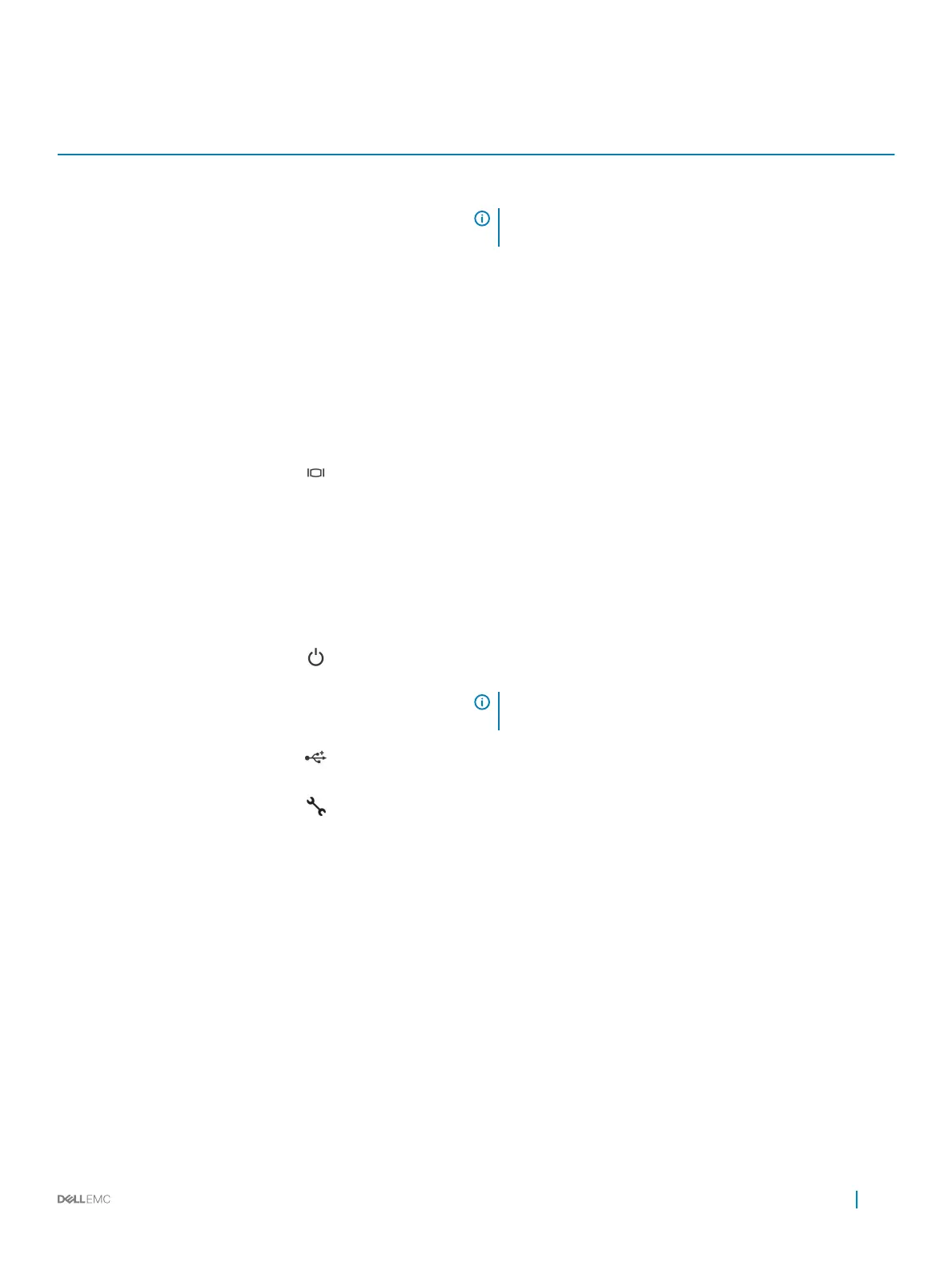Table 1. Features available on the front of the system
Item Ports, panels, and slots Icon Description
1 Left control panel N/A
Contains the system health and system ID, status LED, and the
iDRAC Quick Sync 2 (wireless) indicator.
NOTE: The iDRAC Quick Sync 2 indicator is available only on
certain congurations.
• Status LED: Enables you to identify any failed hardware
components. There are up to ve status LEDs and an overall
system health LED (Chassis health and system ID) bar. For more
information, see the Status LED indicators section.
• Quick Sync 2 (wireless): Indicates a Quick Sync enabled system.
The Quick Sync feature is optional. This feature allows
management of the system by using mobile devices. This feature
aggregates hardware or rmware inventory and various system
level diagnostic and error information that can be used in
troubleshooting the system. For more information, see the
Integrated Dell Remote Access Controller User’s Guide at
Dell.com/idracmanuals.
2 VGA port Use the VGA port to connect a display to the system. For more
information about the supported VGA port, see the Technical
specications section.
3 eSATA port The port enables you to connect external storage devices to the
system.
4 Drive slots N/A
Enable you to install drives that are supported on your system. For
more information about drives, see the Technical specications
section.
5 Power button
Indicates if the system is turned on or o. Press the power button to
manually turn on or o the system.
NOTE: Press the power button to gracefully shut down an
ACPI-compliant operating system.
6 USB port The USB port is 4-pin, 2.0-compliant. The port enables you to
connect USB devices to the system.
7 iDRAC Direct port
The iDRAC Direct port is micro USB 2.0-compliant. This port enables
you to access the iDRAC Direct features. For more information, see
the iDRAC User’s Guide at Dell.com/idracmanuals.
8 Information tag N/A
The Information Tag is a slide-out label panel that contains system
information such as Service Tag, NIC, MAC address, and so on. If you
have opted for the secure default access to iDRAC, the Information
tag also contains the iDRAC secure default password.
9 Common Access Card
(CAC) Or Smart Card
Reader
N/A Allows for an additional form of authentication for data encryption.
Dell EMC PowerEdge XR2 overview 9
