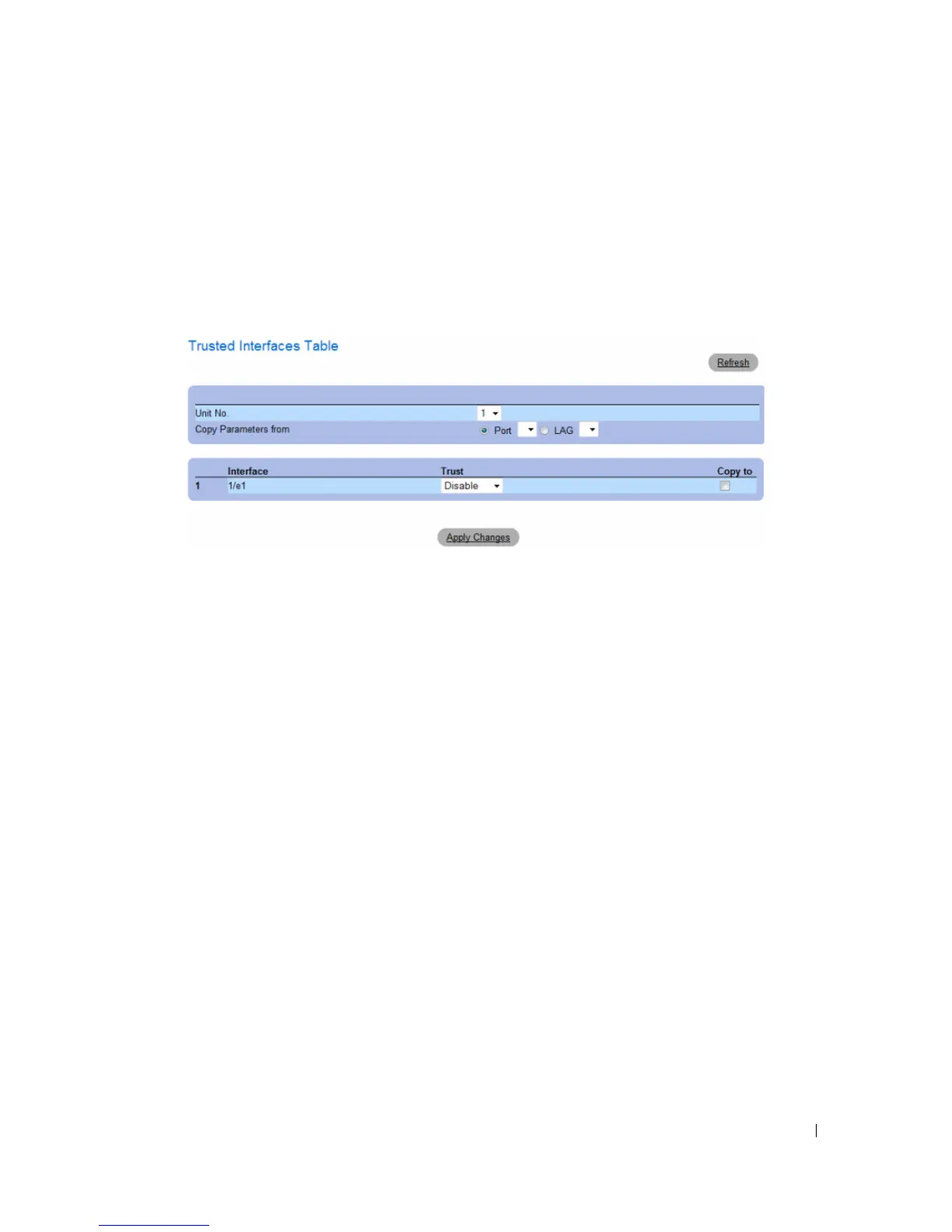Configuring Switch Information 293
Displaying the Trusted Interfaces Table:
1
Open the
Trusted Interfaces
page.
2
Click
Show All.
The
Trusted Interfaces Table
opens.
Figure 7-18. Trusted Interfaces Table
Copying Trusted Interfaces Settings Between Interfaces
1
Open the
Trusted Interfaces
page.
2
Click
Show All.
The
Trusted Interfaces Table
opens.
3
In the
Unit
and
Copy from
fields, select a Port or LAG from which you want to copy settings.
4
In the table, check the
Copy to
checkbox for each entry to which you want to copy the settings.
5
Click
Apply Changes
.
Designating Interfaces as Trusted/Untrusted
1
Open the
Trusted Interfaces
page.
2
Click
Show All.
The
Trusted Interfaces Table
opens.
3
In the
Trust
column of the table, enable or disable the interface as trusted.
4
Click
Apply Changes
.
