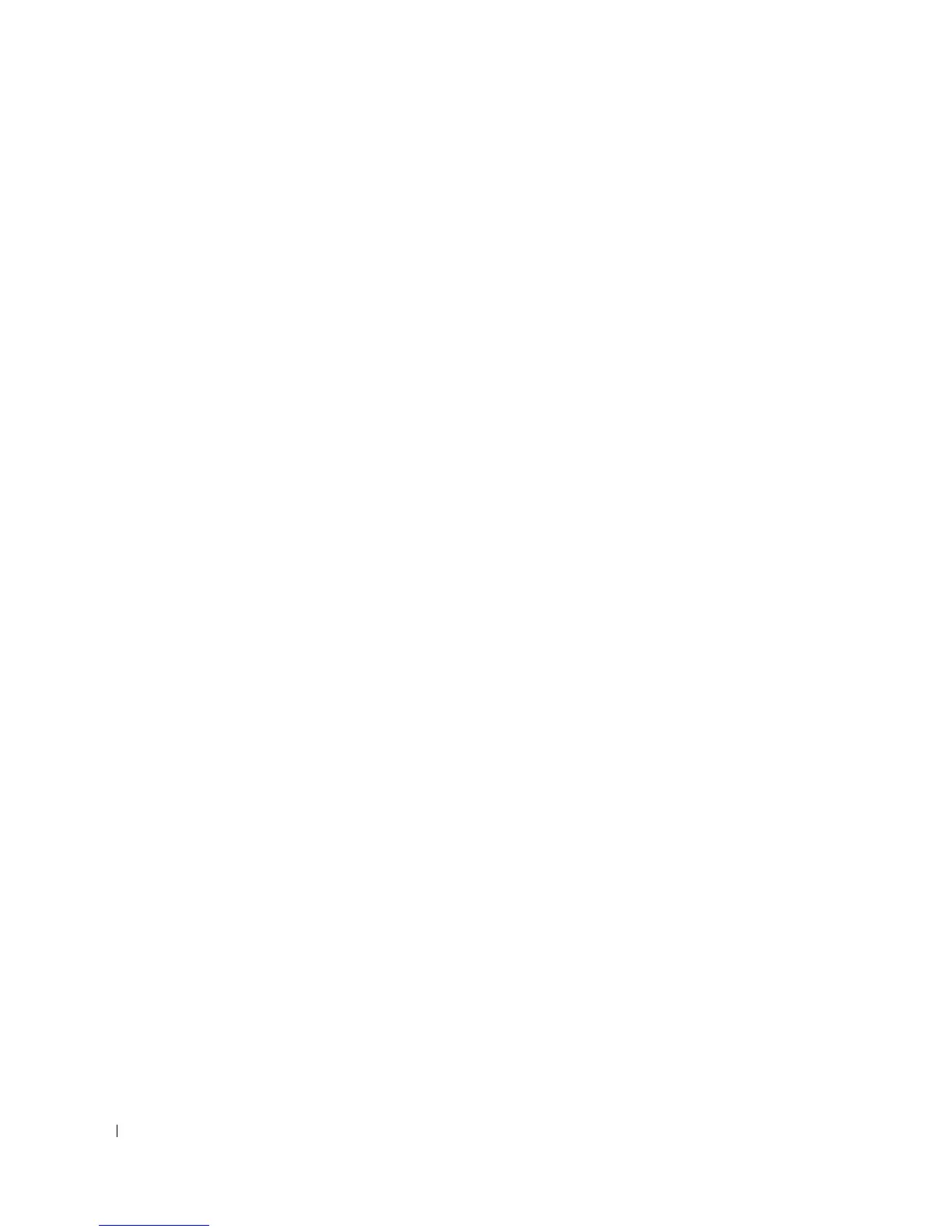424 Viewing Statistics
The RMON History Control page contains the following fields:
•
History Entry No.
— Entry number for the
History Control
page.
•
Source Interface
— Port or LAG from which the history samples were taken.
•
Owner (0-20 characters)
— RMON station or user that requested the RMON information.
•
Max No. of Samples to Keep (1-50)
— Number of samples to be saved. The default value is 50.
•
Current No. of Samples in List
— Indicates the current number of samples taken.
•
Sampling Interval (1-3600)
—Indicates the time interval in seconds, between what the samplings are
taken from the ports. The possible values are 1-3600 seconds. The default is 1800 seconds
(30 minutes).
•
Remove
— When checked, removes the
History Control Table
entry.
Adding a History Control Entry
1
Open the
RMON History Control
page.
2
Click
Add
.
The
Add History Entry
page opens.
3
Complete the fields in the dialog.
4
Click
Apply Changes
.
The entry is added to the
History Control Table
.
Modifying a History Control Table Entry
1
Open the
RMON History Control
page.
2
Select an entry in the
History Entry No.
field.
3
Modify the fields as desired
4
Click
Apply Changes
.
The table entry is modified, and the device is updated.
Deleting a History Control Table Entry
1
Open the
RMON History Control
page.
2
Select an entry in the
History Entry No.
field.
3
Click
Apply Changes
.
The table entry is deleted, and the device is updated.
