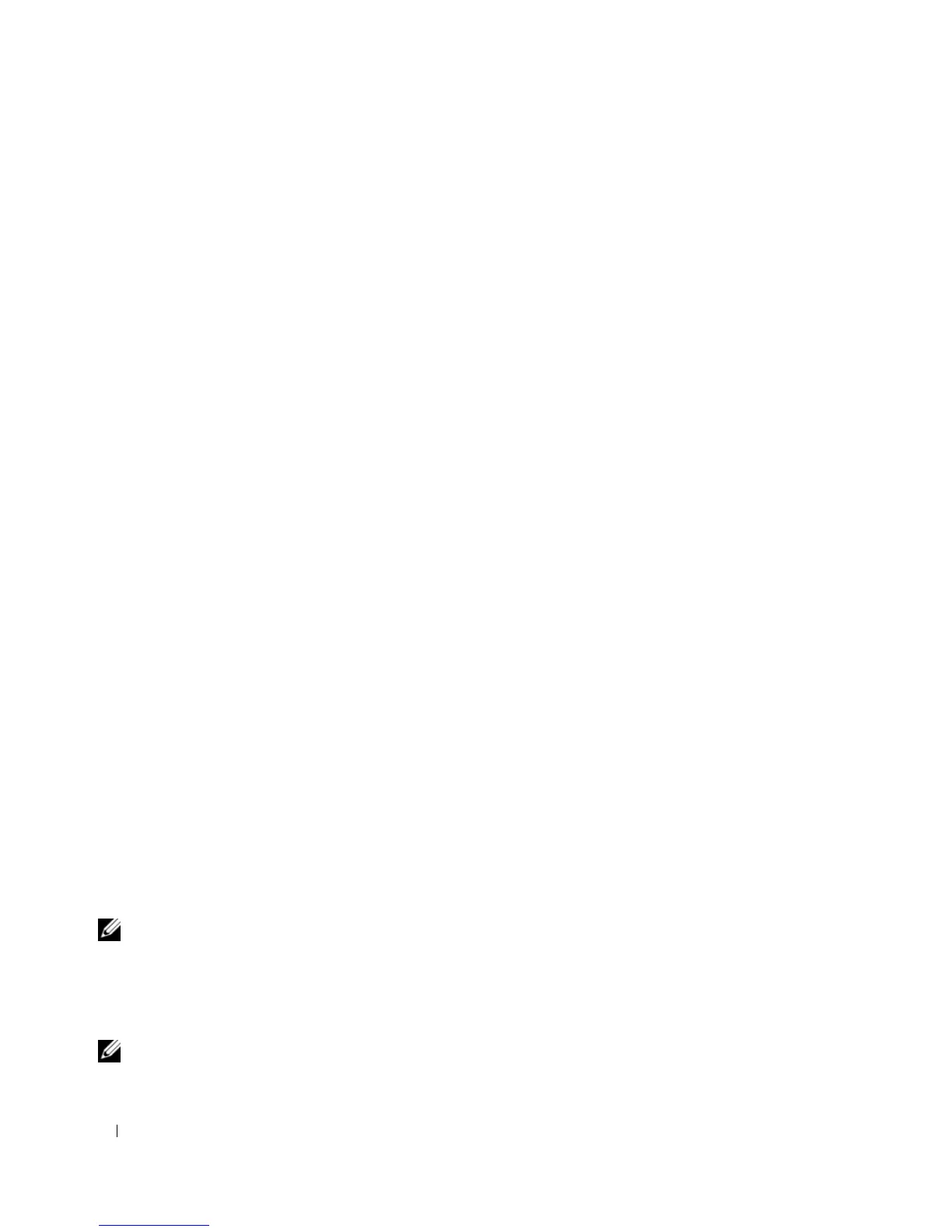58 Configuring PowerConnect 3524/P and 3548/P
console(config-line)# enable authentication default
console(config-line)# password bob
• When initially logging onto a device through a Telnet session, enter
bob
at the password prompt.
• When changing a device mode to enable, enter
bob
.
Configuring an Initial SSH password
To configure an initial SSH password, enter the following commands:
console(config)# aaa authentication login default line
console(config)# aaa authentication enable default line
console(config)# line ssh
console(config-line)# login authentication default
console(config-line)# enable authentication default
console(config-line)# password jones.
• When initially logging onto a device through a SSH session, enter
jones
at the password prompt.
• When changing a device’s mode to enable, enter
jones
.
Configuring an Initial HTTP Password
To configure an initial HTTP password, enter the following commands:
console(config)# ip http authentication local
console(config)# username admin password user1 level 15
Configuring an initial HTTPS password
To configure an initial HTTPS password, enter the following commands:
console(config)# ip https authentication local
console(config)# username admin password user1 level 15
Enter the following commands once when configuring to use a terminal, a Telnet, or an SSH session in
order to use an HTTPS session.
NOTE: In the Web browser enable SSL 2.0 or greater for the page content to be displayed.
console(config)# crypto certificate generate key_generate
console(config)# ip https server
When initially enabling an http or https session, enter admin for user name and user1 for password.
NOTE: Http and Https services require level 15 access and connect directly to the configuration level access.
