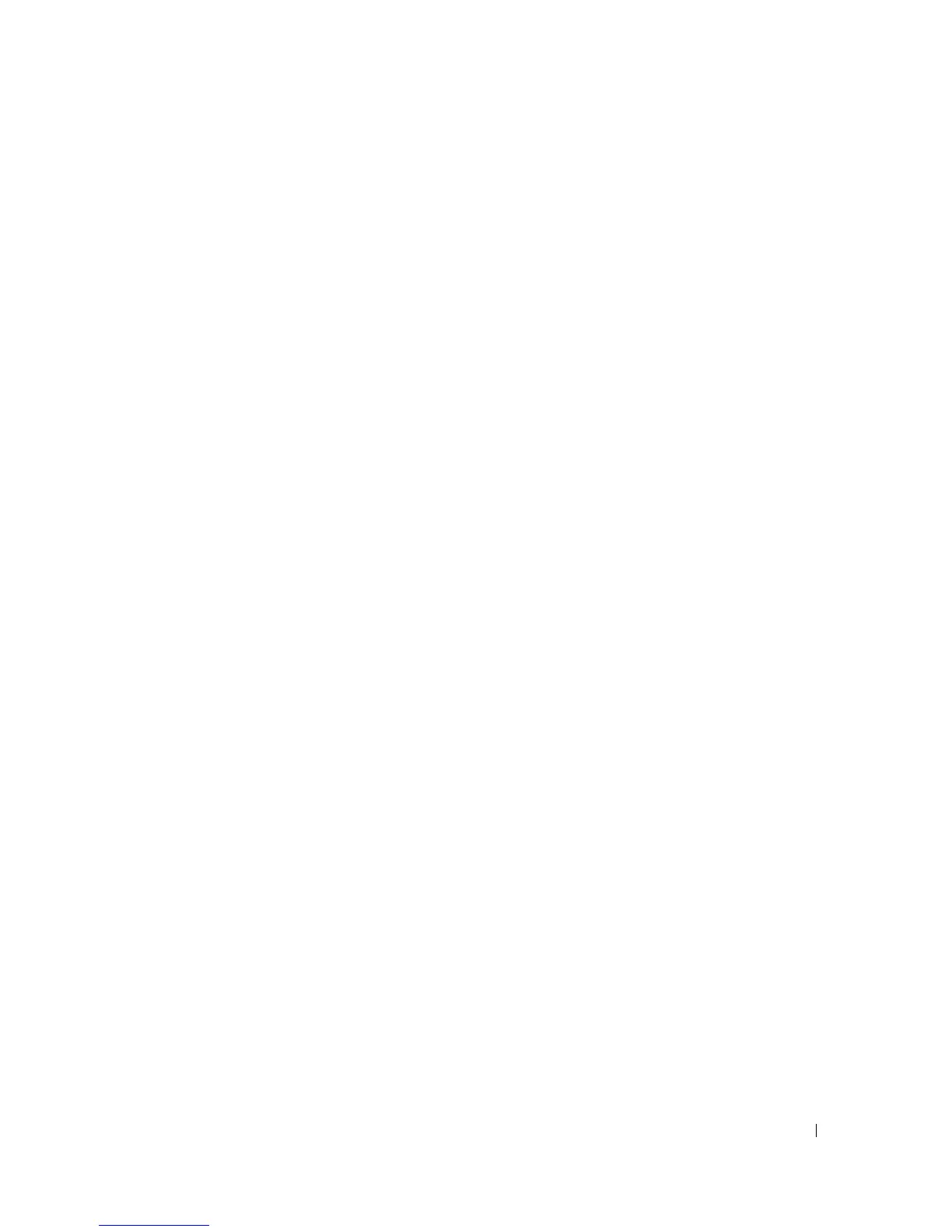Configuring PowerConnect 3524/P and 3548/P 65
Boot Image Download
Loading a new boot image from the TFTP server and programming it into the flash updates the boot
image. The boot image is loaded when the device is powered on. A user has no control over the boot
image copies. To download a boot image through the TFTP server:
1
Ensure that an IP address is configured on one of the device ports and pings can be sent to
a TFTP server.
2
Ensure that the file to be downloaded is saved on the TFTP server (the
rfb
file).
3
Enter the show version command to verify which software version is currently running on the device.
The following is an example of the information that appears:
console# show version
SW version 1.0.0.30 (date 27-Jan-xxxx time 13:42:41)
Boot version 1.0.0.05 (date 27-Jan-xxxx time 15:12:20)
HW version
4
Enter the
copy tftp://{tftp address}/{file name} boot
command to copy the boot
image to the device. The following is an example of the information that appears:
console# copy tftp://176.215.31.3/332448-10018.rfb boot
Erasing file..done.
!!!!!!!!!!!!!!!!!!!!!!!!!!!!!!!!!!!!!!!!!!!!!!!!!!!!!!!!!!!!!!!!!!!!
!!!!!!!!!!!!!!!!!!!!!!!!!!!!!!!!!!!!!!!!!!!!!!!!!!!!!!!!!!!!!!!!
Copy: 2739187 bytes copied in 00:01:13 [hh:mm:ss]
5
Enter the
reload
command. The following message is displayed:
console# reload
This command will reset the whole system and disconnect your current
session. Do you want to continue (y/n) [n]?
6
Enter
y
. The device reboots.
