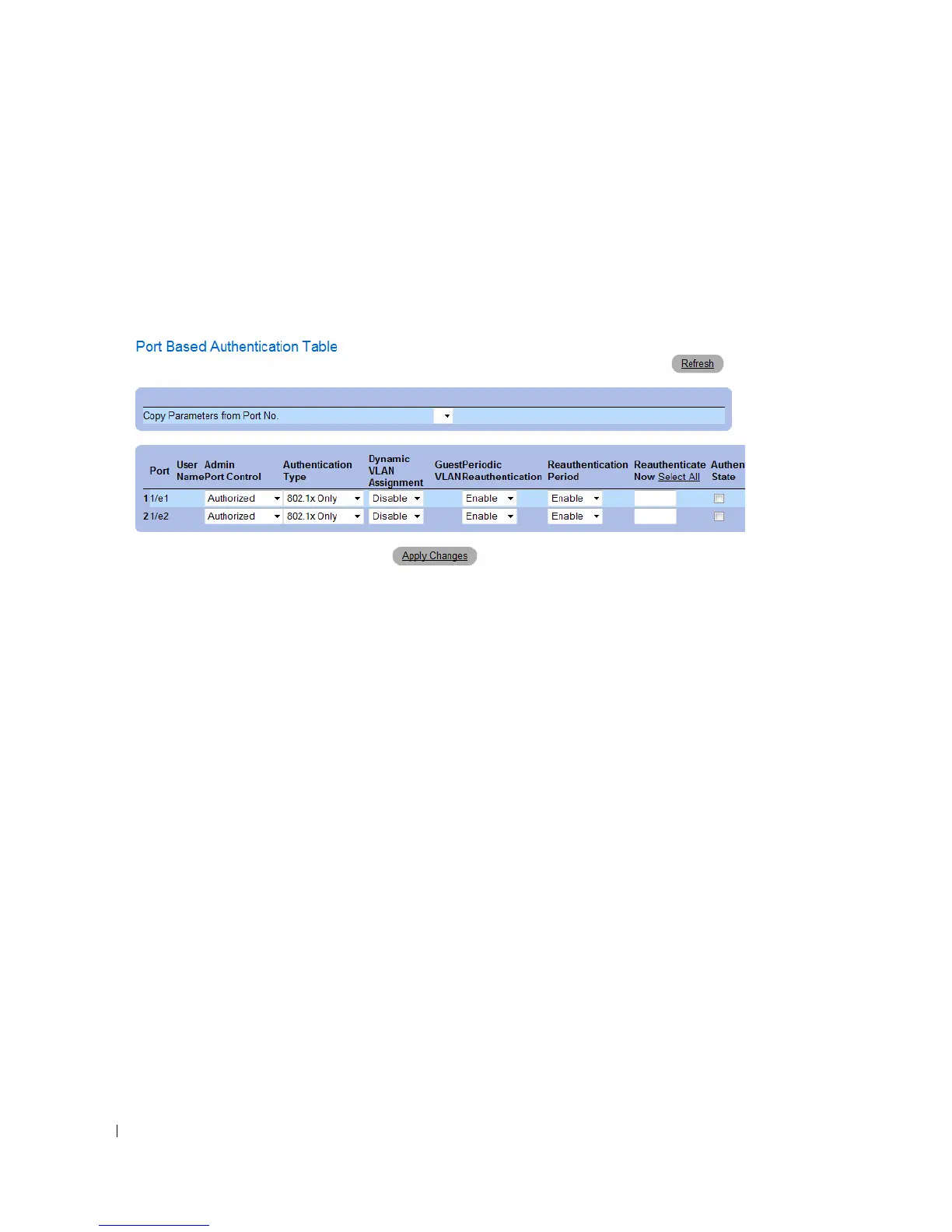246 Configuring Device Information
Displaying the Port Based Authentication Table
1
Display the
Port Based Authentication
page.
2
Click
Show All
.
The
Port Based Authentication Table
opens:
Figure 7-2. Port Based Authentication Table
Termination Cause — The reason for which the port authentication was terminated.
Copy To Checkbox — Copies port parameters from one port to the selected ports.
Select All — Selects all ports in the Port Based Authentication Table.
Copying Parameters in the Port Based Authentication Table
1
Open the
Port Based Authentication
page.
2
Click
Show All
.
The
Port Based Authentication Table
opens.
3
Select the interface in the
Copy Parameters from
field.
4
Select an interface in the
Port Based Authentication Table
.
5
Select the
Copy to
check box to define the interfaces to which the Port based authentication
parameters are copied.
6
Click
Apply Changes
.
The parameters are copied to the selected port in the
Port Based Authentication Table
, and the device
is updated.
