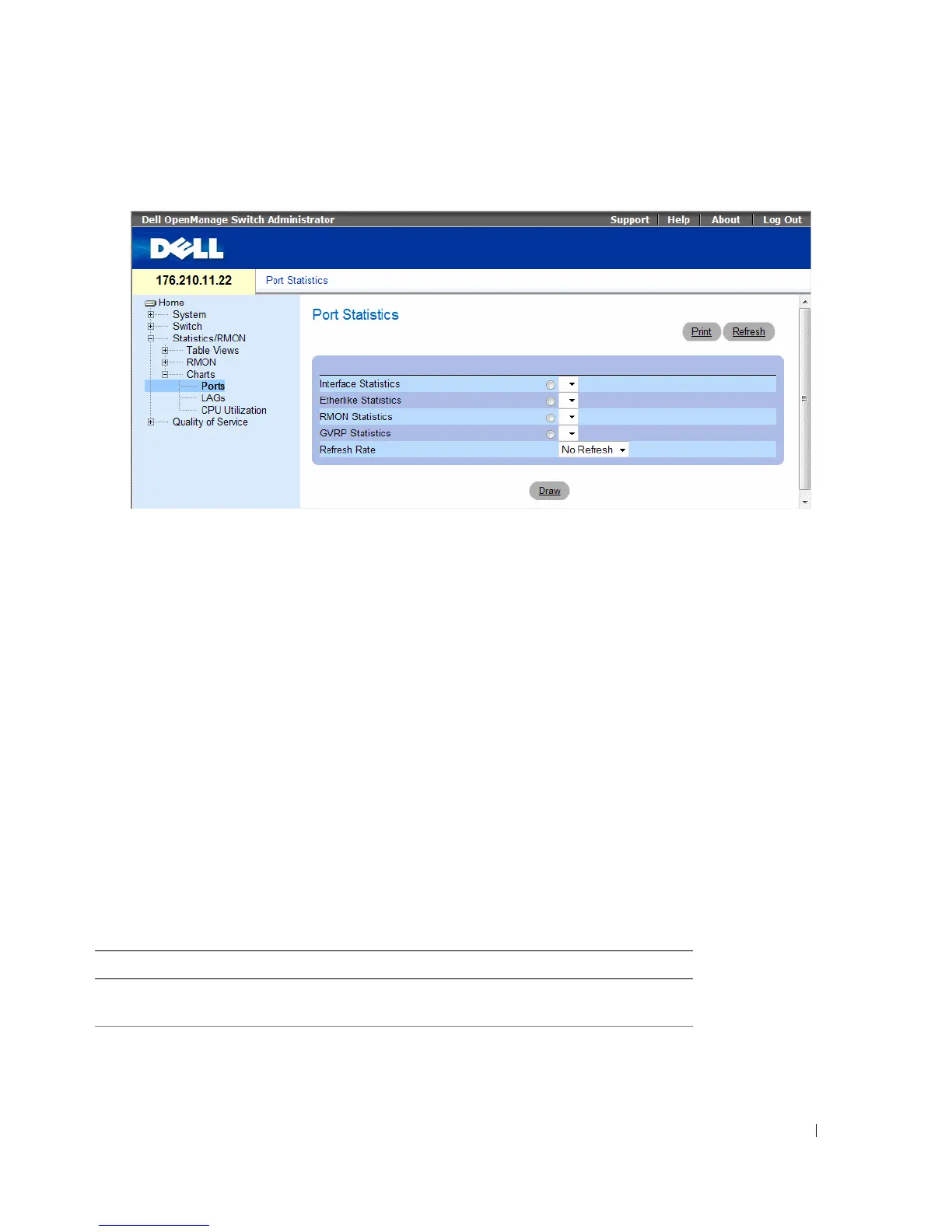Viewing Statistics 405
Figure 8-14. Port Statistics
•
Interface Statistics
— Selects the type of interface statistics to open.
•
Etherlike Statistics
— Selects the type of Etherlike statistics to open.
•
RMON Statistics
— Selects the type of RMON statistics to open.
•
GVRP Statistics
— Selects the GVRP statistics type to open.
•
Refresh Rate
— Amount of time that passes before the statistics are refreshed.
Displaying Port Statistics
1
Open the
Port Statistics
page.
2
Select the statistic type to open.
3
Select the desired refresh rate from the
Refresh Rate
drop-down menu.
4
Click
Draw
.
The graph for the selected statistic is displayed.
Viewing Port Statistics Using the CLI Commands
The following table summarizes the equivalent CLI commands for viewing port statistics.
Table 8-11. Port Statistic CLI Commands
CLI Command Description
show interfaces counters
[ethernet
interface
|
port-channel port-channel-number]
Displays traffic seen by the physical
interface.
show rmon statistics
{ethernet interface |
port-channel port-channel-number}
Displays RMON Ethernet statistics.
