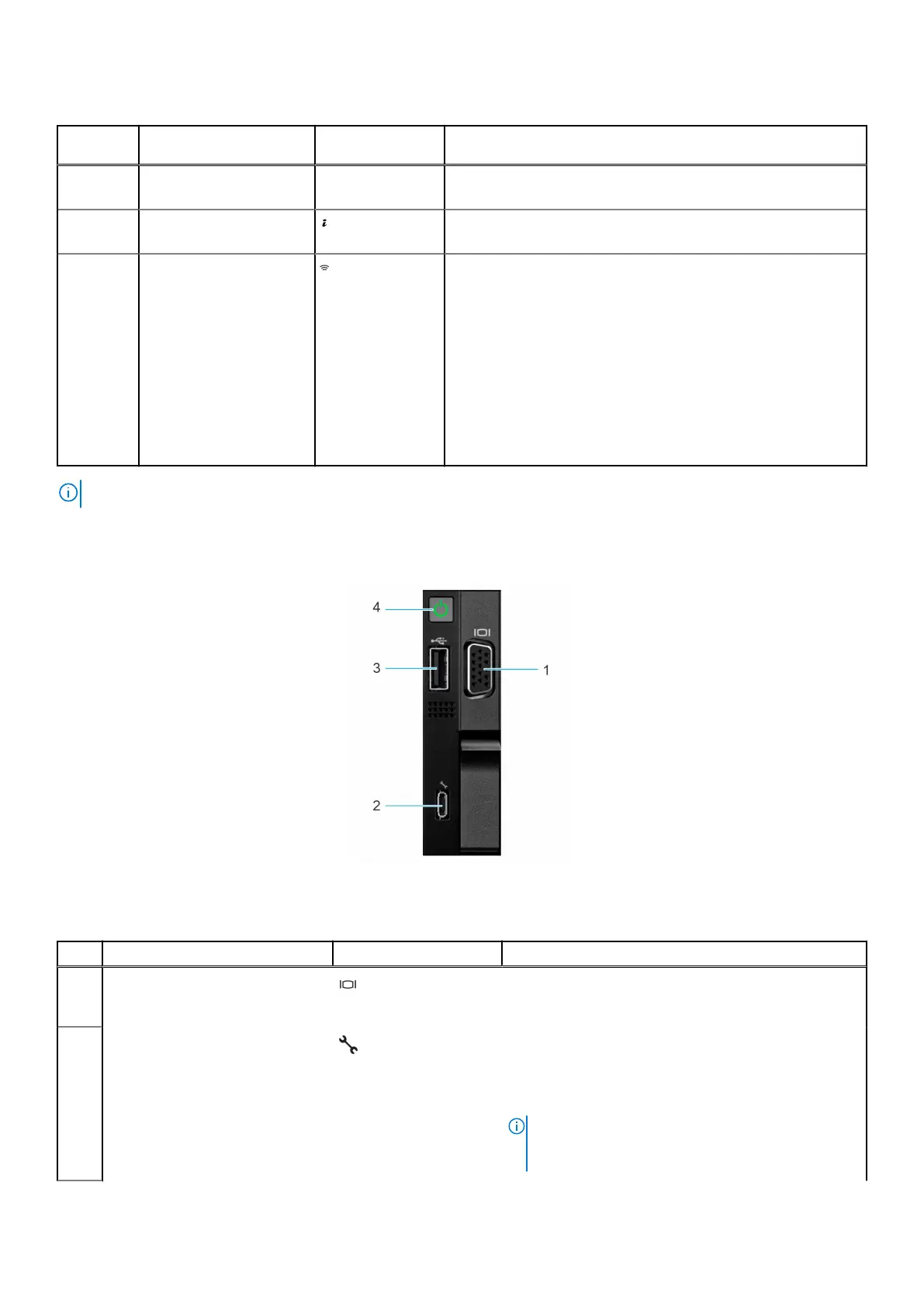Table 7. Left control panel with optional iDRAC Quick Sync 2 indicator
Item Indicator, button, or
connector
Icon Description
1 Status LED indicators N/A Indicates the status of the system. For more information, see the
Status LED indicators section.
2 System health and system
ID indicator
Indicates the system health. For more information, see the
System health and system ID indicator codes section.
3 iDRAC Quick Sync
2 wireless indicator
(optional)
Indicates if the iDRAC Quick Sync 2 wireless option is
activated. The Quick Sync 2 feature allows management of the
system using mobile devices. This feature aggregates hardware/
firmware inventory and various system level diagnostic/error
information that can be used in troubleshooting the system. You
can access system inventory, Dell Lifecycle Controller logs or
system logs, system health status, and also configure iDRAC,
BIOS, and networking parameters. You can also launch the virtual
Keyboard, Video, and Mouse (KVM) viewer and virtual Kernel-
based Virtual Machine (KVM), on a supported mobile device.
For more information, see the Integrated Dell Remote Access
Controller User's Guide at www.dell.com/poweredgemanuals.
NOTE: For more information about the indicator codes, see the System diagnostics and indicator codes section.
Right control panel view
Figure 8. Right control panel view
Table 8. Right control panel
Item Indicator or button Icon Description
1 VGA port Enables you to connect a display device to the
system. For more information, see the www.dell.com/
poweredgemanuals section.
2
iDRAC Direct port (Micro-AB
USB)
The iDRAC Direct port (Micro-AB USB) enables you
to access the iDRAC Direct Micro-AB features. For
more information, see the Integrated Dell Remote
Access Controller User's Guide available at https://
www.dell.com/idracmanuals..
NOTE: You can configure iDRAC Direct by using
a USB to micro USB (type AB) cable, which
you can connect to your laptop or tablet. Cable
System overview 13
