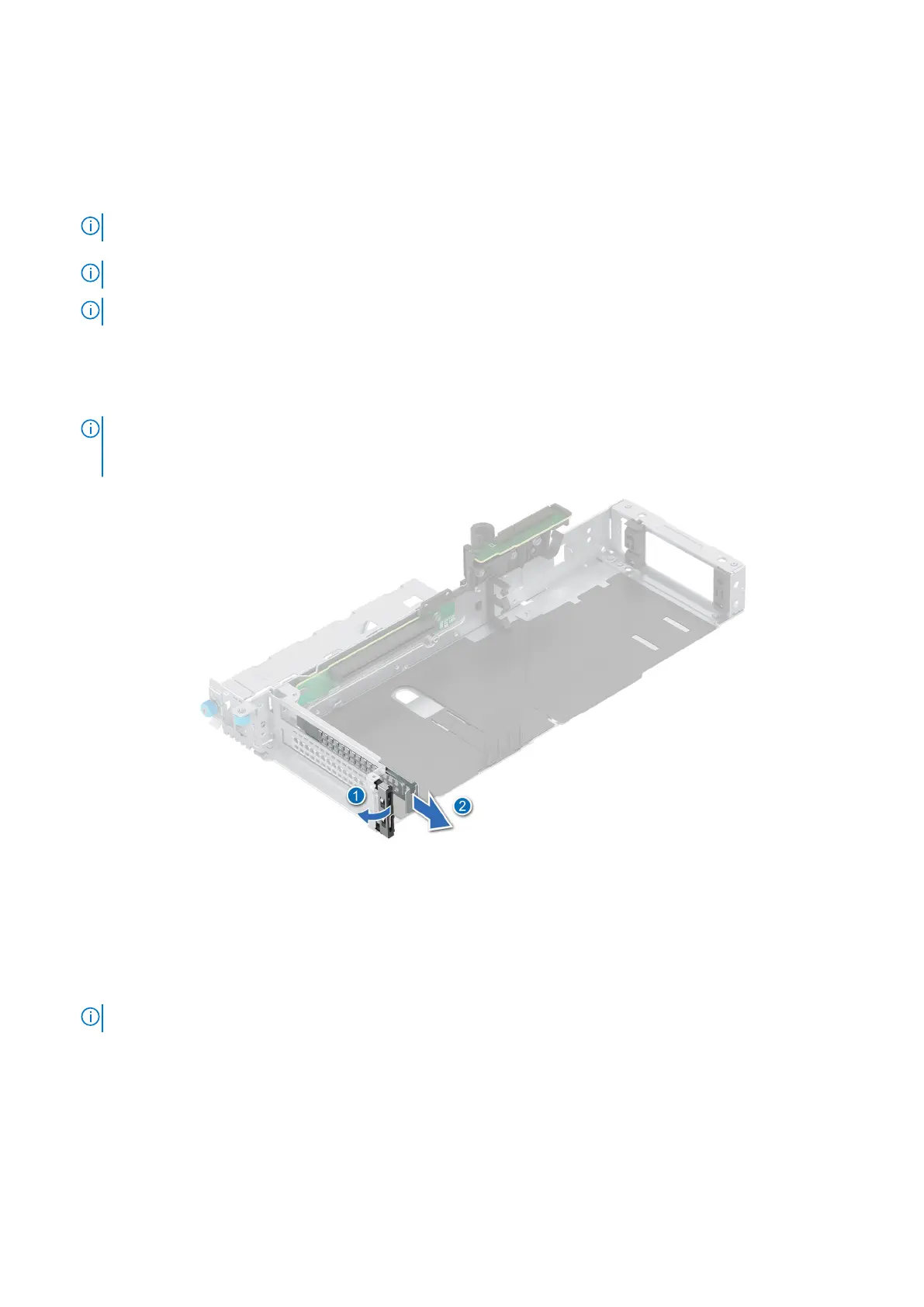2. Follow the procedure listed in Before working inside your system.
3. If required, remove the air shroud or remove the GPU air shroud.
4. If required, remove the drive backplane cover.
5. Remove the cooling fan cage assembly.
6. Remove the expansion card riser.
7. Disconnect all the cables from the adapter PERC card, observe the cable routing.
NOTE: Refer cable routing topic for more information.
8. If a new APERC module has to be installed, unpack it and prepare the module for installation.
NOTE: For instructions, see the documentation accompanying the card.
NOTE: APERC module must be installed only in expansion card riser 1 or riser 2.
Steps
1. Pull and lift up the expansion card retention latch lock to open.
2. If installed, remove the filler bracket.
NOTE: Store the filler bracket for future use. Filler brackets must be installed in empty expansion card slots to maintain
Federal Communications Commission (FCC) certification of the system. The brackets also keep dust and dirt out of the
system and aid in proper cooling and airflow inside the system.
Figure 108. Removing the filler bracket
3. Hold the Adapter PERC module by the edges, and align the module edge connector with the expansion card connector on
the riser.
4. Insert the module into the expansion card connector until firmly seated.
5. Close the expansion card retention latch.
6. Push the card holder to hold the module in the riser.
NOTE: The numbers on the image do not depict the exact steps. The numbers are for representation of sequence.
140 Installing and removing system components
