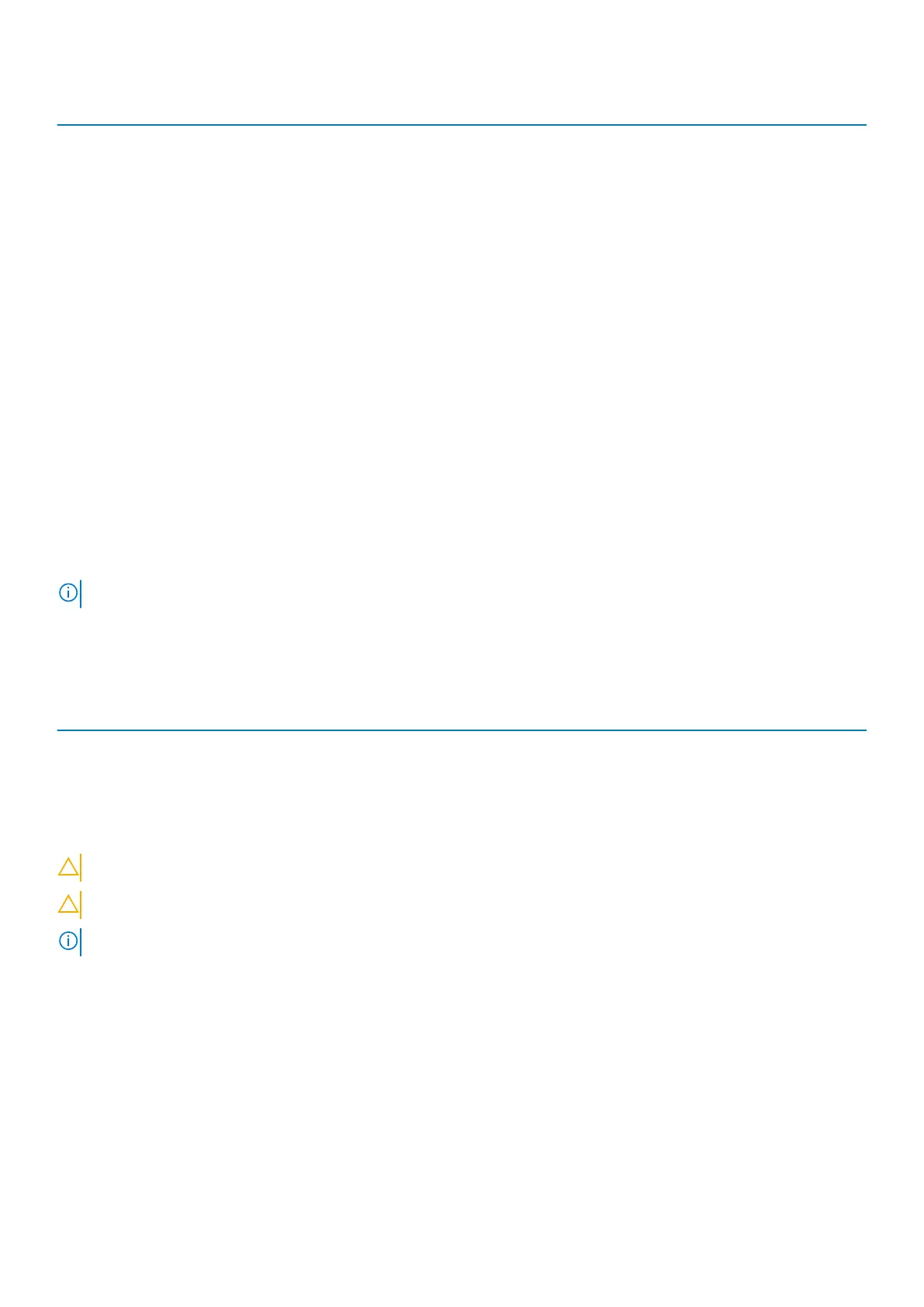Option Description
PD Mgmt (Physical Drive Management)
This screen displays basic information about existing physical drives
connected to the selected controller, including drive ID, vendor,
size, type, and state and allows you to manage physical drives.
Press F2 to show the context menu:
• Rebuild
• Copyback
• Locate
• Place Drive online
• Place drive offline
• Make Global HS
• Remove Hot Spare drive
• Make JBOD
• Make unconfigured good
• Prepare for Removal
Ctrl Mgmt (Control Management)
This screen allows you to change the settings for controller options
such as Enable Controller BIOS, Enable BIOS Stop on Error and
others. It also allows you to select a bootable virtual drive, restore
default controller settings.
Properties
The Properties screen displays the controller properties like current
versions of the controller BIOS, the MegaRAID firmware the
Configuration Utility and the Boot block.
NOTE: Press <Ctrl> + <N> to move to the next screen and Press <Ctrl> + <P> to go back to the previous screen.
System and setup password
Table 20. System and setup password
Password type Description
System password Password that you must enter to log on to your system.
Setup password Password that you must enter to access and make changes to the
BIOS settings of your computer.
You can create a system password and a setup password to secure your computer.
CAUTION: The password features provide a basic level of security for the data on your computer.
CAUTION: Anyone can access the data stored on your computer if it is not locked and left unattended.
NOTE: System and setup password feature is disabled.
Assigning a system setup password
You can assign a new System or Admin Password only when the status is in Not Set.
To enter the system setup, press F2 immediately after a power-on or reboot.
1. In the System BIOS or System Setup screen, select Security and press Enter.
The Security screen is displayed.
2. Select System/Admin Password and create a password in the Enter the new password field.
Use the following guidelines to assign the system password:
• A password can have up to 32 characters.
System Setup
103