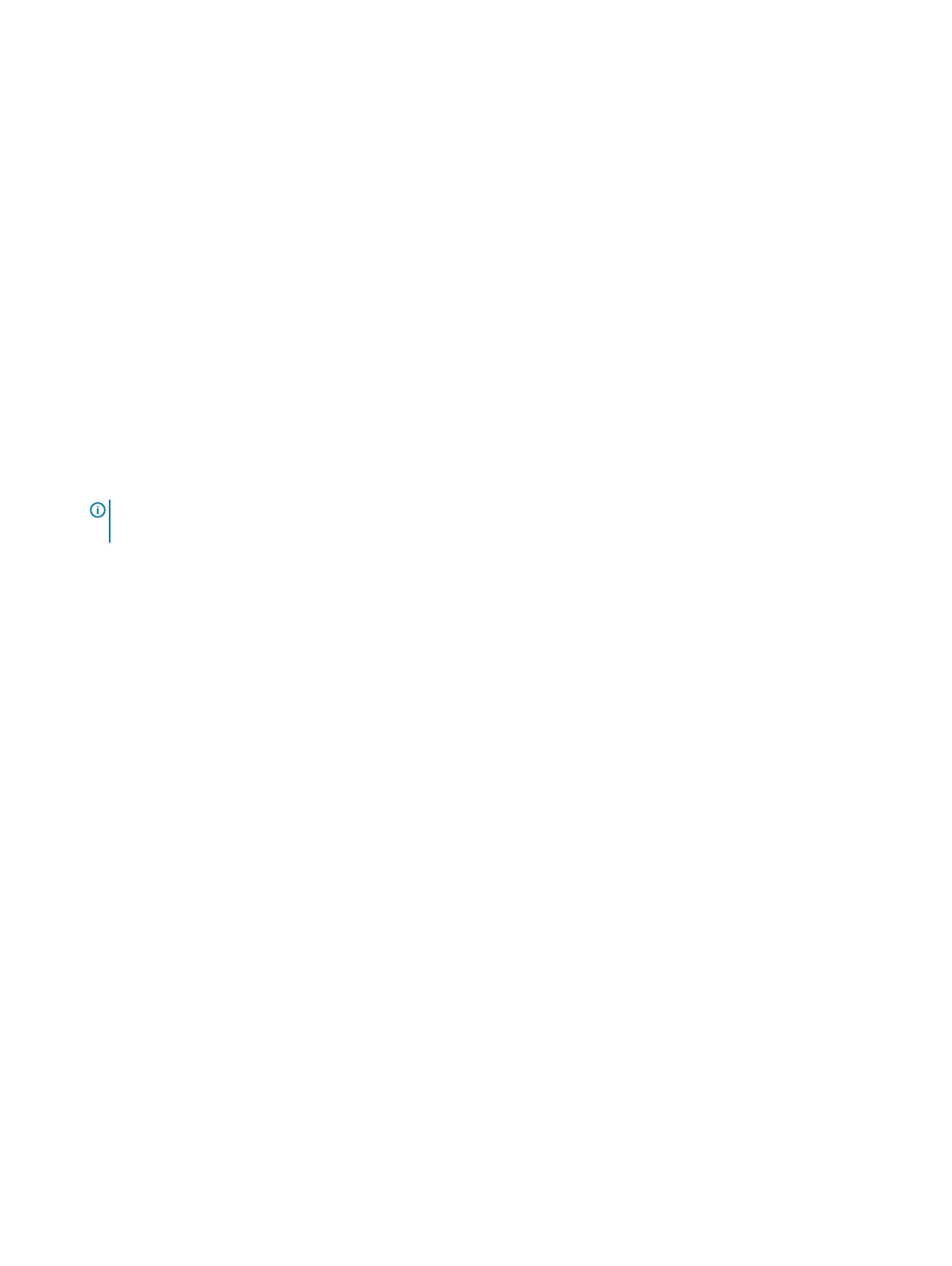Features Specifications
Maximum memory
• 128 GB for Core X Sky Lake Series CPUs
• 256 GB for Xeon W Sky Lake Series CPUs
• 512 GB for Xeon W Cascade Lake Series CPUs
• 256 GB for Core X Cascade Lake Series CPUs
NOTE: The memory speed depends on the CPU in the system.
Video specifications
Features Specifications
Graphic card
• Radeon Pro WX 9100*
• NVIDIA Quadro GP100*
• NVIDIA Quadro GV100*
• NVIDIA Quadro P6000
• NVIDIA Quadro P5000
• Radeon Pro WX 7100
• Radeon Pro WX 5100
• Radeon Pro WX 4100
• AMD Radeon Pro SSG*
• NVIDIA Quadro P4000
• NVIDIA Quadro P2000
• Radeon Pro WX 3100
• Radeon Pro WX 2100
• Radeon Pro WX 4100
• Radeon Pro WX 5100
• Radeon Pro WX 7100
• Radeon Pro WX 9100
• NVIDIA Quadro P1000
• NVIDIA Quadro P600*
• NVIDIA Quadro P620
• NVIDIA Quadro P400
• NVIDIA NVS 310*
• NVIDIA NVS 315*
• NVIDIA Turing RTX 4000
• NVIDIA Turing RTX 5000
• NVIDIA Turing RTX 6000
• NVIDIA Turing RTX 2080-B
NOTE: The Asterisk (*): Only supported on systems with Xeon W Series CPUs.
Audio specifications
Features
Specifications
Type High Definition Audio Codec (2 Channel)
Controller Integrated Realtek ALC3234
Internal Speaker
Power Rating
2W
Internal
microphone
support
no
System specifications 87
