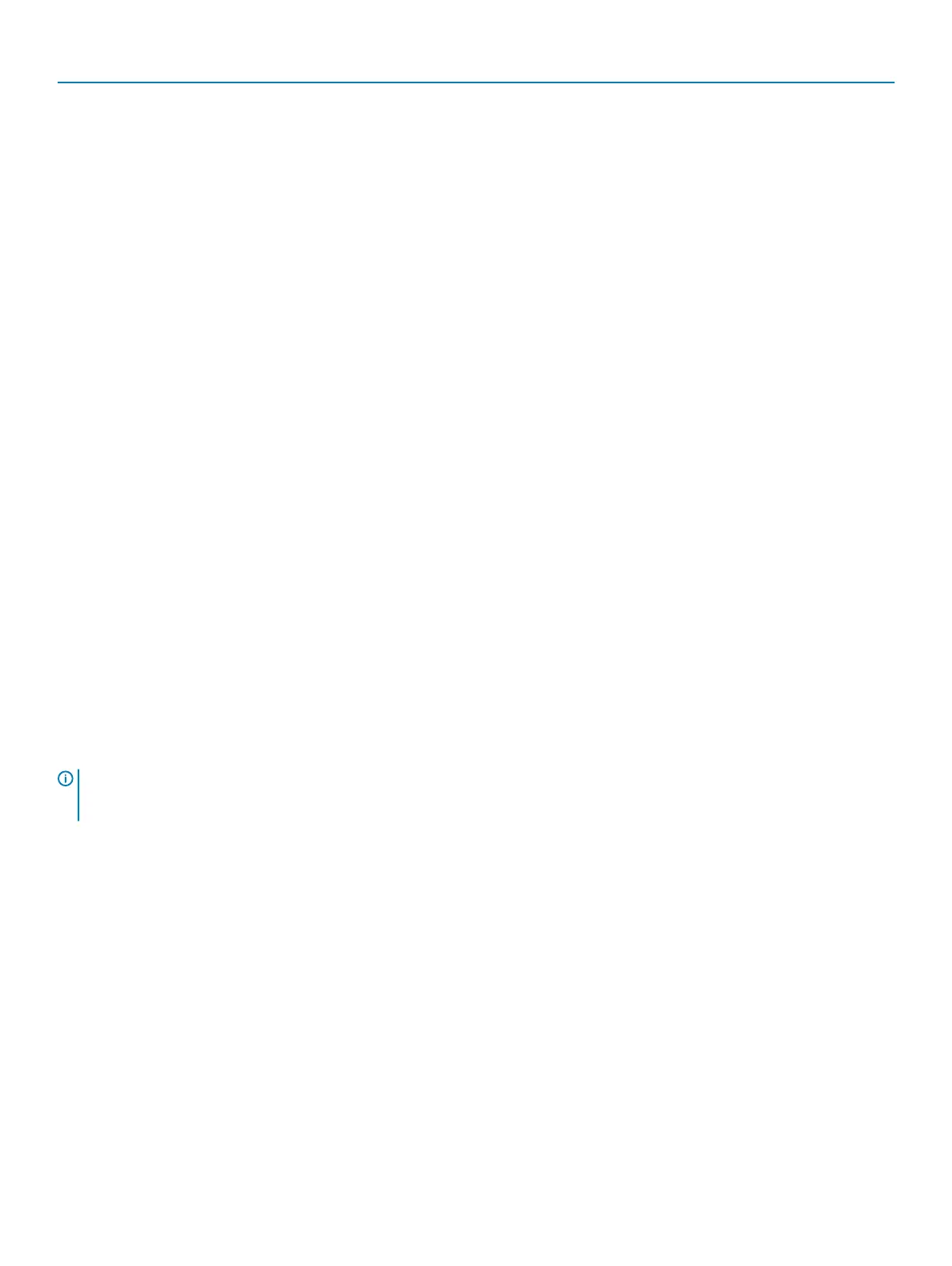b) Unroute the fan cable [1] from the system board.
c) Remove the screw [2] that secure the rear system fan to the chassis.
d) Lift the fan to release it from the retention slot in the system chassis [3].
Installing the front system fan
1. Align the front system fan to its retention slot in the system chassis.
2. Replace the screw that secures the front system fan to the chassis.
Removing and installing components
63
