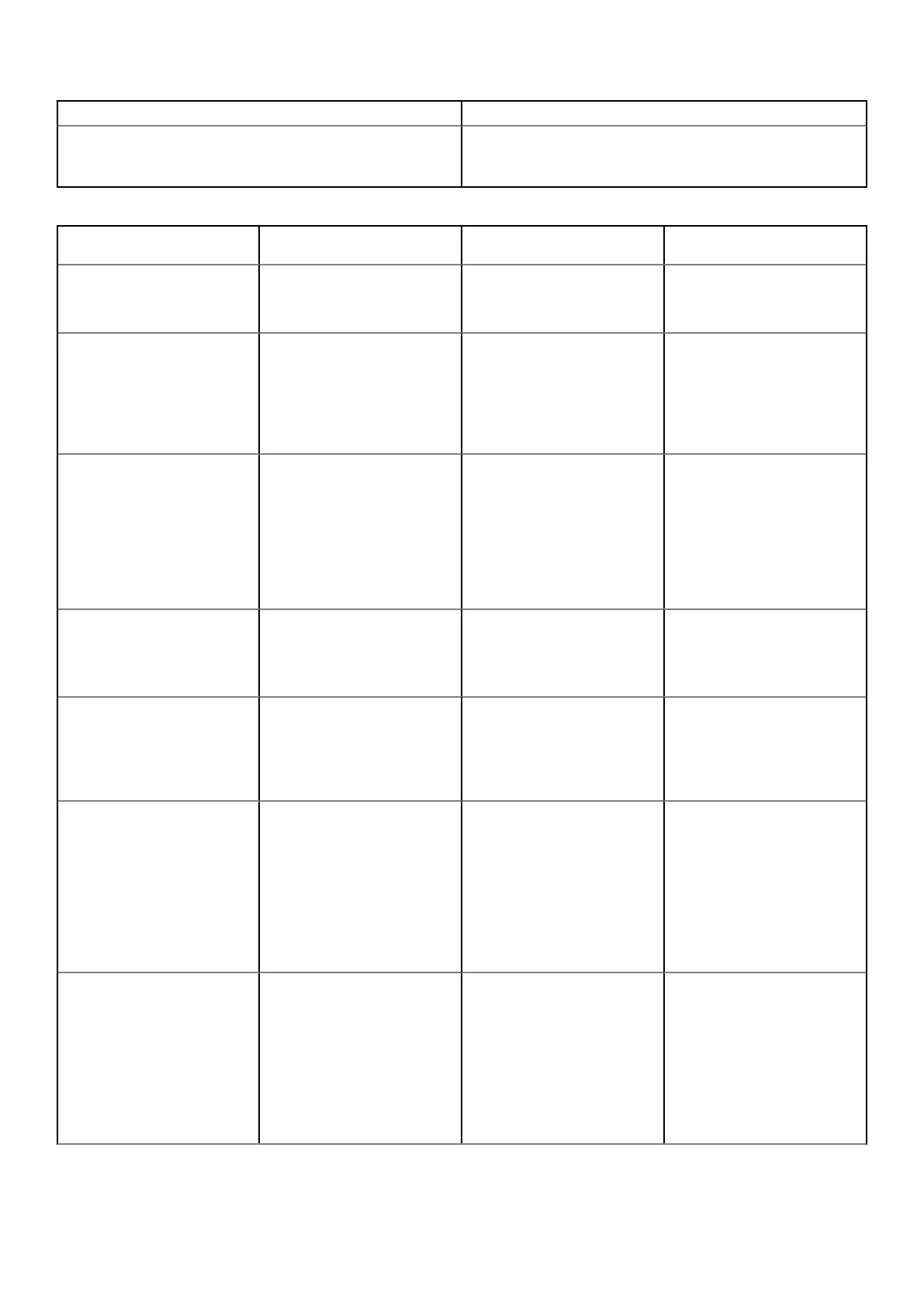Power Button LED State Description
Solid White System is in S0 state. This is the normal power states of a
functioning machine. The BIOS will turn the LED to this states to
indicate it has started fetching op-codes.
Table 23. Diagnostic Indicator table
Power Light: Amber-White
Blinking
Amber/White Blinking
Pattern
Problem Description Suggested Resolution
1-1 1 amber blink followed by a short
pause, 1 white blink, long pause,
then repeats
Faulty System board
To troubleshoot the issue with
system board, contact Tech
support.
1-2 1 amber blink followed by a short
pause, 2 white blinks, long
pause, then repeats
Bad system board, Power
Supply or Power Supply cabling
• If you can assist to
troubleshoot, narrow down
the issue with PSU BIST
Test, reseat cable.
• If nothing works, contact
Tech Support
1-3 1 amber blink followed by a short
pause, 3 white blinks, long
pause, then repeats
Bad system board, Memory or
Processor
• If you can assist to
troubleshoot, narrow down
the issue by reseating
memory and swapping a
known good memory if
available.
• If nothing works, contact
Tech Support
2-1 2 amber blinks followed by a
short pause, 1 white blink, long
pause, then repeats
Bad Processor
• CPU configuration activity is
in progress or a CPU failure
was detected.
• Contact Tech Support
2-2 2 amber blinks followed by a
short pause, 2 white blinks, long
pause, then repeats
Motherboard: BIOS ROM failure
• System is in Recovery
Mode.
• Flash latest BIOS version. If
problem persists, contact
Tech Support
2-3 2 amber blinks followed by a
short pause, 3 white blinks, long
pause, then repeats
No Memory
• If customer can assist to
troubleshoot, narrow down
the issue by removing the
memory module one by one
to determine which one
failed and swapping to a
known good memory if
available to confirm.
• Contact Tech Support
2-4 2 amber blinks followed by a
short pause, 4 white blinks, long
pause, then repeats
Memory/RAM failure
• If customer can assist to
troubleshoot, narrow down
the issue by removing the
memory module one by one
to determine which one
failed and swapping to a
known good memory if
available to confirm.
• Contact Tech Support
110 Troubleshooting
