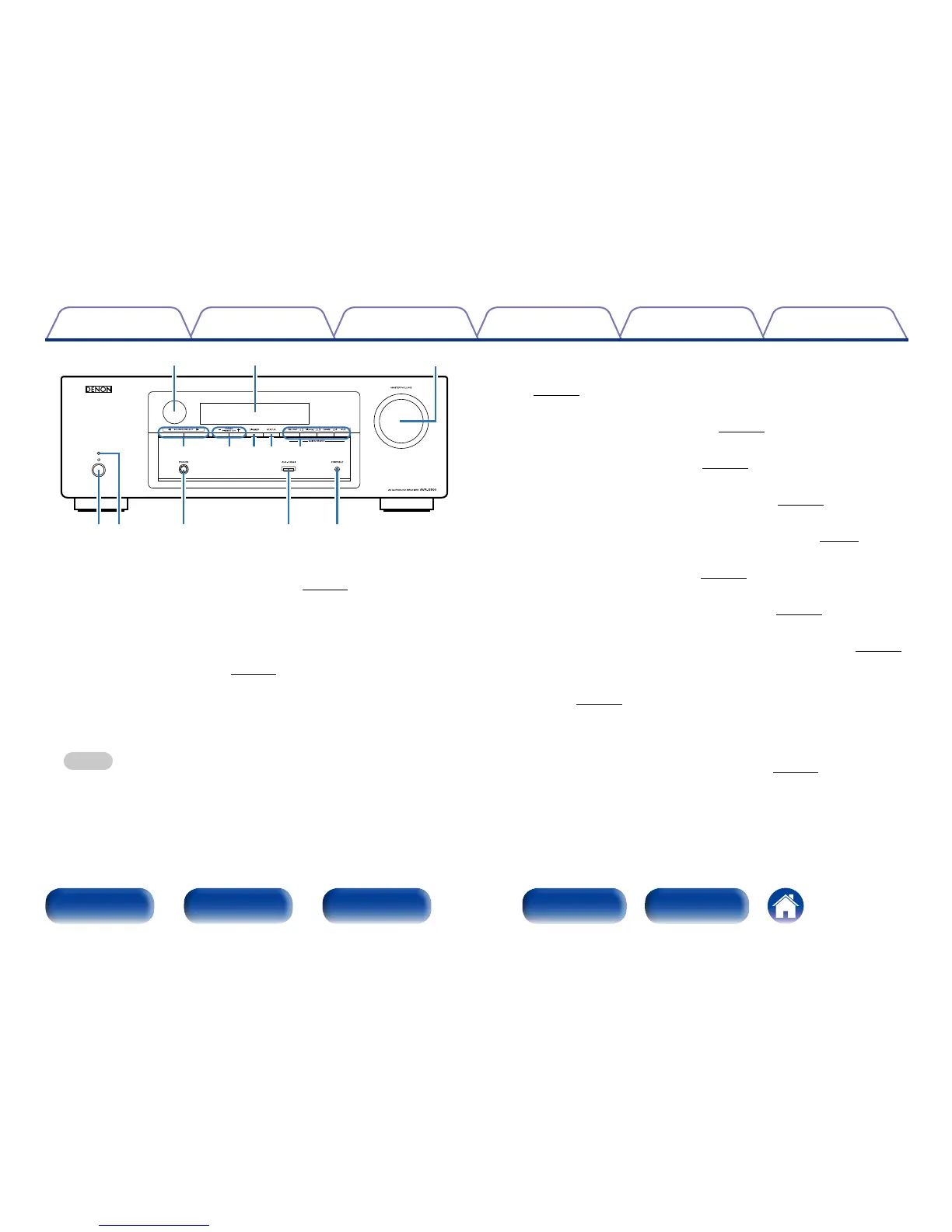9
Appendix
TipsSettingsPlaybackConnections
Contents
Front panel Display Rear panel IndexRemote
q Power operation button (X)
This turns the power on/o (standby) (vpage35).
w Power indicator
This is lit as follows according to the power status:
•Power on : Green
•Normal standby : O
•When “Pass Through” (vpage61) is set to “On” : Red
e Headphones jack (PHONES)
Used to connect headphones.
When the headphones are plugged into this jack, audio will no longer
be output from the connected speakers.
NOTE
•To prevent hearing loss, do not raise the volume level excessively when using
headphones.
r AUX-HDMI connector
Used to connect devices such as video camcorders and game consoles
(vpage29).
t PORTABLE input jack
Used to connect portable player (vpage30).
y MASTER VOLUME knob
This adjusts the volume level (vpage36).
u Display
This displays various pieces of information (vpage10).
i Remote control sensor
This receives signals from the remote control unit (vpage6).
o SOURCE SELECT buttons (0 1)
This selects the input source (vpage35).
Q0 Tuner preset channel buttons (TUNER PRESET CH +, –)
These select preset FM/AM radio stations (vpage42).
Q1 DIMMER button
Each press of this switches the brightness of the display (vpage36).
Q2 STATUS button
Each press of this switches the status information that is shown on the
display (vpage70).
Q3 QUICK SELECT buttons
With a single press of any of these buttons, you can call up various
settings you’ve registered to each button such as the input source,
volume level and surround mode settings (vpage50).
i u
y
r tewq
Q1Q0 Q3o Q2
