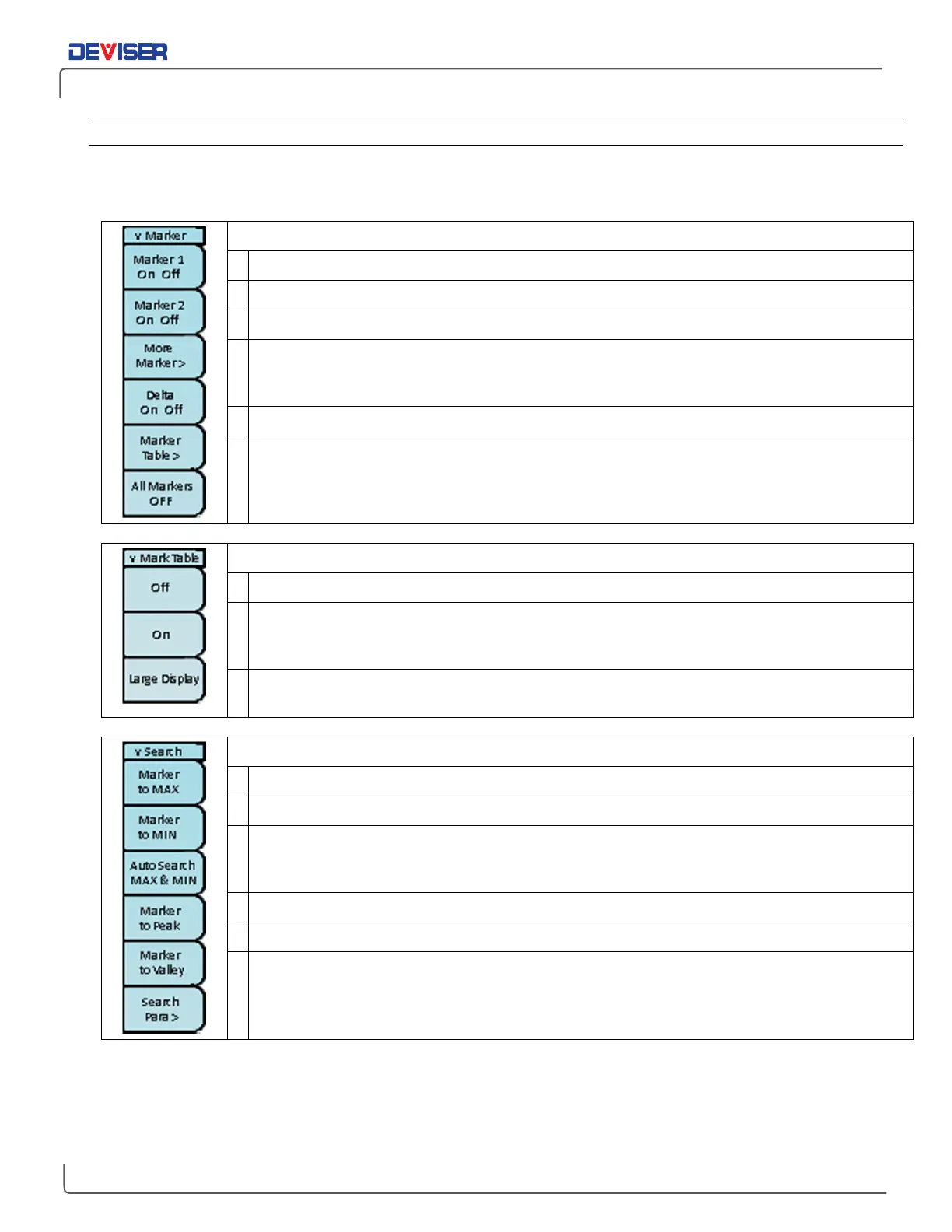Handheld Cable/Antenna Analyzer
4-1.5 — Marker Menu
The
Marker main menu
contains various tools for activating, setting, and moving up to eight markers on the
measurement display. For more information, see Section 16-1.
Marker Submenu
Marker 1:
Tap to turn Marker 1
On/Off
. Toggling On also makes this the active marker.
Marker 2:
Tap to turn Marker 2
On/Off
. Toggling On also makes this the active marker.
More Marker:
Opens a submenu containing On/Off controls for Markers 3 through 8.
Delta
: Tap to toggle delta markers
On/Off
. When On, a delta marker corresponding to the active
normal marker is created. When the delta marker is set, it becomes the reference position of the
normal marker; the marker’s X and Y values display the difference between the markers’ positions.
Marker Table
: Opens the Marker Table submenu. (See next table.)
All Markers OFF:
Hides all currently placed markers from view. Their places are recorded; turn a
marker back on and it will reappear at its previous position.
Mark Table Submenu
Off:
Tap to hide the Marker Table.
On:
Tap to display the Marker Table. A table of all placed markers will pop up below the measure-
ment display, including their current numerical positions, the current measurement at that spot, and
their delta positions and measurements.
Large Display:
Tap to display the active marker’s numerical position and measurement in large,
easily-visible type.
Search Submenu
Marker to MAX:
Moves the active marker to the location of current highest amplitude.
Marker to MIN:
Moves the active marker to the location of current lowest amplitude.
Auto Search MAX & MIN:
Searches the current measurement, and moves the active marker to
highest and lowest amplitudes. Edit sensitivity of this function by setting
Fault Threshold
. (See
next table.)
Marker to Peak:
Moves the active marker to the next (to right) peak in the measurement trace.
Marker to Valley
: Moves the active marker to the next (to right) valley in the measurement trace.
Search Para:
Opens the Search Para submenu. (See next table.)