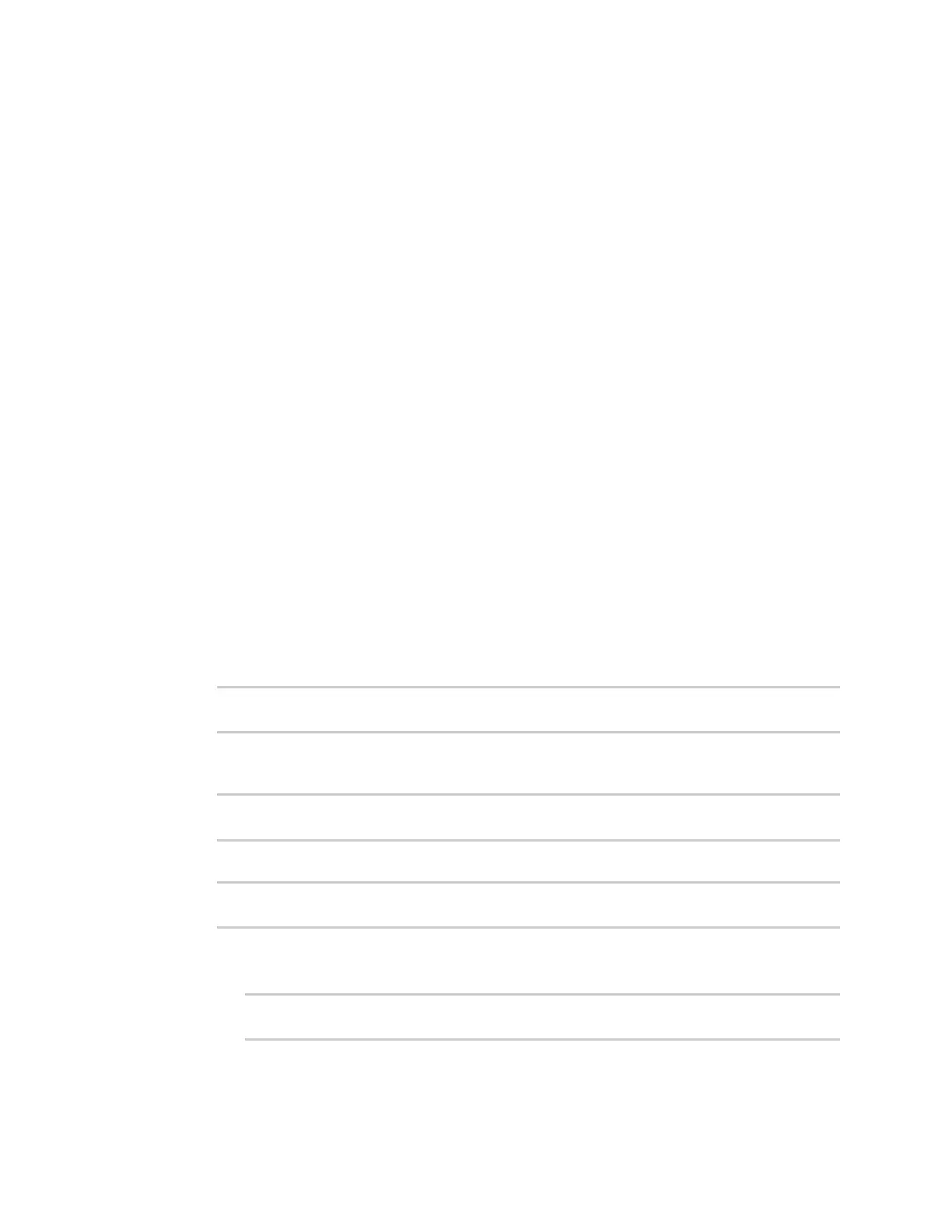Interfaces Wireless Wide Area Networks (WWANs)
IX10 User Guide
106
l
TCP connect host: The hostname or IP address of the host to create a
TCPconnection to.
l
TCP connect port: The TCP port to create a TCPconnection to.
n
Test another interface's status: Tests the status of another interface.
If Test another interface's status is selected, complete the following:
l
Test interface: The interface to test.
l
IP version: The type of IP connection, one of:
o
Any: Either the IPv4 or IPv6 connection must be up.
o
Both: Both the IPv4 or IPv6 connection must be up.
o
IPv4: The IPv4 connection must be up.
o
IPv6: The IPv6 connection must be up.
l
Expected status: The status required for the test to past.
o
Up: The test will pass only if the referenced interface is up and passing its own
SureLink tests (if applicable).
o
Down: The test will pass only if the referenced interface is down or failing its own
SureLink tests (if applicable).
13. Click Apply to save the configuration and apply the change.
Command line
1. Select the device in Remote Manager and click Actions > Open Console, or log into the IX10
local command line as a user with full Admin access rights.
Depending on your device configuration, you may be presented with an Access selection
menu. Type admin to access the Admin CLI.
2. At the command line, type config to enter configuration mode:
> config
(config)>
3. Change to WAN or WWAN's node in the configuration schema. For example, to disable the
default DNS test for an interface named my_wan:
(config)> network interface my_wan
(config network interface my_wan)>
4. Disable the default DNS test:
(config network interface my_wan)> surelink tests 0 enable false
(config network interface my_wan)>
5. Add a new test:
a. Add a test:
(config network interface my_wan)> add surelink tests end
(config network interface my_wan surelink tests 1)>
