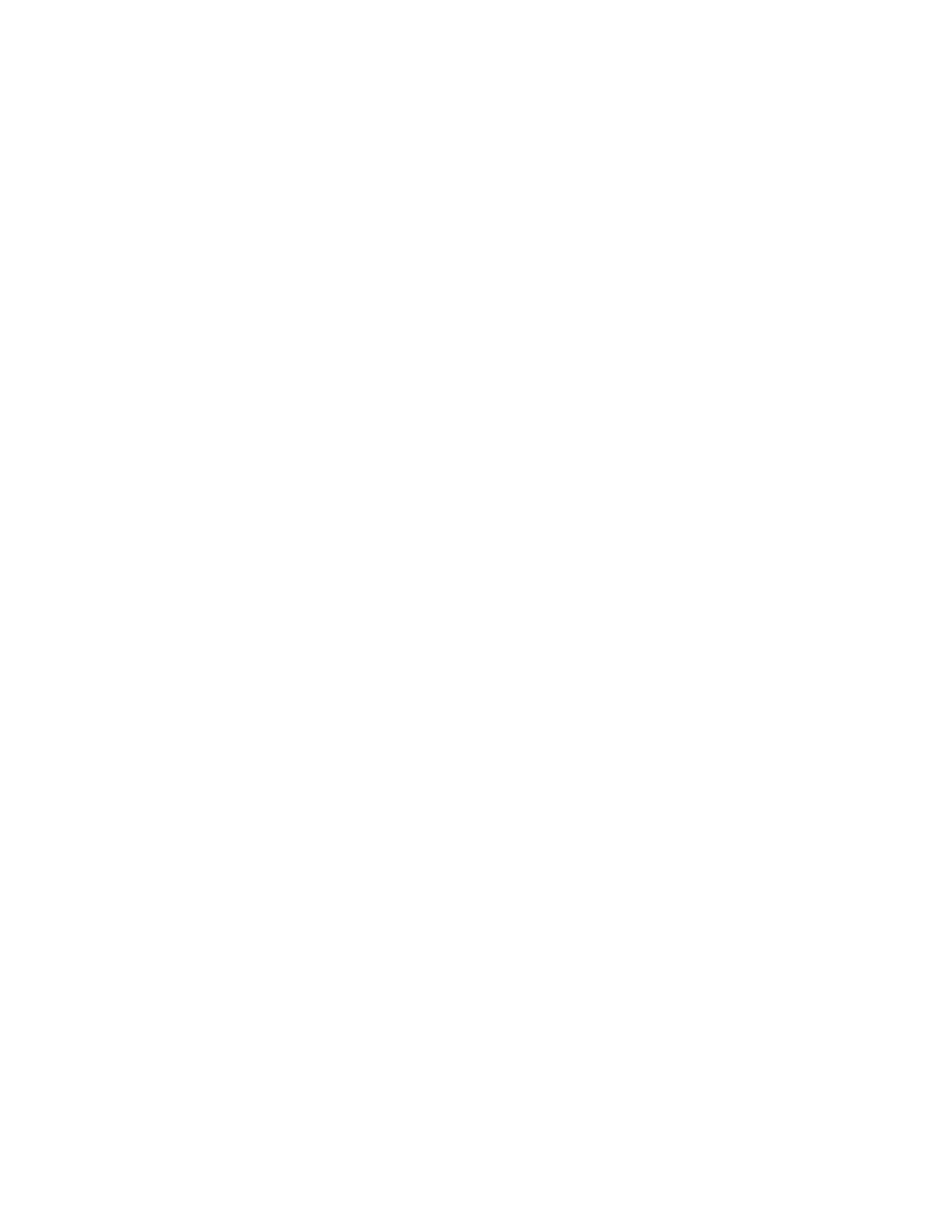Serial port Configure Remote Access mode
IX10 User Guide
193
n
To limit access to specified IPv6 addresses and networks:
i. Click IPv6 Addresses.
ii. For Add Address, click .
iii. For Address, enter the IPv6 address or network that can access the device's
service-type. Allowed values are:
l
A single IP address or host name.
l
A network designation in CIDR notation, for example, 2001:db8::/48.
l
any: No limit to IPv6 addresses that can access the service-type.
iv. Click again to list additional IP addresses or networks.
n
To limit access to hosts connected through a specified interface on the IX10 device:
i. Click Interfaces.
ii. For Add Interface, click .
iii. For Interface, select the appropriate interface from the dropdown.
iv. Click again to allow access through additional interfaces.
n
To limit access based on firewall zones:
i. Click Zones.
ii. For Add Zone, click .
iii. For Zone, select the appropriate firewall zone from the dropdown.
See Firewall configuration for information about firewall zones.
iv. Click again to allow access through additional firewall zones.
10. Expand Autoconnect Settings.
a. Click Enable to enable the autoconnect feature.
b. For Connection Trigger, select the option that describes the type of event that should
trigger the connection.
c. For Outbound Connection Type, select the option that describes the method used to
initiate the connection.
d. For Connection destination, enter the host name or IPaddress of the remote server.
When using SSH, this should be prefixed with the user name and followed by @, for
example, admin@192.168.1.1.
e. For Connection port, enter the TCP port of the remote server (1-65535).
f. If Connect when the data that is received matches the specified string is selected for
Connection trigger:
i. For Data match string, type the string that, when received, will trigger the
connection.
ii. Flush match string is enabled by default, which will discard the matched string from
data sent to the server. Click to toggle off to disable.
g. Click Enable TCP keep-alive messages to enable TCPkeepalive on the connection.
h. Click Enable TCPnodelay to enable TCPnodelay on the connection.
i. For Socket ID string, type text to be transmitted to the remote server when the socket
connects.
11. Expand Session Settings.
