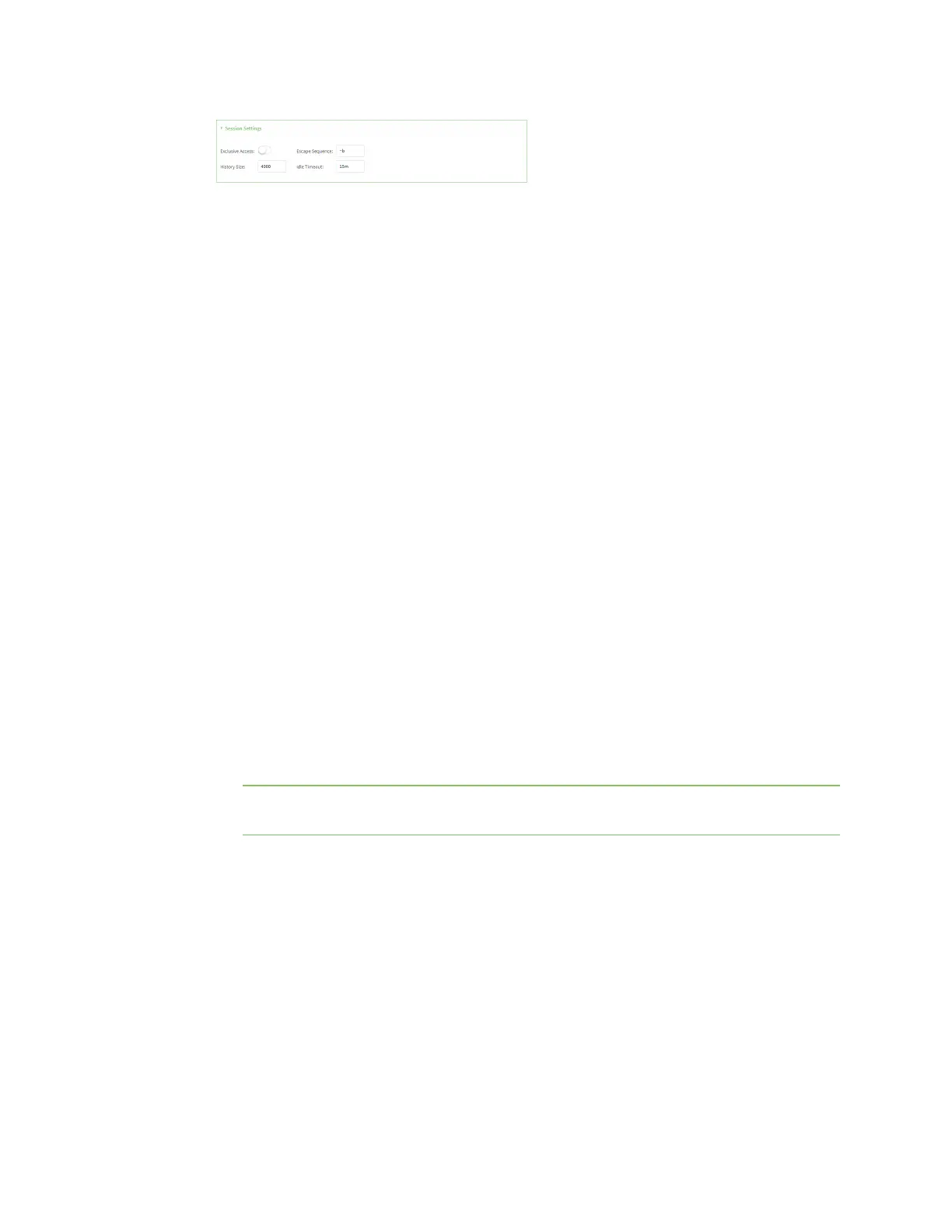Serial port Configure Remote Access mode
IX10 User Guide
194
a. Enable Exclusive access to limit access to the serial port to a single active session.
b. For Escape sequence, type the characters used to start an escape sequence. If no
characters are defined, the escape sequence is disabled. The default is ~b.
c. For History size, type or select the number of bytes of output from the serial port that are
written to buffer. These bytes are redisplayed when a user connects to the serial port. The
default is 4000 bytes.
d. For Idle timeout, type the amount of time to wait before disconnecting due to user
inactivity.
12. Expand Monitor Settings.
a. Enable CTS to monitor CTS (Clear to Send) changes on this port.
b. Enable DCD to monitor DCD (Data Carrier Detect) changes on this port.
13. Expand Logging Settings to configure logging for this serial port.
a. To enable logging, click to toggle on Enable.
b. In the Log file name field, enter a descriptive name for the log file.
c. For Log file size, type the size of the log file. When the log file reaches the size limit, the
current file is saved and a new file is created. The default is 65536 bytes.
d. From the Type of data to log list box, specify the type of data that should be saved.
n
Received
n
Transmitted
n
Both
n
Both with arrows. This is the default.
e. If you want to log the time at which date was received or transmitted, click the
Timestamps toggle to Enable.
f. If you want to log the data as hexadecimal values, click the Hexadecimal toggle to
Enable.
Note You can review the message log in the Serial Port Log page. See Review the serial
port message log.
14. Click Apply to save the configuration and apply the change.
Command line
1. Select the device in Remote Manager and click Actions > Open Console, or log into the IX10
local command line as a user with full Admin access rights.
Depending on your device configuration, you may be presented with an Access selection
menu. Type admin to access the Admin CLI.
