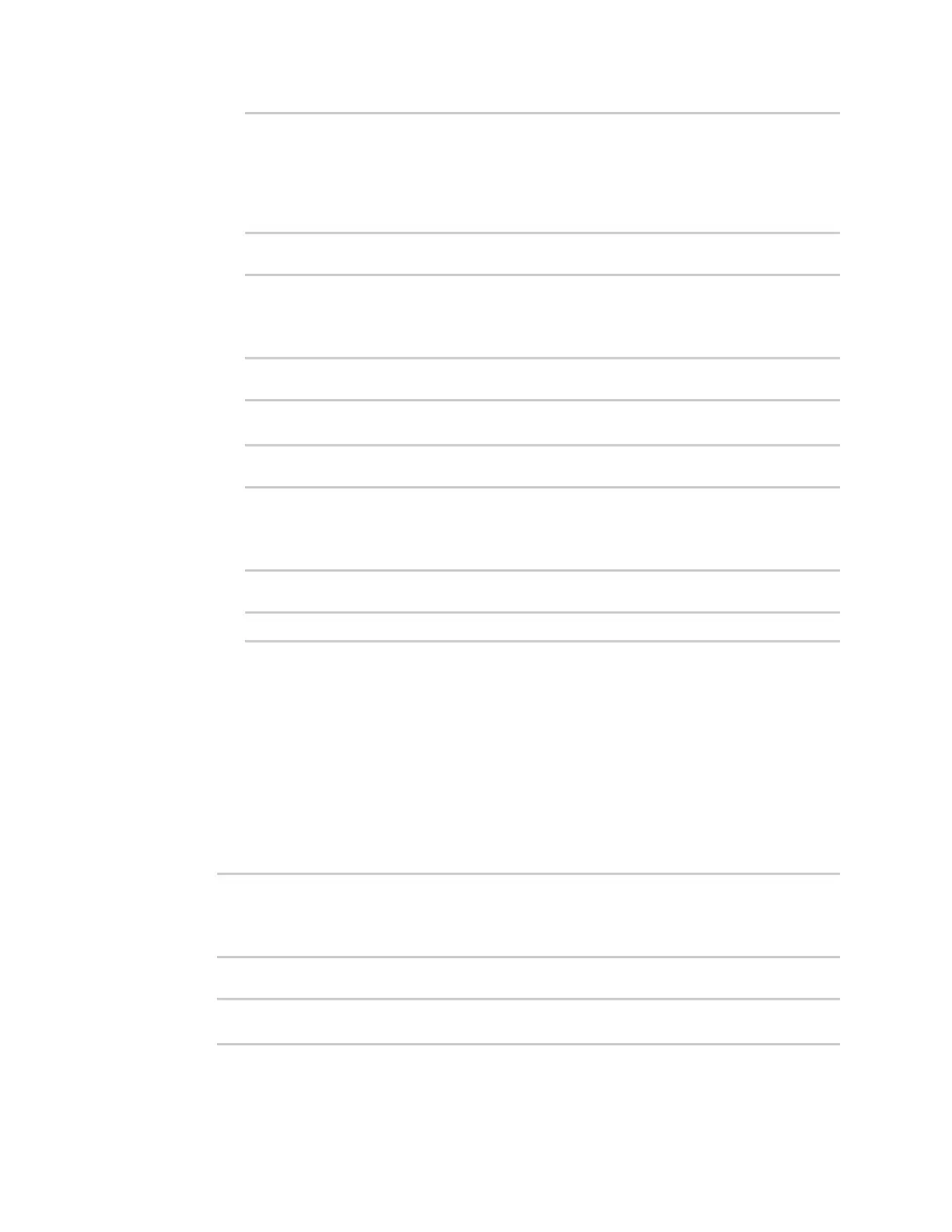Applications Develop Python applications
IX10 User Guide
620
...
network.interface.lan1.device=/network/bridge/lan1
network.interface.lan1.enable=true
network.interface.lan1.ipv4.address=192.168.2.1/24
network.interface.lan1.ipv4.connection_monitor.attempts=3
...
b. Print a list of available interfaces:
>>> cfg = config.load()
>>> interfaces = cfg.get("network.interface")
>>> print(interfaces.keys())
This returns the following:
['defaultip', 'defaultlinklocal', 'lan1', 'loopback', 'wan1', 'wwan1',
'wwan2']
c. Print the IPv4 address of the LAN interface:
>>> cfg = config.load()
>>> interfaces = cfg.get(“network.interfaces”)
>>> print(interfaces.get("lan.ipv4.address"))
Which returns:
192.168.2.1/24
Modify the device configuration
Use the set() and commit() methods to modify the device configuration:
1. Select a device in Remote Manager that is configured to allow shell access to the admin user,
and click Actions > Open Console. Alternatively, log into the IX10 local command line as a user
with shell access.
Depending on your device configuration, you may be presented with an Access selection
menu. Type shell to access the device shell.
2. At the shell prompt, use the python command with no parameters to enter an interactive
Python session:
# python
Python 3.10.1 (main, Mar 30 2023, 23:47:13) [GCC 11.2.0] on linux
Type "help", "copyright", "credits" or "license" for more information.
>>>
3. Import the config submodule:
>>> from digidevice import config
>>>
