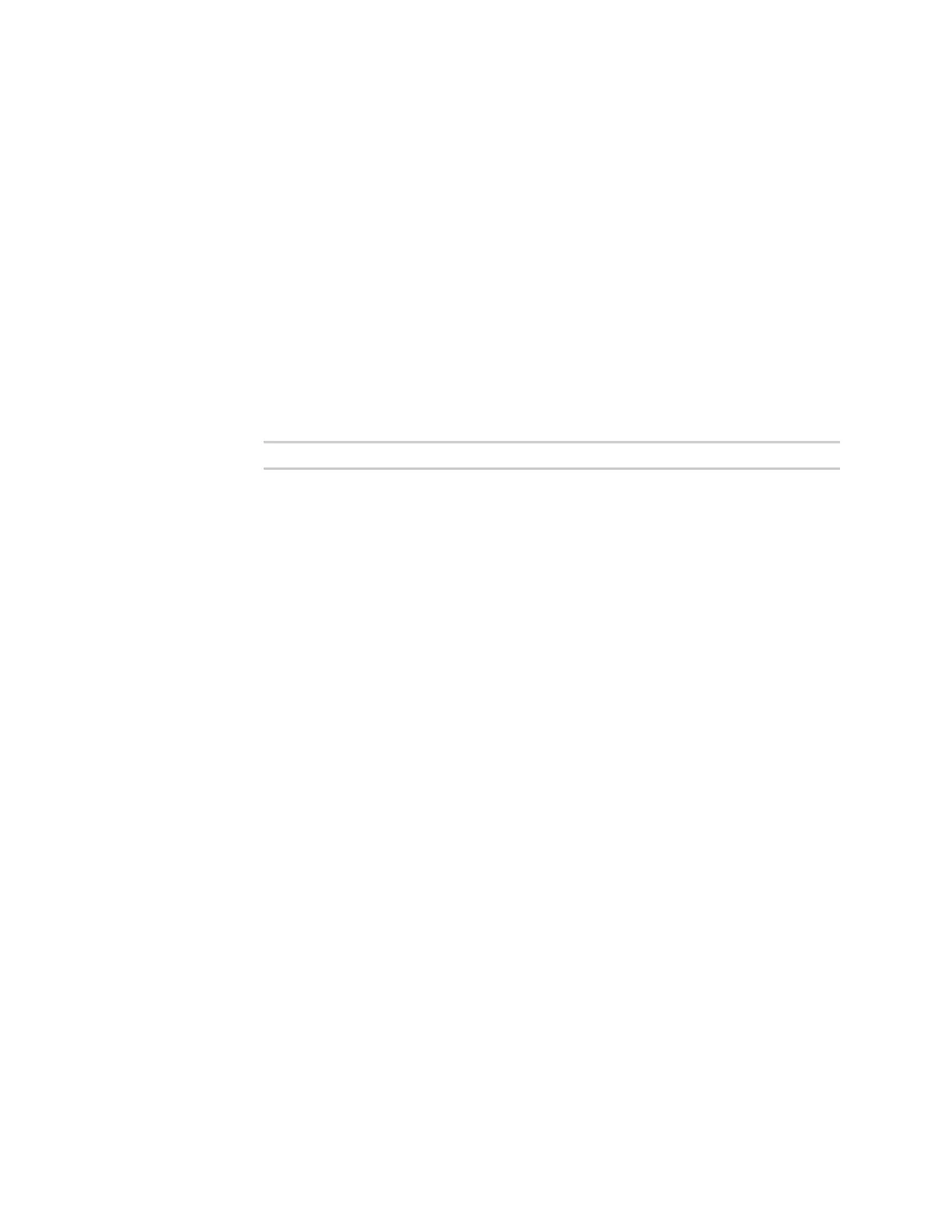Applications Set up the IX10 to automatically run your applications
IX10 User Guide
657
l
If Interval is selected, in Interval, type the interval.
Allowed values are any number of weeks, days, hours, minutes, or seconds, and
take the format number{w|d|h|m|s}.
For example, to set Interval to ten minutes, enter 10m or 600s.
l
Click to enable Run single to run only a single instance of the script at a time.
If Run single is not enabled, a new instance of the script will be started at every
interval, regardless of whether the script is still running from a previous interval.
n
Set time: Runs the script at a specified time of the day.
l
If Set Time is selected, specify the time that the script should run in Run time,
using the format HH:MM.
n
During system maintenance: The script will run during the system maintenance time
window.
7. For Commands, type the commands that will execute the script.
n
If a Python script is being used, include the full path to the Python script. For example:
python /etc/config/scripts/test.py
n
If the script begins with #!, then the script will be invoked in the location specified by
the path for the script command. Otherwise, the default shell will be used (equivalent
to #!/bin/sh).
8. Script logging options:
a. Click to enable Log script output to log the script's output to the system log.
b. Click to enable Log script errors to log script errors to the system log.
If neither option is selected, only the script's exit code is written to the system log.
9. For Maximum memory, enter the maximum amount of memory available to be used by the
script and its subprocesses, using the format number{b|bytes|KB|k|MB|MB|M|GB|G|TB|T}.
10. Sandbox is enabled by default, which restricts access to the file system and available
commands that can be used by the script. This option protects the script from accidentally
destroying the system it is running on.
11. Click to enable Once to configure the script to run only once at the specified time.
If Once is enabled, rebooting the device will cause the script to not run again. The only way to
re-run the script is to:
n
Remove the script from the device and add it again.
n
Make a change to the script.
n
Uncheck Once.
12. Click Apply to save the configuration and apply the change.
Command line
1. Select the device in Remote Manager and click Actions > Open Console, or log into the IX10
local command line as a user with full Admin access rights.
Depending on your device configuration, you may be presented with an Access selection
menu. Type admin to access the Admin CLI.
