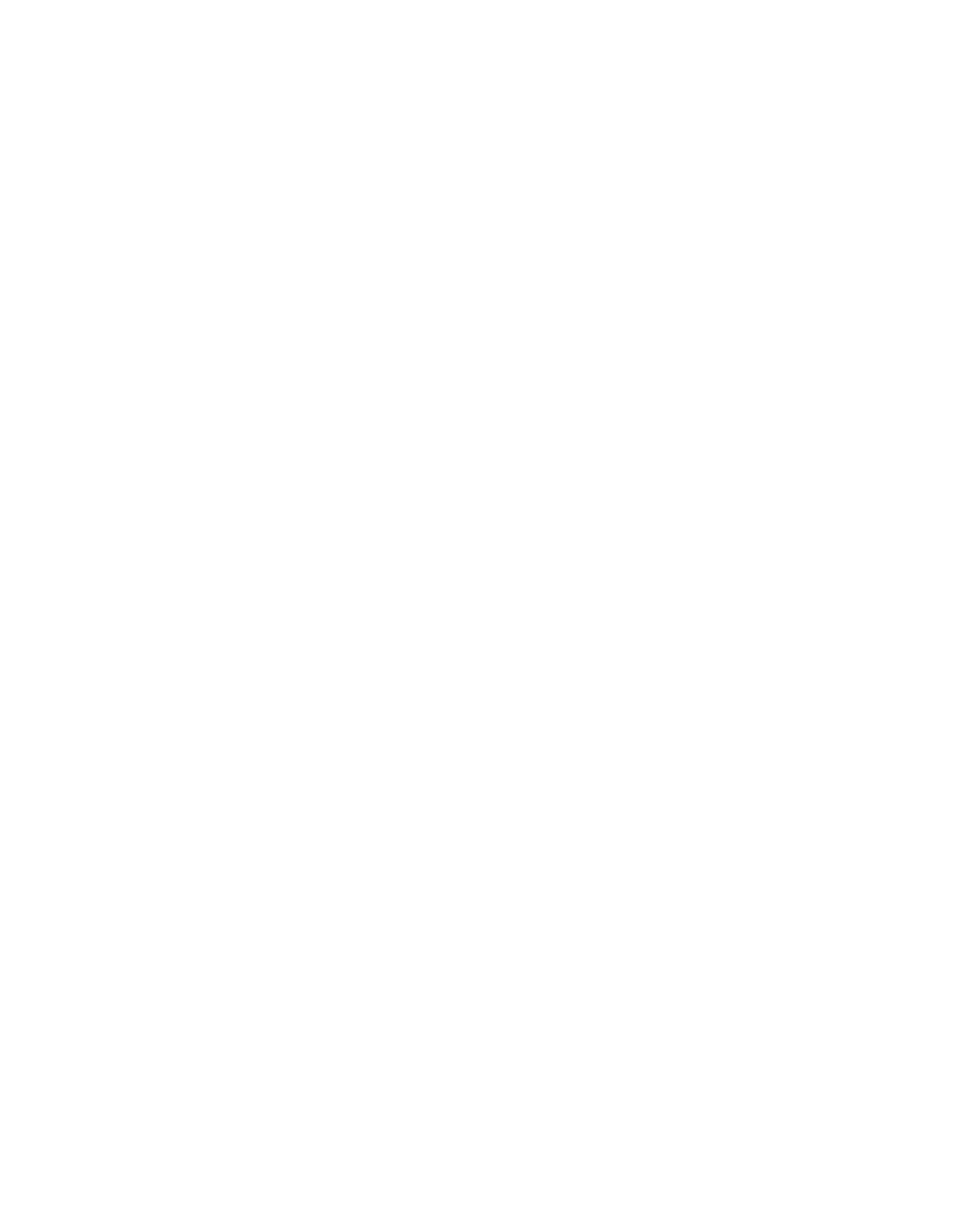90030500B Configuring Modem Connections Page 139
Description of operation
The pseudo TTY driver will not allow access to the “master” side of a pseudo TTY by
more than one program at a time, so once RTTY accesses a pseudo TTY, it retains
control and excludes other programs.
To drop a connection, RTTY must close the device and then reopen it. Although the
device is closed for only a few milliseconds, it is still possible for another program to
gain control of the device before RTTY can resecure it. If that happens, CU and
UUCP may not operate correctly. We recommend that you select a high port number
to minimize problems.
Several computer systems on a network can be configured with pseudo-TTYs
associated with the same port (or port group) on a PortServer II. This is possible
because RTTY only attempts a connection when data is written to the pseudo-TTY. If
the PortServer II port is available, the connection is made and the program accessing
the port can continue. If the port is already in use by another system, the connection
fail (RTTY signals the application by momentarily closing and re-opening the pseudo-
TTY port). This method of operation is compatible with UUCP and CU on most
systems.
Configuring your system
1.
If, for example, you found
/dev/pty[pqrs][0-f]
on your system (64 ptys),
and you want to configure four modem ports, you could use
/dev/ptys[cdef]
for your pseudo-modem ports.
If you want to use PortServer II ports 1-4, add the lines shown below to your “rc”
startup script. The parameter “
1
” adds a one second delay after connection before
sending data. (This ensures DTR high is established before the modem looks for
“AT” commands). The “
d
” parameter runs the program as a daemon, and the “
s
”
parameter suppresses the Copyright Notice during bootup.
rtty -1ds /dev/ttysc dbps-nodename 2101
rtty -1ds /dev/ttysd dbps-nodename 2102
rtty -1ds /dev/ttyse dbps-nodename 2103
rtty -1ds /dev/ttysf dbps-nodename 2104
Note:
Use
21xx
raw connect port numbers, not
20xx
series telnet connect
numbers.
2. Add the modems to your UUCP Devices file, as shown below. On some systems,
you can omit the
hayes
keyword; on other systems, you must replace it with the
name of the dialer script your modem uses.
