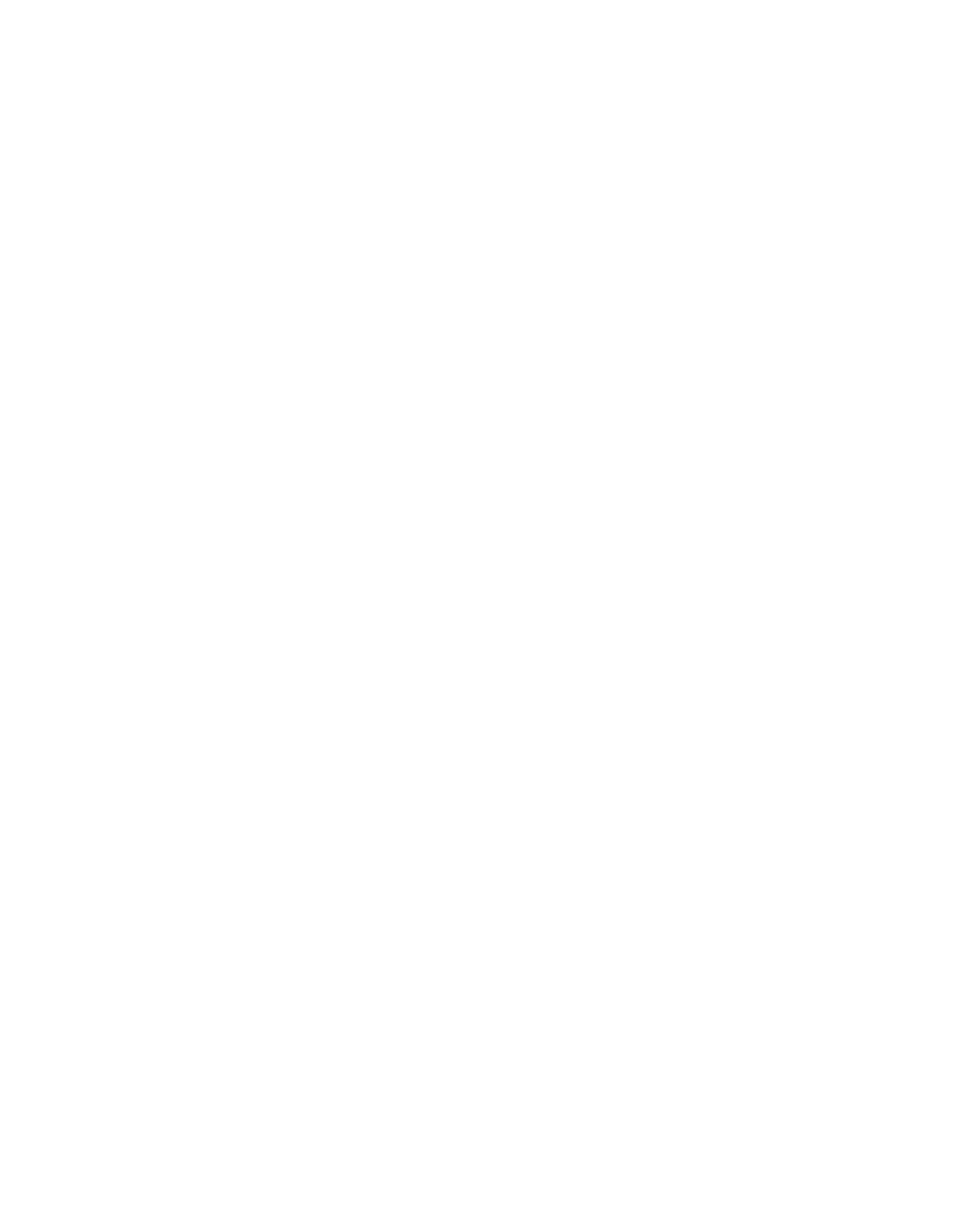Page 76 Basic Configuration 90030500B
Note:
When you are more familiar with PortServer II commands, you can spec-
ify the password requirement when you define the user name (step 1).
3. For additional security, you may want to change the new user’s password immedi-
ately. A password can be any combination of letters and numbers up to a maxi-
mum of 16 characters, and is case-sensitive. To change a password:
a. Enter:
newpass name=<user_name>
where
<user_name>
is the name of the user whose password you want to
change. Check that the following prompt is displayed:
current passwd:
b. Type in the new password and press
Enter
.
Note:
The password you type is not echoed onto the screen.
Check that a prompt for the new password is displayed.
c. Type in the new password again and press
Enter
.
Note:
Each user can change his or her own password, using the
newpass
com-
mand as described in the procedure above. Assuming the user logged in
with his or her own user name (under his or her old, original password), it
is only necessary to enter
newpass
without options.
For detailed information, refer to
newpass
in the
Command Reference Guide
.
4. You can change the login prompt for each user on one port or a range of ports
from the default
login>
by entering:
set logins logprompt=[options]
For example, to change the login prompt to
Digi Int>
on all 16 ports, enter:
#>set logins logprompt="Digi Int>" range=1-16
The maximum login prompt length is 10 characters, and may include both letters
and numbers. Include quotation marks around the prompt if it includes a space.
You can change the login prompt for a single port by specifying its number in the
range=
option, for example,
range=2
.
If your terminal supports multiple sessions, you can now refer to
Chapter 7,
Configuring Multiple Sessions and Multiple Screens
for details of how to config-
ure sessions.
