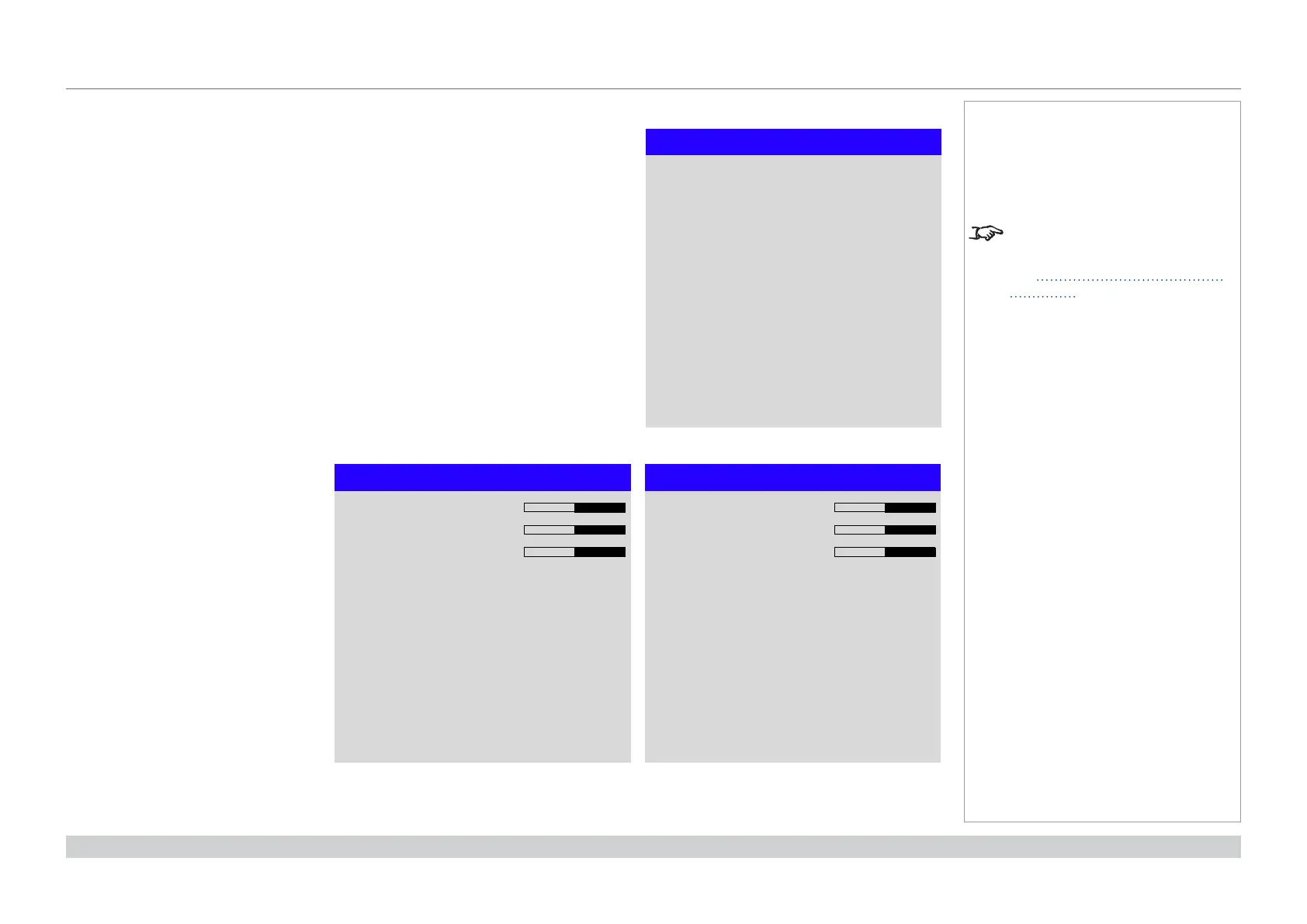page 44
Digital Projection M-Vision Laser 18K Series
Operating Guide
USING THE PROJECTOR
Rev D October 2019
Color menu continued from previous page
Manual Color Matching
1. Set Color Mode to Manual Color
Matching.
2. Open the
Manual Color Matching
submenu.
Here you can do the following:
• Switch Auto Test Pattern On
and Off.
• Adjust Hue, Saturation
and Gain settings for each
individual color to improve the
color balance of the projected
image.
• Adjust white balance RGB
values.
• Reset all values.
Notes
For more details about the Hue,
Saturation and Gain settings,
see Color matching parameters
explained further in this guide.
Manual Color Matching
Green
Auto Test Pattern
Blue
Cyan
Magenta
Yellow
White Balance
Red
Reset
Off
Manual Color Matching — Red
Hue
Gain
Saturation
100
100
100
Manual Color Matching — White
Red
Blue
Green
100
100
100