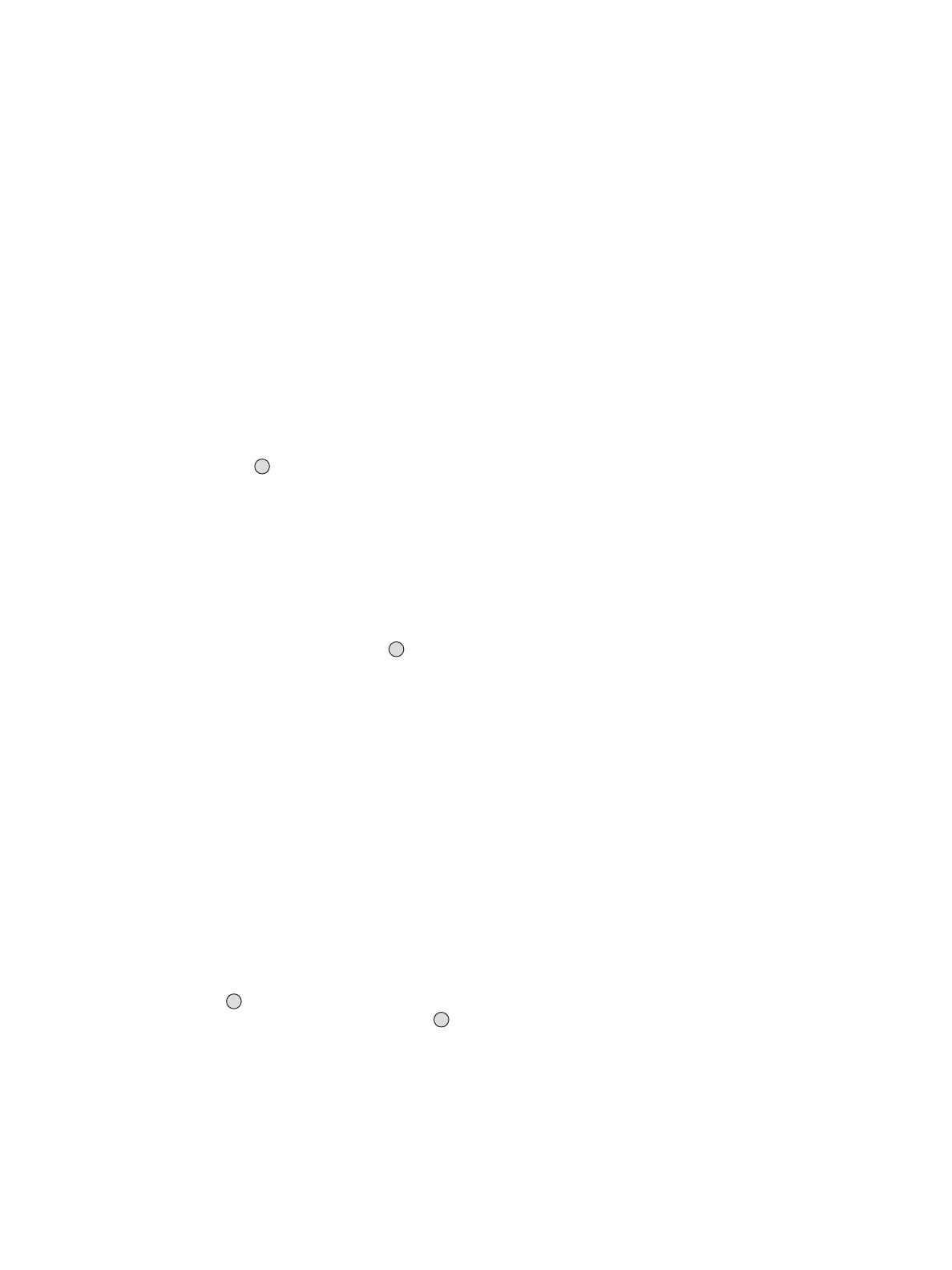75
The menu » Settings «
Submenu » Sensor «
The submenu » Sensor « can be used to make various settings for the installed sen-
sor.
Change sensor
— This function can be used to change a sensor while the unit is running without
sending a fault alarm to the control unit. It also ensures that all sensor data cur-
rently in the microprocessor can be saved to the EEPROM of the sensor before
the sensor plug is disconnected.
— In principle, a sensor can be replaced at any time. However, for technical safety
reasons, a fault alarm will be activated until a new sensor is connected, in case
a sensor is disconnected accidentally.
● Select the menu items » Settings «, » Sensor « and » Change sensor « in this or-
der, pressing the » « key after each selection.
— The maintenance signal is transmitted on the analogue interface, and the display
reads: » Please remove sensor«.
● Remove the old sensor and plug in the new one (see page 44).
When the new sensor has been installed:
● The message » Loading database, please wait « is displayed.
When the sensor data have been loaded:
— The message » Database is loaded « is displayed.
● Select » Back to menu « and press the » « key.
— The maintenance signal on the analogue interface remains until the sensor oper-
ates normally.
The duration of the warming-up period depends on the type of sensor and its his-
tory. If, for example, the sensor had already been warmed up on another transmit-
ter and it was disconnected only for a short time, the warming-up period may be
shorter than that shown in the operating instructions for the sensor.
See the operating instructions for the sensor for the maximum warming-up period.
If the old sensor is replaced with an identical sensor (with the same Part No.), the
configuration of the transmitters (gas type, measuring range, calibration gas, cal-
ibration interval) remains unchanged.
Otherwise, the default values for the sensor (see the operating instructions for the
sensor) are used by the transmitter if the sensor-lock function (page 76) is disa-
bled.
Autocalibration setting
— This function is used to enable and disable the autocalibration (page 58).
● Select the menu items » Settings «, » Sensor « and » Set autocal. « in this order,
pressing the » « key after each selection.
● Select » Enable « or » Disable « and press the » « key to activate.
— Autocalibration from the menu "Calibration" can be used only if this function is en-
abled.
OK
OK
OK
OK
