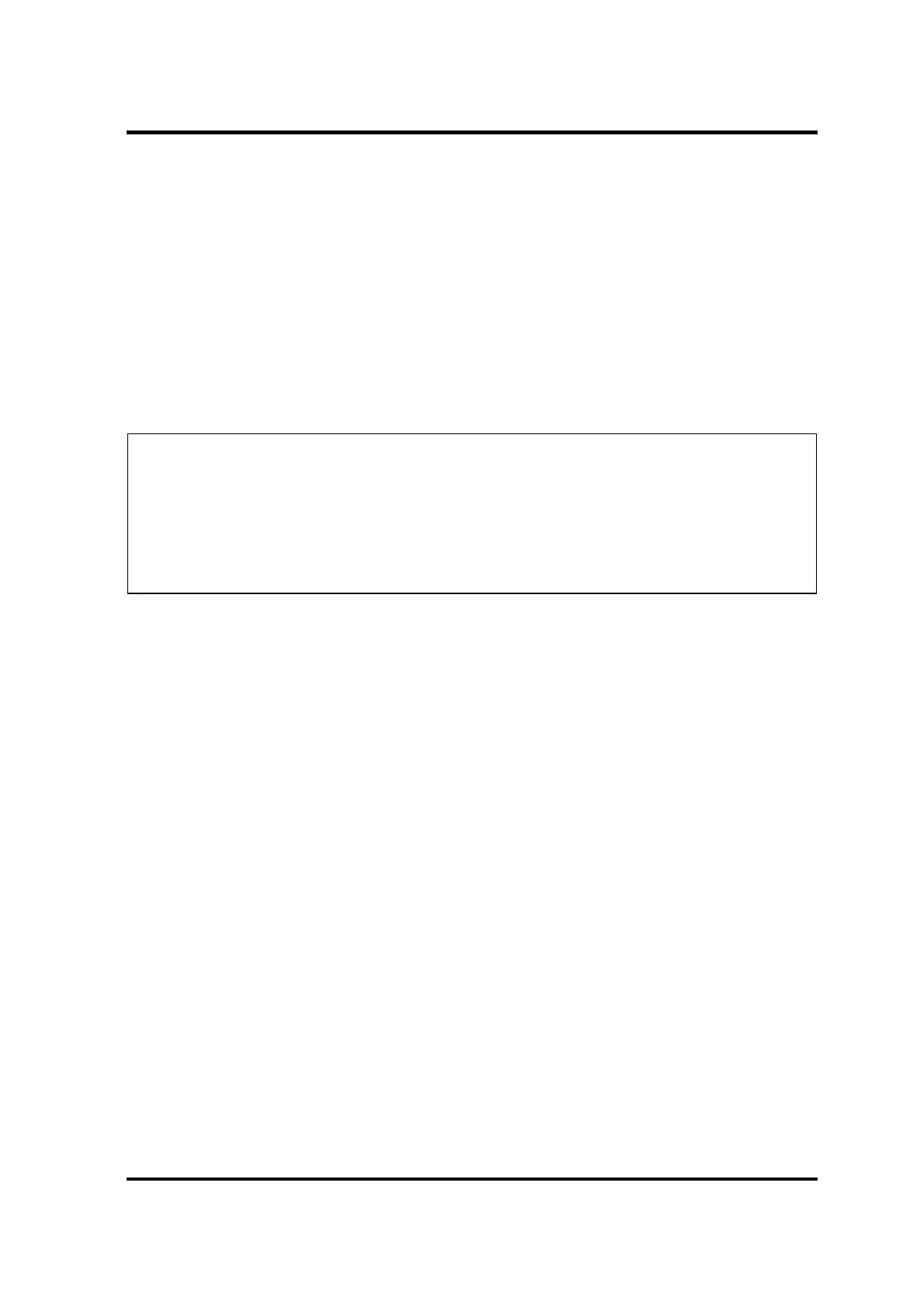2 Troubleshooting Procedures
PORTÉGÉ X30W-J, dynabook V*/VZ*/VC* Series Maintenance Manual (960-941) [CONFIDENTIAL] 2-19
2.5 USB Troubleshooting
To check if the USB is malfunctioning or not, follow the troubleshooting procedures below as
instructed.
Procedure 1: Reading check of data
Procedure 2: Replacement Check of USB unit
Procedure 3: Replacement Check of system board
2.5.1 Procedure 1 Reading check of data
NOTE: Be sure to check the USB unit condition with care for the followings.
1. USB unit is not loosening.
2. USB unit is connected straight to the connector.
3. USB unit is connected fully in the connector.
4. USB unit or connector is not broken.
Insert the USB unit to the computer and check if the data in the USB unit can be read. This
check should be done on all the USB connectors.
If the data cannot be read, confirm that the USB unit is firmly connected to the connector. If
the problem still occurs, go to Procedure 2.
2.5.2 Procedure 2 Replacement Check of USB unit
Check 1 USB unit may be faulty. Replace it with a new one. If the problem still occurs, go
to Procedure 3.
