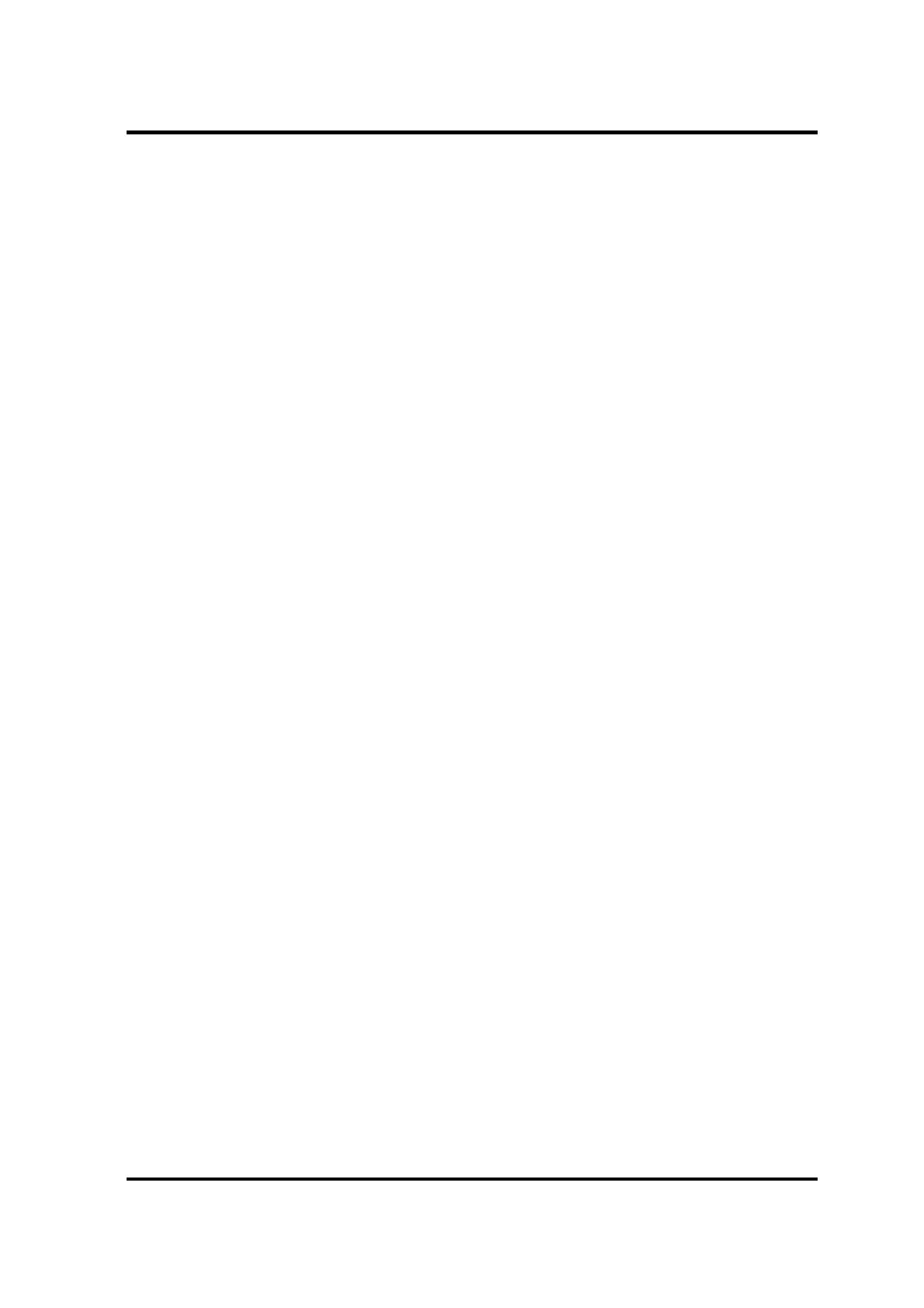2 Troubleshooting Procedures
PORTÉGÉ X30W-J, dynabook V*/VZ*/VC* Series Maintenance Manual (960-941) [CONFIDENTIAL] 2-29
2.11 LAN Troubleshooting: Not used
To check if the computer’s LAN is malfunctioning or not, follow the troubleshooting
procedures below as instructed.
Procedure 1: Check on Windows
Procedure 2: Connector Check and Replacement Check
2.11.1 Procedure 1 Check on Windows
To check if the LAN function is working properly, use a function on Windows.
If any error is found, go to Procedure 2.
2.11.2 Procedure 2 Connector Check and Replacement Check
LAN cable is connected to USB board/LTE board. If LAN malfunctions, the connection of the
cable and boards may be defective. Otherwise, they may be faulty.
Check 1 Make sure LAN cable is firmly connected to the LAN jack on the USB board/LTE
board. If the problem still occurs, perform Check 2.
Check 2 LAN cable may be faulty. Replace it with a new one. If the problem still occurs,
perform Check 3.
Check 3 Make sure the USB FPC is firmly connected to the boards following the
instruction in Chapter 4, Replacement Procedure. If the connection is loose,
connect it firmly. If the problem still occurs, go to Check 4
Check 4 USB FPC may be faulty. Replace it with a new one. If the problem still occurs,
perform Check 5.
Check 5 USB board/LTE board may be faulty. Replace it with a new one. If the problem
still occurs, perform Check 6.
Check 6 USB board/LTE board or USB FPC may be faulty. Replace it with a new one. If
the problem still occurs, perform Check 7.
Check 7 System board may be faulty. Replace it with a new one following the instruction in
Chapter 4, Replacement Procedure.
