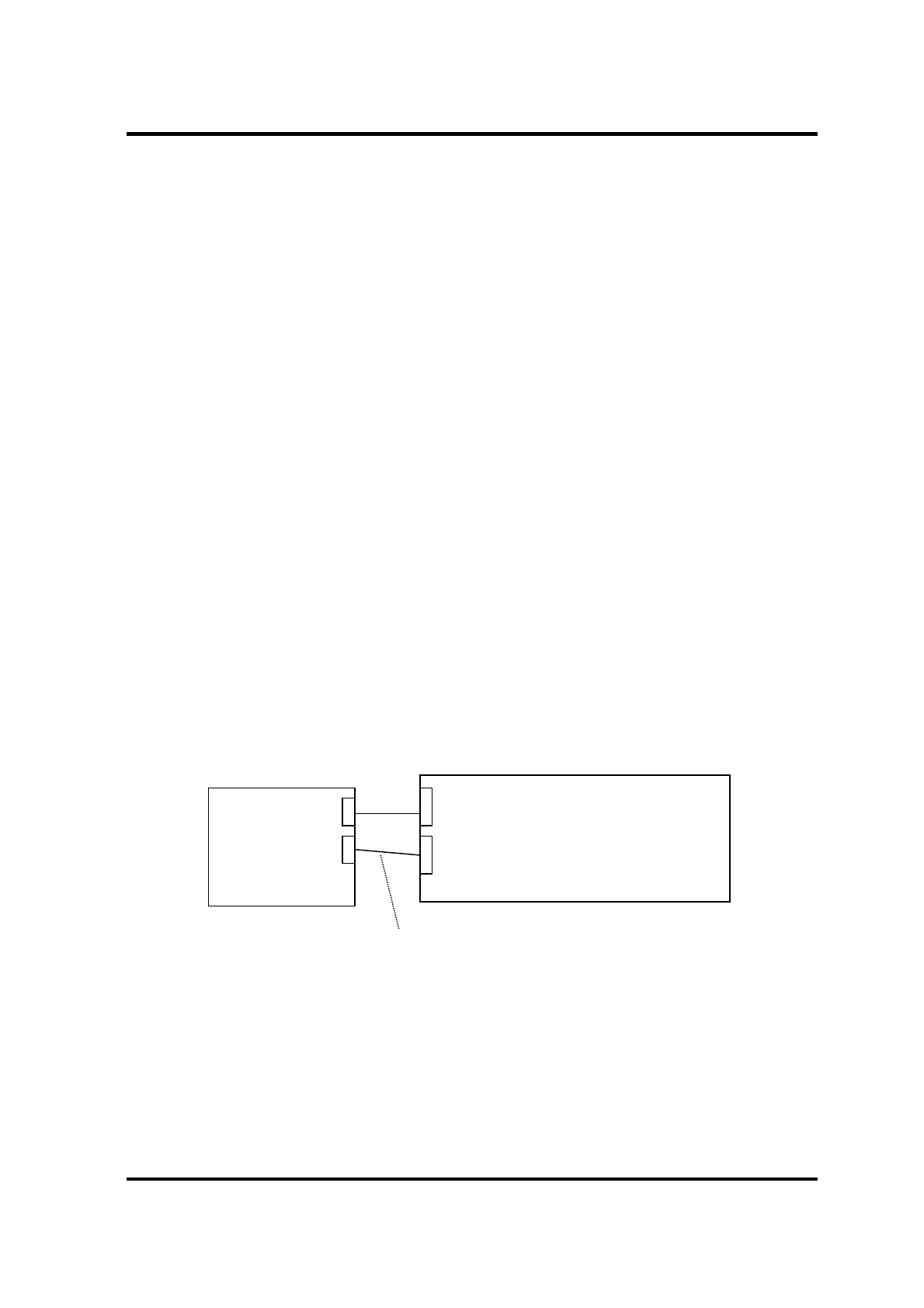2 Troubleshooting Procedures
2-24
[CONFIDENTIAL] PORTÉGÉ X30W-J, dynabook V*/VZ*/VC* Series Maintenance Manual (960-941)
2.8 Touch Pad (Click pad) Troubleshooting
To check if the computer’s Touch Pad (or Click pad. Herein after referred to as Touch Pad) is
malfunctioning or not, follow the troubleshooting procedures below as instructed.
Procedure 1: Diagnostic Test Program Execution Check
Procedure 2: Connector Check
Procedure 3: Replacement Check
2.8.1 Procedure 1 Diagnostic Test Program Execution Check
Execute the subtest for the touch pad in Keyboard test of the Diagnostic Program. Refer to
Chapter 3, Tests and Diagnostics, for more information.
If an error occurs, go to Procedure 2. If an error does not occur, Touch Pad is functioning
properly.
2.8.2 Procedure 2 Connector Check
The connection between the Touch Pad and the system board may be loose.
Check 1 Touch pad is connected to the system board as shown below. As any connection
between the touch pad and the system board may be defective, disassemble the
computer referring to the steps in Chapter 4, Replacement Procedures and
reconnect each part firmly.
If the problem still occurs, go to Procedure 3.
CN9550
KB fingerprint sensor I/F
System board
CN9510
Click pad I/F
FP FFC (Only for Secure pad)
Touch Pad
