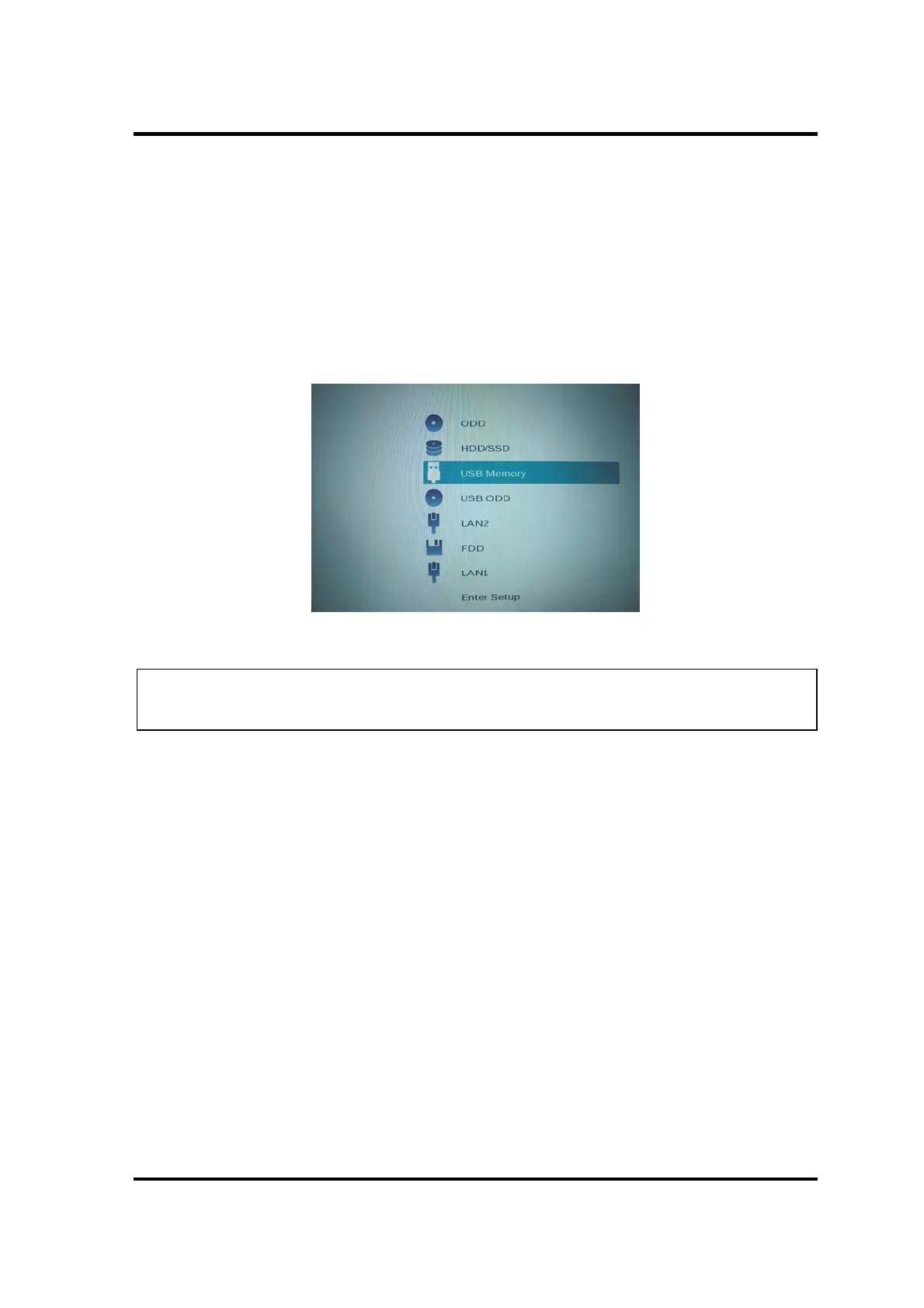3 Tests and Diagnostics
PORTÉGÉ X30W-J, dynabook V*/VZ*/VC* Series Maintenance Manual (960-941) [CONFIDENTIAL] 3-3
3.2 How to execute the test program
To start the test program for the maintenance, follow these steps below:
Step 1: Insert the USB memory which includes the test program into the USB connector.
Step 2: Turn on the computer while pressing F12 of the keyboard.
Step 3: Chose USB device on the selection screen, and press Enter of the keyboard.
Step 4: Then this program executes the followings automatically.
NOTE: If the test program doesn’t start, set Secure Boot to “Disabled” in Setup
program. As for Setup program, refer to 3.18 SETUP.
Procedure 1: Check and update of ME FW information
The ME FW version is checked and if the update is needed, the following
message is displayed.
Do you want to update ME-FW(AMT)?(Y)? or
Do you want to update ME-FW(NonAMT)?(Y)?
When the message above is displayed, press Y. The ME FW will be updated
and the computer will restart. Then repeat from Step 2.
Procedure 2: Check of hardware information
The program checks and displays the hardware information such as HDD and
SSD of the computer.
