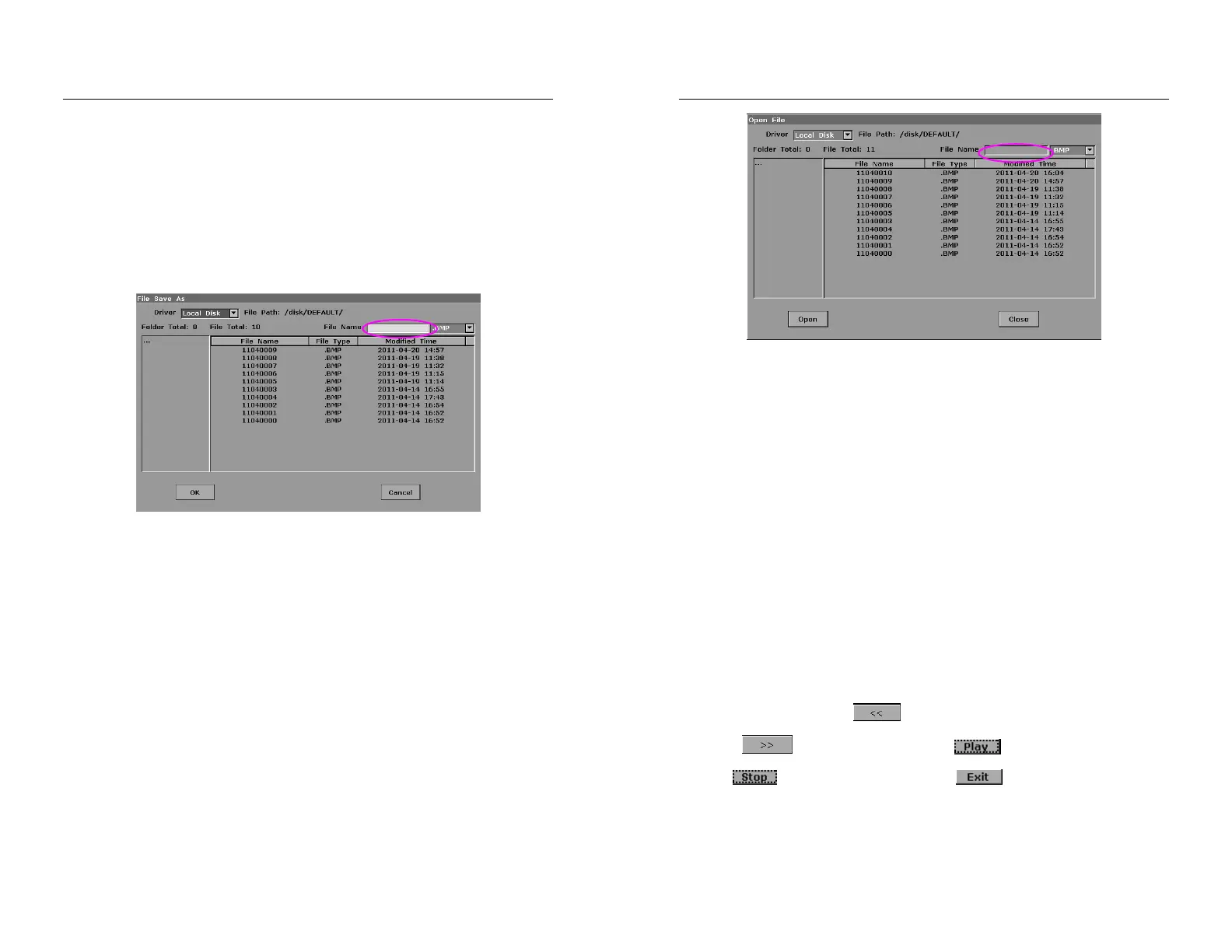DUS 60 Digital Ultrasonic Diagnostic Imaging System User Manual Operation
- 78 -
¾ Save As
When obtaining a satisfying image:
1. Press File and select Save As…in the file menu to display the File Save As dialog box.
2. Choose the driver and the file type.
3. Press Set on the pane next to File Name, and use the keyboard to enter a file name
with a maximum of ten characters.
4. Press OK to save.
Figure 6-24 File Saving Dialog Box
NOTE:
If you do not enter the name for the file, the system will automatically number the file in
sequence. For instance, if the latest number comes to YYMM0020 (“Y” stands for “year”,
and “M” stands for “month”), and if you save a file the next time, the file is numbered as
YYMM0021.
When saving a file, the saving information is automatically displayed in the middle of image
area.
6.8.2. Opening Files
Press File in the real-time or freezing mode, and the system displays the file menu. Then select
Open and press Set to display an Open File dialog box, as shown below.
DUS 60 Digital Ultrasonic Diagnostic Imaging System User Manual Operation
- 79 -
Figure 6-25 File Opening Dialog Box
The default driver is the local disk, and the default file type is .BMP. The file types include BMP,
JPG, FRM, DCM, and CIN. Pressing the symbol “▼” to display the driver or the file type, and
then roll the trackball to choose one.
Select a desired file name or enter a file name, and press Open, or double-click on a file name,
the system begins to load the corresponding image. A prompt instruction Loading file… is
displayed in the middle of the screen. Then the prompt instruction disappears and the system
displays the designated image.
NOTE:
1. Images that have not yet been saved in the saving zone can not be loaded.
2. When saving or loading an image is still in process (prompt instruction Saving file… or
Loading file…), please do not perform any other operation. This is to avoid damaging
the device.
3. You should freeze the system before opening Cine images.
6.8.3. Browsing Images
After you open an image, press on the bottom of the screen to open the previous
image, and to open the next image; press to perform automatic browsing,
and press to stop automatic browsing; press or Esc to exit.