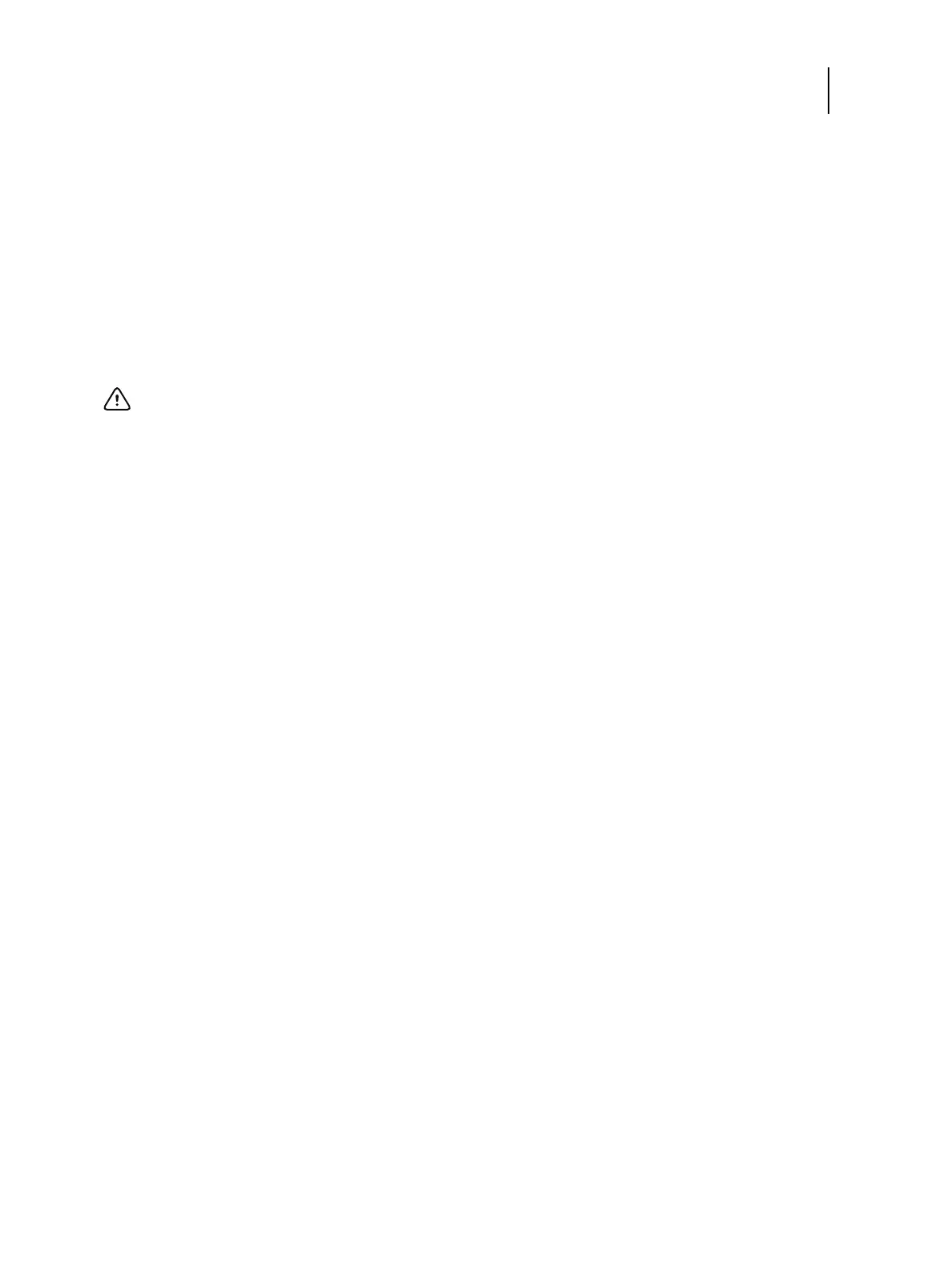65 Installation and Service Guide
Replacing Parts
• If the new motherboard solves the problem that you are troubleshooting, use the motherboard replacement dongle
to transfer options to the new motherboard.
If you determine while in Service Mode that the problem you are troubleshooting was not fixed by installing a new
motherboard, do not expend the motherboard replacement dongle to transfer options to the new motherboard
(described below), do not install system software, and do not replace the hard disk drive. Reinstall the old
motherboard and return the new motherboard and the unused motherboard replacement dongle to inventory. You
may then perform additional service and troubleshooting procedures.
Transferring options expends the motherboard replacement dongle. For details, see “Entering Service Mode” on
page 65.
Entering Service Mode
Use the following procedure to verify that the system functions properly after installing a new motherboard.
To enter Service Mode and verify the system
Note: This procedure assumes that the E-35A is powered off, you have installed a new motherboard, and that you have
reassembled the E-35A and attached external cables.
1 Make sure the E-35A is connected to the printer.
2 Locate the motherboard replacement dongle provided with the new motherboard and connect it to a USB port.
3 Remove all USB devices (except for the keyboard and mouse wireless adapter) that may be currently connected to
any other USB port.
Reconnect other dongles and USB devices only after you verify that the E-35A starts up successfully in Service
Mode.
4 Power on the E-35A and allow it to boot without interruption.
At the Log On to Windows dialog box, log in as
Administrator, type Fiery.1 in the password field, and then press
Enter on the keyboard. Type Fiery.1, the password is case-sensitive; for example,
fiery.1 will not work.
At this point the E-35A is in Service Mode, so you can verify that the new motherboard solves the problem that you
are trying to troubleshoot. Service Mode is not indicated on the monitor or on the Fiery QuickTouch screen.
5 Print the E-35A Test Page.
6 Ask the site administrator to connect the E-35A to the network and download a print job over the network (see
Configuration and Setup, which is part of the user documentation set).
Important: Do not transfer options to the new motherboard prematurely. Do so only after you verify the new
motherboard in Service Mode. Remember that once options are transferred to the new motherboard using
the motherboard replacement dongle, the motherboard is customized and cannot be used in another system.