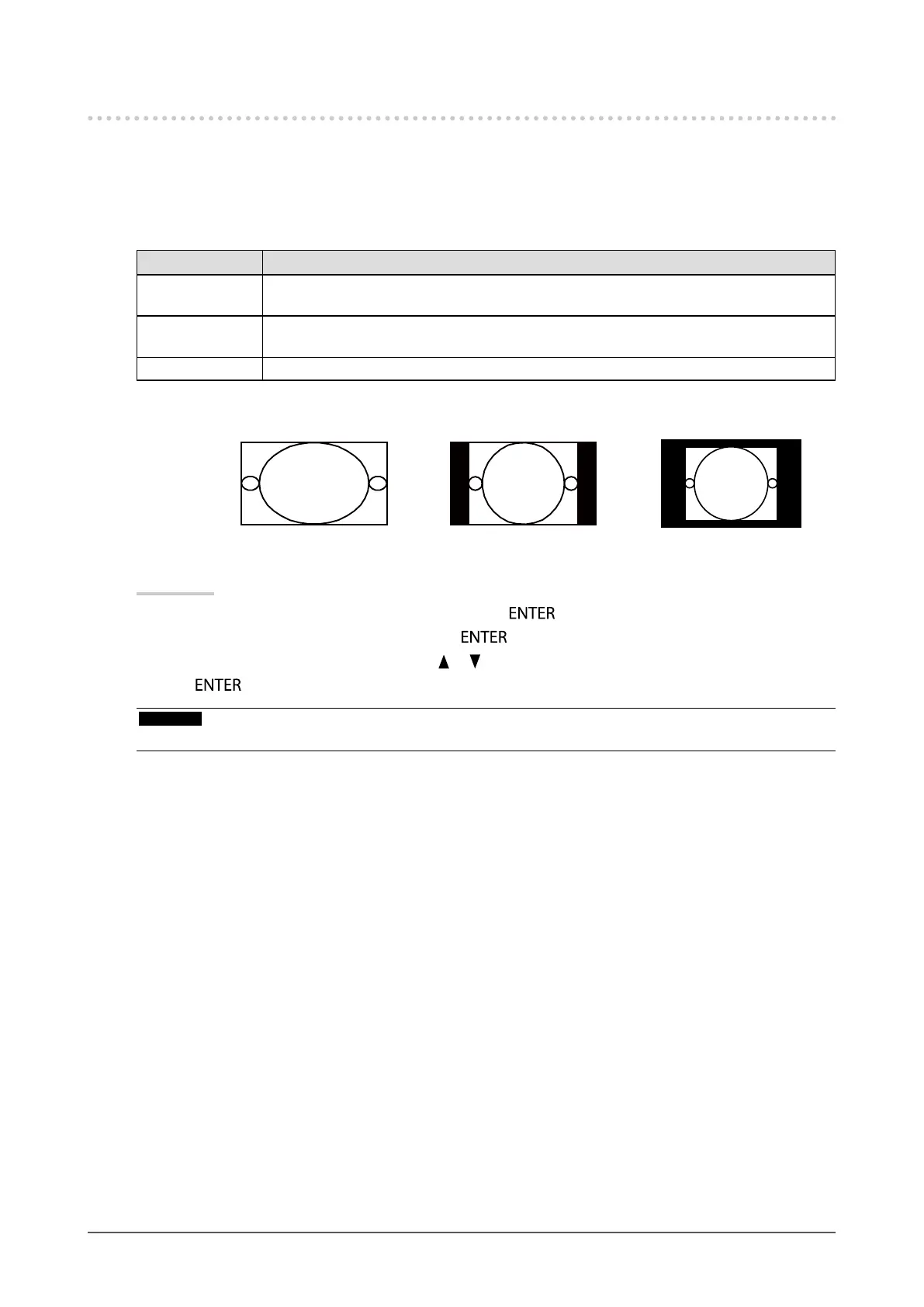28
Chapter2AdjustingScreens
2-6. Selecting Screen Size
The image with the resolution other than the recommended resolution is displayed in full screen automatically.
You can change the screen size by using the “Screen Size” function from “Screen”.
●
DVI, DisplayPort signal input
Settings Function
Full Displaysanimageinfullscreen.Imagesaredistortedinsomecasesbecausethevertical
rateisnotequaltothehorizontalrate.
Enlarged Displaysanimageinfullscreen.Insomecases,ablankhorizontalorverticalborder
appearstoequalizetheverticalrateandthehorizontalrate.
Normal Displaysimageswiththespeciedresolution.
Example: Image size 1280 × 1024
Full Enlarged Normal
CS230 1920×1080 1350×1080 1280×1024
CX240 1920×1200 1500×1200 1280×1024
Procedure
1. Choose “Screen” from the Adjustment menu, and press
.
2. Choose “Screen Size” from “Screen”, and press
.
3. Select “Full”, “Enlarged”, or “Normal” with
or .
4. Press
to exit.
Attention
• Selecting “Normal” may make some color gradations unavailable for display.
