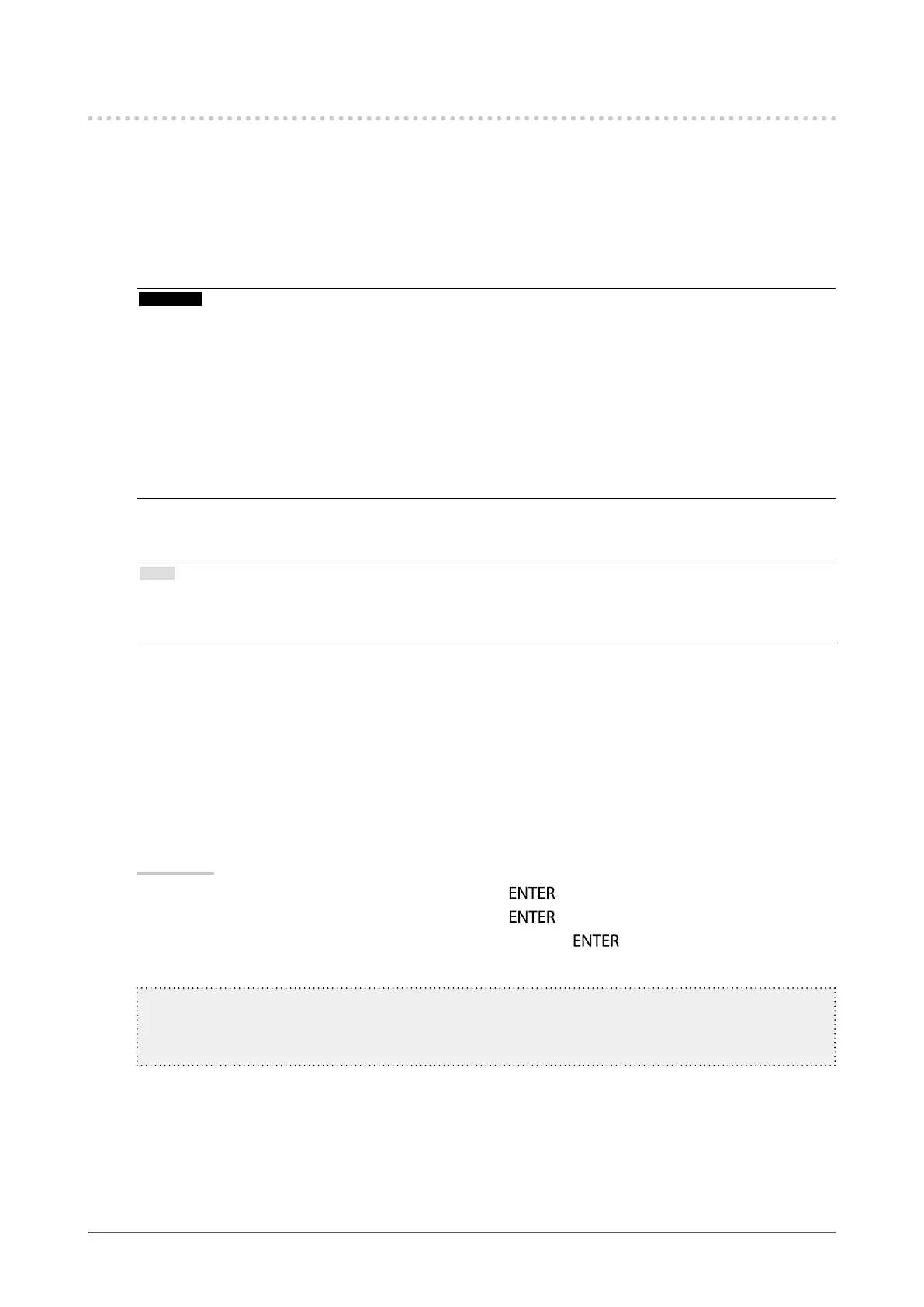24
Chapter2AdjustingScreens
2-4. Adjusting Screens
●
Digital Signal Input
When digital signals are input, images are displayed correctly based on the preset data of the monitor, but if
you perform more advanced adjustment, see “2-3. Adjusting Color” (page 17) and subsequent pages.
●
Analog Signal Input
Attention
• As it takes about 30 minutes (CS230) / 7 minutes (CS240: under our measurement conditions) for the performance of
electrical parts to stabilize, adjust the monitor 30 minutes (CS230) / 7 minutes (CX240) or more after the monitor power
has been turned on.
• The Self Adjust (automatic screen adjustment) function does not work for the images under the resolution of 800 × 600
(SVGA).
• The self adjustment and auto adjustment functions work correctly when an image is fully displayed over the Windows
or Macintosh display area. They do not work properly in the cases below:
- when an image is displayed only on a part of the screen (command prompt window, for example)
- when a black background (wallpaper, etc.) is in use
Also, these functions cannot work properly in some graphic boards.
The monitor screen adjustment is used to suppress ickering of the screen or adjust screen position and screen
size correctly according to the PC to be used.
Note
• The self adjustment function works when all of the following conditions are satised:
- When a signal is input into the monitor for the rst time or when a resolution or vertical/horizontal scan frequency not
used before is set
If the screen is not displayed correctly even after performing the self adjustment operation, adjust the screen
according to the procedures on the following pages to use the monitor comfortably.
How to Set
1.
Perform the auto adjustment.
●
To adjust ickering, screen position, and screen size automatically
Procedure
1. Choose “Screen” from the Adjustment menu, and press
.
2. Choose “Analog Adjustment” from “Screen”, and press
.
3. Choose “Auto Adjustment” from “Analog Adjustment”, and press
.
Flickering, screen position, and screen size are corrected by the auto-adjustment function.
IfthescreenisnotdisplayedcorrectlyevenafterperformingAutoAdjustment,performtheadjustments
accordingtotheproceduresonthefollowingpages.Ifthescreenisdisplayedcorrectly,goto“Toenhance
outlineofimage”(page21).
