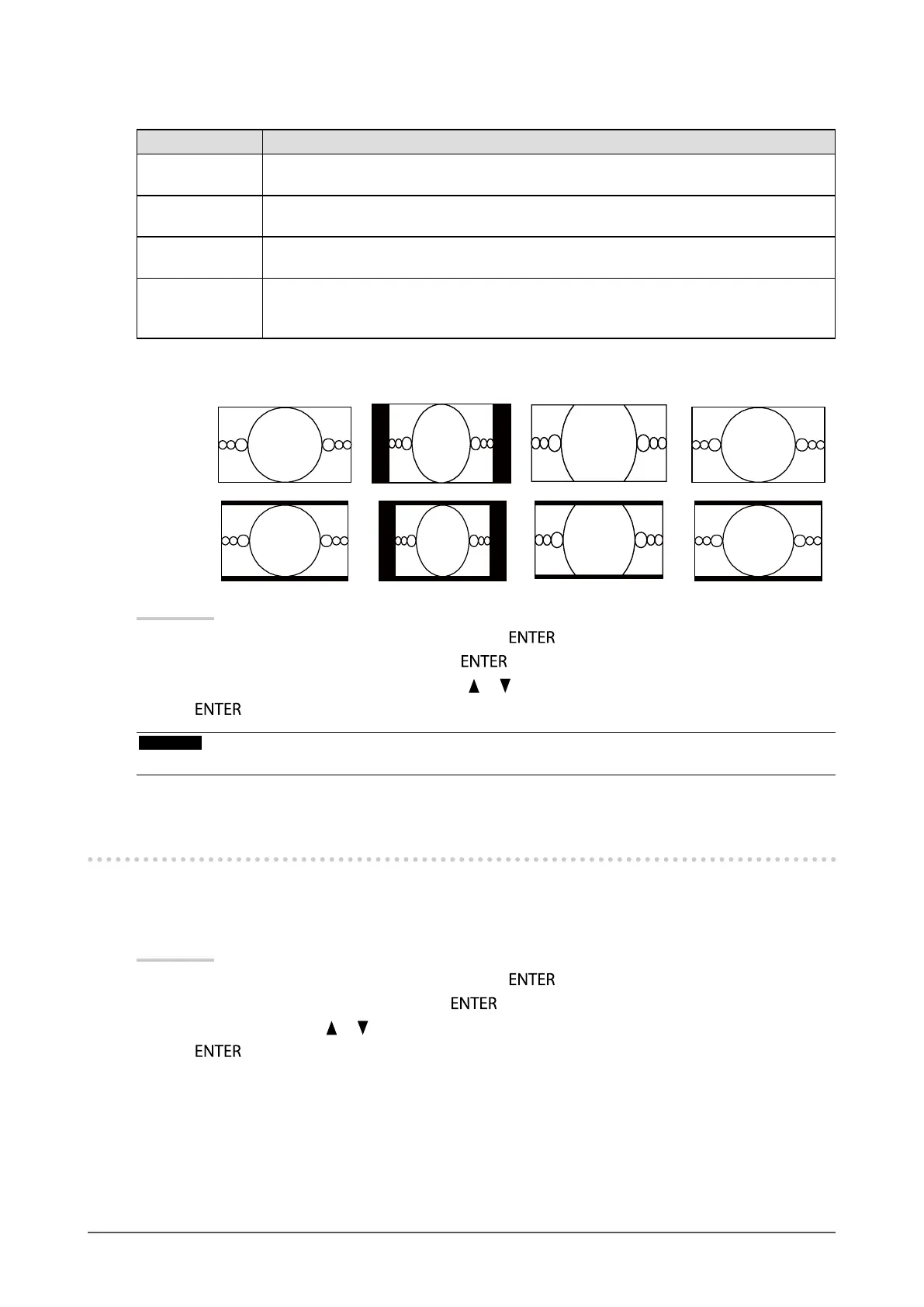30
Chapter2AdjustingScreens
●
HDMI (SD signal) input
Settings Function
Auto Themonitorautomaticallychangesthescreensizeaccordingtotheaspectratiosentfrom
theautoinputsignal.
4:3 Displaysimagesina4:3formatscreen.Blackbarsappearonbothsidesofthescreen.
16:9imagesarehorizontallycompressed.
LetterBox Displays16:9letterboxedimagesinfullscreen.
Imagesotherthantheletterboxedonesarepartlycutontopandbottom.
16:9 Displaystheentire16:9imageinfullscreen.Blackbarsappearonthetopandbottomof
thescreen.
4:3imagesarehorizontallyexpanded.
Example: 480i/480p (16:9)
Auto 4:3
LetterBox
16:9
CS230
CX240
Procedure
1. Choose “Screen” from the Adjustment menu, and press
.
2. Choose “Screen Size” from “Screen”, and press
.
3. Select “Auto”, “4:3”, “Letter Box”, or “16:9” with
or .
4. Press
to exit.
Attention
• For CX240, an image cannot be displayed using the entire screen when the HDMI signal is input.
2-7. Conguring Moving Image Performance
This function reduces visible afterimages that appear in fast moving images. If noise or afterimage is adversely
noticeable, set the “Overdrive” setting to “Off”.
Default setting: On
Procedure
1. Choose “Screen” from the Adjustment menu, and press
.
2. Choose “Overdrive” from “Screen”, and press
.
3. Select “On” or “Off” with
or .
4. Press
to exit.
