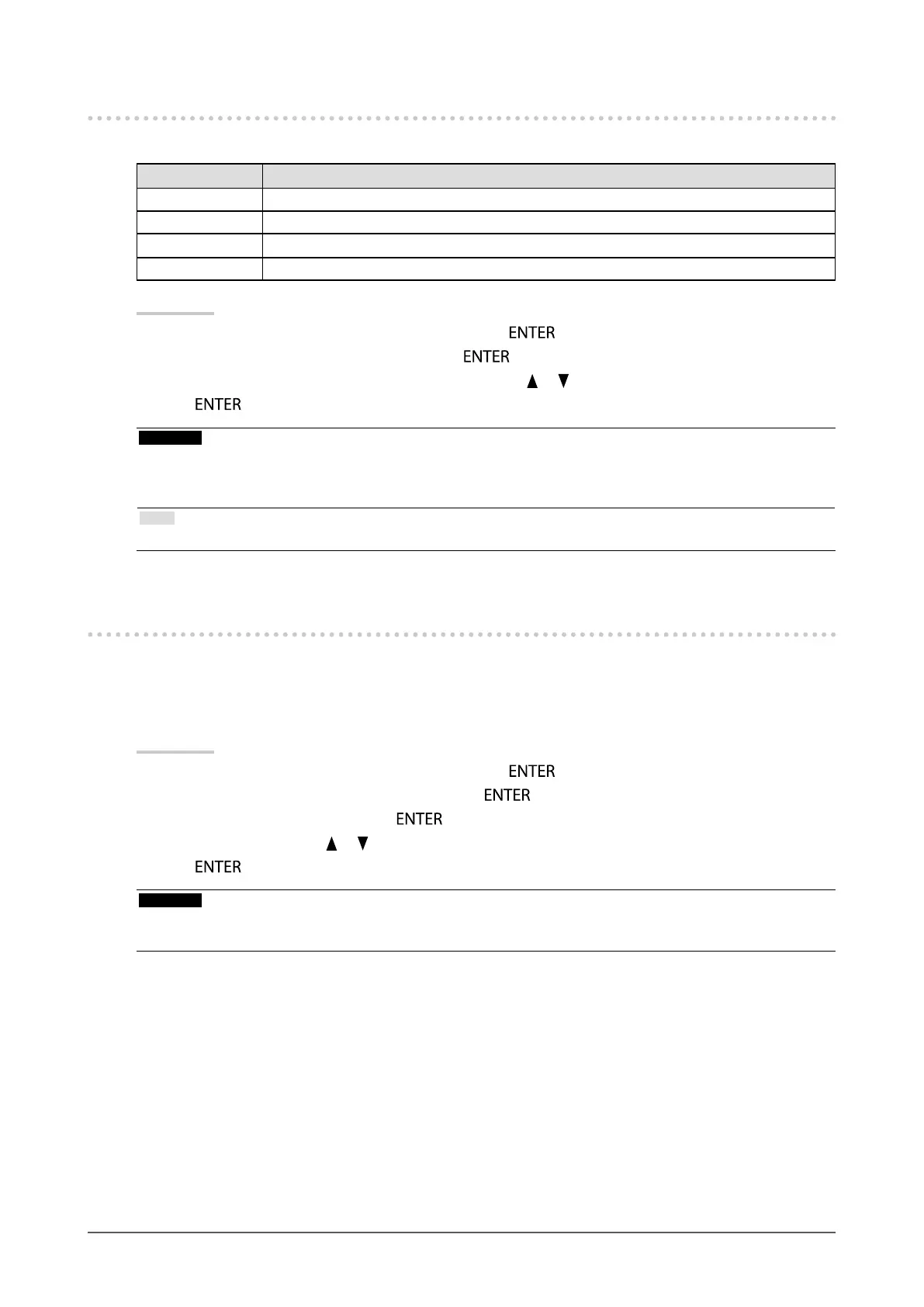31
Chapter2AdjustingScreens
2-8. Specifying Color Space
The color space of the input signal is specied. Set to other than “Auto” if this product cannot display correct color.
Settings Function
Auto Identiesthecolorspaceoftheinputsignalautomatically.
YUV4:2:2 ConvertsthecolorspaceoftheinputsignaltoaYUV4:2:2format.
YUV4:4:4 ConvertsthecolorspaceoftheinputsignaltoaYUV4:4:4format.
RGB ConvertsthecolorspaceoftheinputsignaltoanRGVformat.
Procedure
1. Choose “Screen” from the Adjustment menu, and press
.
2. Choose “Color Space” from “Screen”, and press
.
3. Select “Auto”, “YUV 4:2:2”, “YUV 4:4:4”, or “RGB” with
or .
4. Press
to exit.
Attention
• The setting is required when a DVI device is connected to the monitor (at the HDMI connector port) using the DVI-
HDMI conversion connector.
• Even if “Auto” is set, correct color might not be displayed.
Note
• The color space at the DVI input is converted to an RGB format.
2-9. Setting HDMI
●
Reducing Noise
The small noises that occur in dark images are reduced. Use this function to reduce noise and roughness in
images.
Procedure
1. Choose “Screen” from the Adjustment menu, and press
.
2. Choose “HDMI Settings” from “Screen”, and press
.
3. Choose “Noise Reduction”, and press
.
4. Select “On” or “Off” with
or .
5. Press
to exit.
Attention
• Using the Noise Reduction function may deteriorate ne images.
• For interlace signals, the setting value can be changed but this function does not work.
