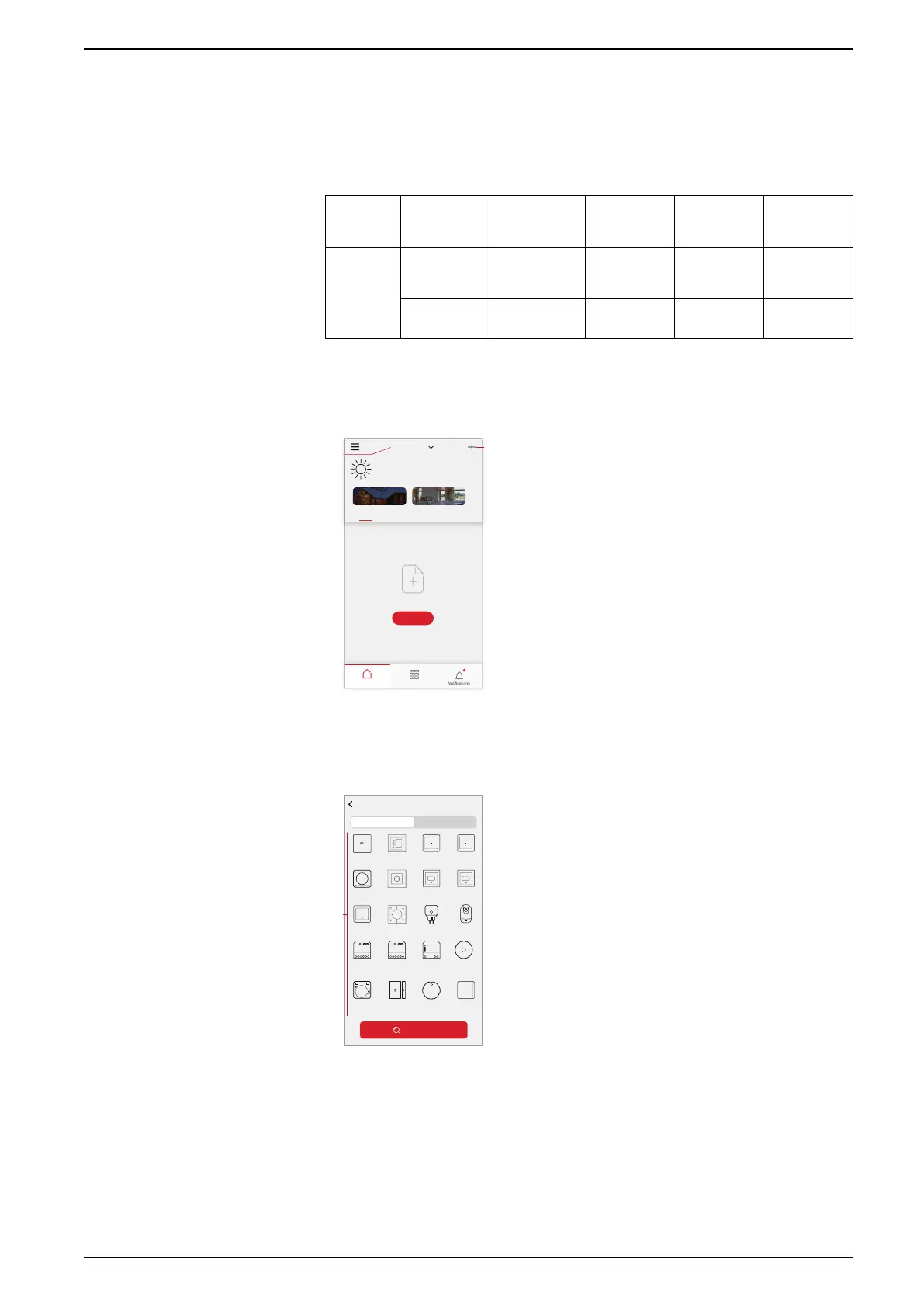Commissioning the system
• To commission the hub by AP mode, a user must have an account in the App.
For more information on creating a user account see .
• The Wi-Fi in the mobile phone must be active.
• The Wi-Fi router, hub and mobile phone must be as close as possible.
• The following norms are satisfied based on the date code of the SmartHub.
Working
mode
Date code/
version
number
SSID Password AP
connection
time
Extension
time
User
mode
2035 or later
/ 1.40.0 or
later
ElkoGW_
XXXXXX
elkosmar-
thome
3 minutes Not
applicable
-/1.49.0 or
later
ElkoGW_
XXXXXX
empty
10 minutes Not
applicable
1. Login in to the App.
2. (See A, B) Select the home where the hub is located (A) then tap the + icon
(B) or Add Device.
Home Automations
My Home
Welcome Home
Set your home location for more information.
All devices
Living Room Master Bedroom
No devices. Please add a device.
Add Device
• • •
Home Away
A
B
3. On the Add device page, tap Add manually (See C). Then select ELKO Hub
under the listed devices.
NOTE: Do not tap Auto Scan as the ELKO Hub is not visible under Auto
Scan.
Add Device
Beta TestReleased Products
Auto Scan
Wiser Gateway
Temperature
Humidity
Sensor
Window Door
Sensor
Motion Sensor
Water Leakage
Sensor
Smoke Alarm
Motion DimmerMotion Relay
Smart Plug
IP Camera
Indoor
Freelocate
Switch
1G Micro Module
Switch
1G Micro Module
Switch
1G Micro Module
Dimmer
Push Button
Dimmer
Push Button
Relay
Shutter Switch
Rotary Dimmer SmartDim 316
Thermostat
C
SUG_ELKO_Norway_04 25
